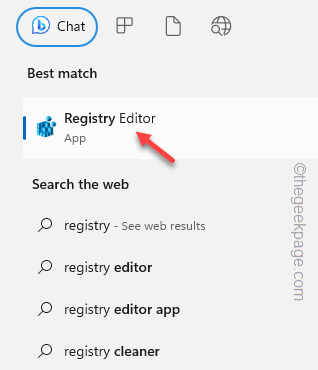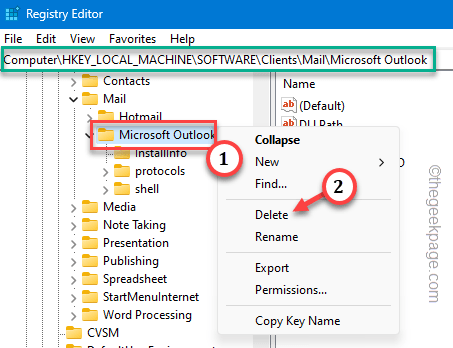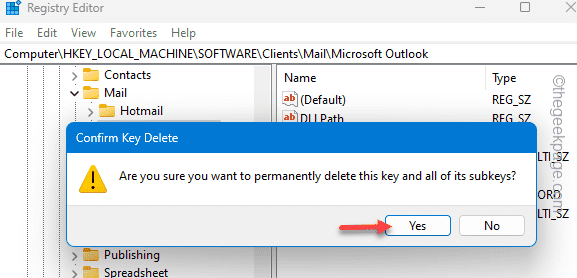Skype integration with Outlook is as essential as receiving critical office mail. If Skype isn’t properly integrated with Outlook, you can’t start or attend a Skype call from the client efficiently. This seems to be a problem of corrupt Skype files on your computer.
Fix 1 – Remove the Outlook file
The best way to fix this issue is to remove the Outlook registry entry on your system and let Outlook rebuild it automatically.
NOTE – We are going to make some changes in the system registry on your computer. In most cases, they serves their purpose and doesn’t have any side effects. But, you should always create a registry backup beforehand.
Step 1 – Using the Windows key and type “registry“.
Step 2 – Then, tap “Registry Editor” to open it.
Step 3 – When you get there, go to this point –
HKEY_LOCAL_MACHINE\Software\Clients\Mail\Microsoft Outlook
Step 4 – Right-click the “Microsoft Outlook” sub-key and tap “Delete“.
Step 5 – Click the “Yes” button to close the warning message.
Quit the Registry Editor after this.
After this, restart the system.
Step 6 – When the system reboots, launch the Outllook client.
Step 7 – After you get there, click “Help“.
Step 8 – Then, click “Get Diagnostics” to start it.
This will start the Outlook on your computer. Check if this works.
Fix 2 – Clean the Skype files
Clean the Skype files on your computer.
Step 1 – Right-tap the Windows key and tap “Run” to invoke the Run box.
Step 2 – Paste this in the Run box and hit Enter.
%localappdata%\Microsoft\Office.0\Lync
Step 3 – When you get there, you can see the “sip” folder.
Step 4 – Select that and tap the “Delete” icon to delete the folder.
Step 5 – There, you will find the “Tracing” folder. Go inside that folder.
Step 6 – Select all the files and tap “Delete” to remove everything.
Exit the File Explorer.
Fix 3 – Turn off the Skype for Business folder
You can disable the creation of Skype for Business folder on your computer.
Step 1 – Write down “powershell” in the search box.
Step 2 – The moment you see “Windows PowerShell“. Then, click “Run as administrator” on the context menu.
Step 3 – As the PowerShell terminal opens up, copy-paste this and hit Enter.
New-CsClientPolicy -Identity ContactsDeprecation -EnableExchangeContactSync $false
$x = New-CsClientPolicyEntry -Name “EnableExchangeContactsFolder” -Value “$false”
Set-CsClientPolicy -Identity ContactsDeprecation -PolicyEntry @{Add=$x}
Grant-CsClientPolicy -Identity sip:[email protected] -PolicyName ContactsDeprecation
Invoke-CsManagementStoreReplication
Step 4 – Open the Outlook client.
Step 5 – Then, click “Account settings” > “Account settings” to open it.
Step 6 – Select the email account and tap “Remove” to remove the email from your computer.
Exit Outlook.
Wait for a few minutes.
Step 7 – Open Outlook.
Step 8 – Sign in to your email account in Outlook and check again.
Check if this works.
Fix 4 – Use Teams instead of Skype
Skype for Business has already been closed by Microsoft. So, you can use Teams to chat, call or directly video call the people.
Step 1 – After opening the Outlook client, click “File” and then, tap “Options“.
Step 2 – Select the “Add-ins” on the left-pane.
Step 3 – Set the ‘Manage:’ to “COM Add-ins“. Click “Go“.
Step 4 – Check the “Microsoft Teams Meeting Add-in for Microsoft Office” box.
Step 5 – Then, click “OK“.
Now, as you have the Teams add-on, you can directly call or have a video conference directly from Outlook.
Fix 5 – Repair Office package
Try repairing the Office package on your system and test.
Step 1 – Press the Win key+R keys together.
Step 2 – Write “appwiz.cpl“. Next, click “OK“.
Step 3 – Look for the office app there. Then, right-click that and tap “Change“.
Step 4 – Select the “Quick Repair“.
Step 5 – Click “Repair” to start repairing it.
Wait till Office repairs all the Office apps, including Outlook. This will reset the Skype add in.
Check if this works.