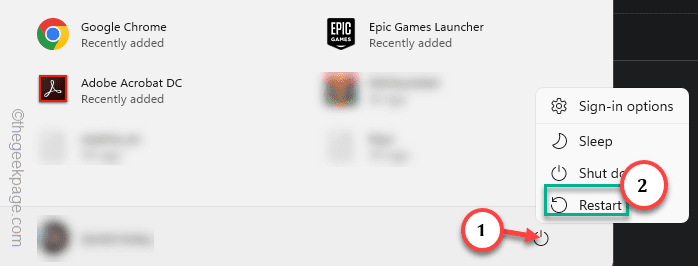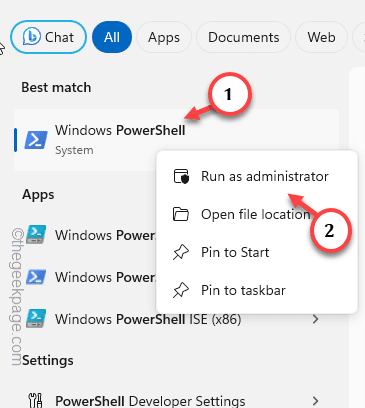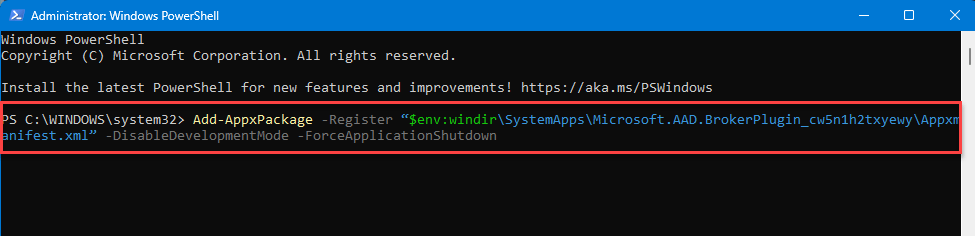Microsoft Outlook has this knack of getting annoying sign in error codes. One of these error messages is this “Something went wrong. Error Code 1001” which appears while the users try to log in to the Microsoft 365 Office applications. There are a few solutions that might help your cause and fix the problem on your device.
Fix 1 – Restarting the system
Restarting the machine will refresh the PC settings, registry keys and all the other temporary files associated to the OS.
Step 1 – Just hit the Windows button once.
Step 2 – Next, just right-tap the Power button and click “Restart” to restart the restart the system.
Give the Microsoft Office 365 apps or MS Outlook app another try to signing in.
Check if this works!
Fix 2 – Repair the WAM using PowerShell
The Web Account Manager Plug-in or known as (WAM AAD.BrokerPlugin) can create this mess.
Step 1 – Start by searching “powershell” in the search box.
Step 2 – Next, as soon as the “PowerShell” appears in the search results, right-click that and click “Run as administrator“.
Step 3 – To fix this WAM Plug-in, all you have to do is to execute these two codes in the PowerShell.
Add-AppxPackage -Register “$env:windir\SystemApps\Microsoft.AAD.BrokerPlugin_cw5n1h2txyewy\Appxmanifest.xml” -DisableDevelopmentMode -ForceApplicationShutdown Add-AppxPackage -Register”$env:windir\SystemApps\Microsoft.Windows.CloudExperienceHost_cw5n1h2txyewy\Appxmanifest.xml” -DisableDevelopmentMode -ForceApplicationShutdown
This way, running both the codes should repair the WAM Plug ins and fix the overall issue of this Error Code 1001 on your system.
Fix 3 – Do not roam PD on VDI and physical devices
There are cases where if the Profile Data of the user is moved between the Virtual Desktop and physical devices, it can create this Error Code 1001 while logging into the Outlook client or Microsoft Office 365.
There are some entries that you need to stop transporting that can cause the disturbance in the stored credential on the physical devices. So, you can do either of this –
Refrain from storing contents in the %localappdata% path.
Or,
If you have to move the data sets, then don’t move these folders and registry keys from the system –
- HKEY_CURRENT_USER\SOFTWARE\Microsoft\Windows NT\CurrentVersion\WorkplaceJoin
- HKEY_CURRENT_USER\SOFTWARE\Microsoft\IdentityCRL
- HKEY_CURRENT_USER\SOFTWARE\Microsoft\Windows\CurrentVersion\AAD
- %localappdata%\Packages\<any app package>\AC\TokenBroker
- %localappdata%\Packages\Microsoft.AAD.BrokerPlugin_cw5n1h2txyewy
- %localappdata%\Packages\Microsoft.Windows.CloudExperienceHost_cw5n1h2txyewy
- %localappdata%\Microsoft\TokenBroker
This way, you can avoid facing the Error Code 1001 while logging into the Outlook or any other Microsoft Office 365 apps.
Fix 4 – Rectify the Office package files
The possible corruption in the Office packages can lead to this error.
Step 1 – Click the Win+I keys quickly for the Settings dialog box to open up.
Step 2 – Go to the “Apps” pane.
Step 3 – Next, click the “Installed apps” from the different pane.
Step 4 – Perform a search for “Office“.
Step 5 – In the results tab, tap the Office program that you are currently using on your device and click “Modify“.
Step 6 – There are two types of repair possible for an Office package.
Quick Repair Online Repair
We recommned you use the “Quick Repair“, first, and then if that does not work, use the “Online Repair” method.
After running the repair program, you won’t face the “Something went wrong 1001” message while logging into the Office 365 apps.