Recently, many users have reported an issue with Outlook where the mails are stuck in the Outbox. The issue does not get solved even after many attempts to send the email. When you see this issue and check your Outbox folder, the message would be stuck there.
Possible causes for the emails getting stuck in Outlook outbox are:
- The attachment in the email exceeds the size limit which slows down the sending process.
- Outlook account authentication issues with the mail server
- Outlook or mail server is offline
- Incorrect send/receive settings in Outlook.
- Outlook data files are being used by some other software.
- Antivirus software scans the outgoing emails.
If this issue has been troubling you and you have not been able to send emails, then go ahead and read this article. In this article, we have listed some solutions that can help you resolve the Outlook mails stuck in the Outbox issue.
Fix 1 – Try resending the messages
1 – Click on Send / Receive tab.
2 – Now, click on Send/ receive All Folders
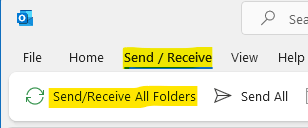
Wait for the progress bar to get completed and then check again.
Fix 2 – Delete stuck messages in Work Offline mode
Large attachments may be the reason for this issue. To fix this issue, follow the steps stated below:-
1 – Click on Send / Receive tab.
2 -Now, click on Work Offline

3 – Now, click on Outbox from left menu.
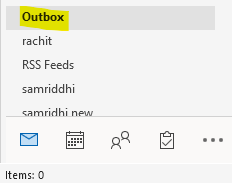
4 -Now, Just select the outgoing stuck message in the outbox and delete.
If you get an error message , that Outlook is trying to transmit the message. then follow the steps written below
- Press CTRL + SHIFT + ESc keys togther to open task manager.
- Locate Outlook and then do a right click on it and choose end task.

Now, repeat the same process from step 1 to 3 given above.
5 -Now, finally when stuck message is deleted, try to send it again.
Fix 3 – Select Send immediately when connected option
1 – Open Outllok.
2 -Click on File
3 -Click Options in left menu
4 – Select the Advanced from left side.
5 – Locate the Send and Recieve section. Here, make sure that the option Send immediately when connected is checked.
Now, try to send the message again.
Fix 4 – Change the Connection Status in Outlook
1. In the bottom right-hand corner of your Outlook window see what is visible. If you can see Connected or Connected to Microsoft Exchange, then the problem is not a result of the server status.
2. If you see Working Offline, then select the Send/Receive tab.
3. Here, click on the Work Offline button in the Preferences section. This will disable the work offline option which means you will be connected to the network.
4. Now, try sending the mail again.
5. If you see a Disconnected state, then check the internet connection.
Fix 5 – Clear the Stuck Email
A most likely cause of emails getting stuck in the Outbox is large attachments in the mail.
1. Open Outlook.
2. Select the Send/Recieve tab.
3. Click on Work offline to enable the option which in turn puts a halt to the sending of emails.
4. Go to your Outbox in the navigation pane.
5. Here, you can either delete the mail or try changing the attachment.
- Right-click on the mail in the Outbox and choose Delete.
- Move the stuck email to the Drafts folder. Right-click on the mail and choose the option Move –> Other Folder…
In the Move Items window, select the Drafts folder and click on OK to move the mail.
Open the mail in the Drafts folder, delete (click on the down arrow next to attachment and choose the option Remove Attachment), resize and reattach the attachment before trying to send it.
Note: If you see an error that says Outlook is transmitting the message then close Outlook.
If Outlook does not close, then open Task Manager (Ctrl + Shift + Esc) and end the Outloox.exe process here. Restart Outlook and then perform Steps 4 and 5 again.
6. After removing the attachment, go to the Send/Recieve tab and disable Work Offline to restart the connection again.
Thanks for reading.
We hope the fixes have been useful in helping you resolve the Outlook mails getting stuck in the Outbox issue. Comment and let us know the fix that worked in your case.
Additional Workarounds
1. Check the speed of your internet connection. A slow connection makes Outlook run slow while sending emails with large attachments.
2. Try to resend the mail by going to the Send/Receive tab. Click on Send all.
3. Check if you have applied any delay for sending messages in your mail settings.
4. If you see an error message while trying to perform a send operation, it means there is a problem in communication between Outlook and the outgoing mail server.
5. Check if the port used for the outgoing mail server is blocked by your ISP.