Spotify is a music-playing application that anybody may use to listen to music. This app has exploded in popularity recently and has quickly become everyone’s favourite.
Many windows users have lately reported their dissatisfaction with the fact that when they played music or song in the Spotify app on a Windows device, they are unable to hear any sound from the device.
They are frustrated since they are unable to do something about it. Some of the important factors that might be causing this issue are listed below.
- Interruption while installing Spotify app
- Enabling Audio Enhancement
- Some problem with a sound output device
- Running Spotify application without Admin Privileges
We have prepared a few solutions that may assist the users who are experiencing such a problem on their system, taking into account all of the aforementioned considerations.
Fix 1 – Enable Sound Output Device using Sound Settings
While we consider all of the probable causes for this problem with the Spotify app, the major issue may have been with the sound settings, where the output device was accidentally disabled.
Below are a few steps that will show you how to enable the output sound device on your Windows system.
Step 1: Go to Taskbar and right-click on the speaker icon which is at the rightmost corner as shown below.
Step 2: Select Sound settings from the context menu to open the sound settings.

Step 3: Scroll down the Sound Settings page, Click the More sound settings option at the bottom.

Step 4: This opens the Sound wizard. Also, make sure you are in the Playback tab.
Step 5: Then, check for the Sound Output device (Such as speakers, headphones, etc.) if they are enabled.
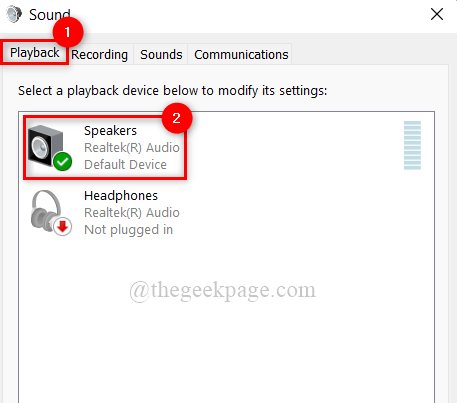
Step 6: If they are disabled, right-click on the sound output device and click Enable from the context menu as shown below.

Step 7: Once they are enabled, close the Sound wizard and also the sound settings page.
Now check if the sound comes from the device while playing music in the Spotify app.
Hope this solved the issue.
Fix 2 – Restart Audiosrv Service using Task Manager
Audiosrv (Windows audio service) is responsible for all kinds of sound outputs from the device when any sound event takes place on the system. Therefore if there is any problem with the Audiosrv, then sound issues occur unexpectedly. We recommend users that restart the windows audio service on their system once and check if this solves the issue.
Here are the steps below which assists the user on how to do it.
Step 1: Open Task Manager by pressing CTRL + SHIFT + ESC keys together on your keyboard.
Step 2: Once the Task Manager window opens, Go to the Services tab as shown below.
Step 3: Then, search for Audiosrv under Name of service as shown.
Step 4: Right-click on the Audiosrv service from the list and select Restart from the context menu.

Step 5: Once done, close the task manager window.
Step 6: Now open the Spotify app and play any song, check if you can hear the sound coming out of the device.
Hope this fixes the issue.
Fix 3 – Perform Playing Audio Troubleshooter on windows system
Microsoft released a number of troubleshooters for various issues with the Windows operating system. There is also an audio troubleshooter among the several troubleshooters. This will assist Windows users in troubleshooting and resolving audio-related issues.
So, kindly follow the steps outlined below to do this.
Step 1: Press Windows + R keys to open the Run command box.
Step 2: Type control.exe /name Microsoft.Troubleshooting in the run box and hit Enter key to open Troubleshoot page.

Step 3: Select the Other troubleshooters option at the bottom of troubleshoot page.

Step 4: Click the Run button of the Playing Audio troubleshooter option as shown below.

Step 5: Follow the on-screen instructions to complete the troubleshooting and solve the audio problem with the fix prescribed by the troubleshooter.
Step 6: Now check if the problem got resolved or not.
Hope it fixed the issue.
Fix 4 – Start the Spotify app with Admin Privileges
When some apps are launched on the system while signed in as a user account, they cause issues. As a result, if you execute the application with administrative capabilities, these issues will be simply resolved.
Let us see how this can be done on the windows system.
Step 1: Press the Windows key on the keyboard and type spotify.
Step 2: Right-click on Spotify app from the search results.
Step 3: Select the Run as administrator option from the context menu as shown below.

Step 4: Once the Spotify application opens, play a song and check if this worked out.
Hope it fixed the issue.
Fix 5 – Turn Off Audio Enhancement on Windows system
Audio enhancement is a feature that further improves the audio quality of the system for a better user experience. However, when any music application other than in-built applications is used for listening to music, this feature can cause such issues as mentioned above.
So, we suggest users that disable the audio enhancements on the sound output device and check if the problem is solved.
The steps to do so are listed below.
Step 1: Go to Taskbar and right-click on the speaker icon which is at the rightmost corner as shown below.
Step 2: Select Sound settings from the context menu to open the sound settings.

Step 3: Scroll down the Sound Settings page, Click the More sound settings option at the bottom.

Step 4: This opens the Sound wizard. Also, make sure you are in the Playback tab.
Step 5: Then, right-click on the sound output device and select Properties from the context menu as shown in the below screenshot.

Step 6: In the Sound Output device’s properties window, Go to the Advanced tab.
Step 7: Then at the bottom, uncheck Enable audio enhancements option checkbox under Signal Enhancements to turn it off.
Step 8: At last, click Apply and OK to make changes and close the properties window.

Step 9: Close the Sound Settings windows.
Step 10: Play some music in the Spotify app and check if it resolved the issue.
That’s all.
Hope this post was informative and helpful. Please let us know in the comments section below.