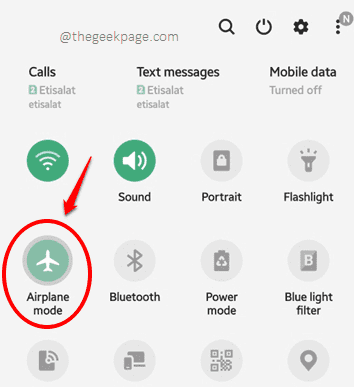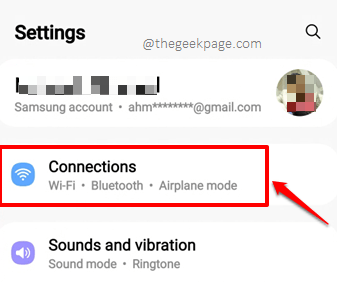The mobile network not available issue is quite common in Android devices. When this error occurs, you will not be able to make any calls or browse online using cellular data. Thus it can be quite frustrating and the error beats the whole purpose of having a phone with you. So what are the reasons why this error happens? well, the reasons are many and we have listed all of them in this article.
Now you must be wondering how you can get rid of this error efficiently and quickly. We have perfectly crafted all the solutions with well-detailed steps. So, without wasting time anymore, let’s straight away jump in. Hope you find your fix super soon.
Note: Kindly note that the steps and the screenshots used in this article might slightly vary for you, based on your device model and version. If you are finding any difficulties in figuring out the correct configurations in your device, please drop us a comment.
Solution 1: Restart your Android Device
The very first thing you should try is to restart your device. A simple restart has often fixed the issue of the network not available, for many users. So go ahead and give your device a fresh restart. If the issue is still not resolved, go ahead and try solution number 2.
Solution 2: Turn On Airplane Mode and Then Turn it Off
Now another easy solution that you can try is to simply turn ON your airplane mode, wait for 30 seconds and then turn it back Off.
To toggle the Airplane mode, pull down your notifications panel, and click on the Airplane Mode icon as shown below.
Solution 3: Remove the SIM Card and Insert it Back
If the above 2 solutions did not work for you, simply try removing your SIM cards and inserting them back. This solution is expected to fix your issue most of the time.
Solution 4: Change Physical Location and Check for Network Signal
You can also try physically moving to a different location and then check if you are getting the network signal or not. You will definitely face the network not available issue if the network is actually not available. So moving to a different location is indeed a good idea.
Solution 5: Insert SIM Card in Another Device and Check
If none of the basic troubleshooting tips above did the trick for you, we would suggest that you check whether your SIM card is all fine or not. For that, remove your SIM card and put it on a different device. Check if you are getting a signal in the second device. If so, it means that something is wrong with your device itself. In that case, you can continue trying out the rest of the solutions listed in this article, one or the other is sure going to fix your issue.
Whereas, if you are not getting a network signal even in the second device, then that means your SIM card might actually be faulty. You can still try the solutions listed in this article. But since the SIM card is not working on any device, the chances of the issue being with your phone is highly unlikely. We suggest you get the SIM card replaced in that case.
Solution 6: Make Sure the Data Roaming Option is Correctly Configured
The data roaming configurations have to be correct for you to receive proper network coverage. Let’s see how you can get it all proper in the steps below.
Step 1: Launch the Settings application.
Step 2: Choose the Connections option from the Settings menu.
Step 3: Now from the Connections screen, click on the option named Mobile networks.
Step 4: Now you will land on the Mobile networks screen. If you are in a different location other than your registered location, then you need to make sure that the Data roaming toggle button is turned to off state. Else you need to make sure it is turned ON.
Example: If you are in UAE and you have an Indian SIM, you have to make sure that the Data roaming toggle button is enabled and if you are in Delhi and you have registered the SIM within Delhi itself, then definitely the Data roaming toggle button should be disabled. Data roaming charges vary from operator to operator and also some operators provide data roaming features for free as well within the country.
Solution 7: Check Whether SIM is Enabled or Not
Now another major setting that you need to cross-verify is whether the SIM card is actually enabled or not.
Step 1: Launch the Settings application by clicking on its icon.
Step 2: Hit the Connections option from the Settings menu.
Step 3: As next, hit the SIM card manager option.
Step 4: Now you can click on the SIM card that is giving you the issue.
Step 5: On the screen that follows, make sure the toggle button against the On option is enabled as shown below.
Note: If there is more than one SIM card in your device, you can do the same for both the SIM cards if both are giving mobile network errors.
Solution 8: Choose Correct Network Operator
Sometimes the issue could be caused because the wrong network operator is configured on your device. Let’s see how you can manually choose the network mode on your Android device in the steps below.
Step 1: Once again, launch the Settings application.
Step 2: As next, once again, hit the Connections option.
Step 3: Now on the Connections screen, go ahead and click on the Mobile networks option.
Step 4: Now you need to hit the Network operators option from the Mobile networks screen.
Step 5: At the bottom of the screen, you will be able to see the SIM cards present on your device. You need to click the SIM card which is giving you issues and then click on the Select manually option.
Step 6: Wait a little while and then you will be able to see the list of network operators to choose from. Choose the network operator according to your SIM card network.
Note: You can do the same for both the SIM cards, if there are two on your device.
Step 7: Try restarting your device once. If the issue is still not resolved, you can try clicking on the Select automatically option present on the Network operators screen. This will automatically register your device on the network.
Step 8: Be it the manual method or the automatic method, your device should be registered to the network at the end of it. And this should fix your issue.
Solution 9: Try Switching the Network Mode
There are different network modes available, like 5G, 4G, LTE, etc. Sometimes you might have a network mode set for your SIM, where the location that you are currently at, might not support this network mode. In such cases, changing the network mode of your SIM card can easily help fix your issue.
Step 1: Just like in the previous solutions, launch the Settings application.
Step 2: As next, click on the Connections option.
Step 3: From the Connections options available, click on the Mobile networks option.
Step 4: You will be able to see the network mode configured for the SIM card on your device in the screen that follows. If you have more than one SIM card, both will be present. To change the network mode of a SIM card, simply click on it to see the available options.
Step 5: Try switching the network mode to a lower level, restart your device and check if that fixes your issue or not.
Solution 10: Reset Network Settings
If none of the above solutions worked for you, let’s now try resetting your network connection settings to their default values in the steps below.
Step 1: Hit the Settings application icon from the apps drawer.
Step 2: As next, click on the General management option. Alternatively, you can get to the network reset screen by using the search bar at the top.
Step 3: On the General management screen, click on the Reset option next.
Step 4: Now on the Reset screen, click on the Reset network settings option. This will reset your Wi-Fi, Bluetooth, and other network settings to their default states as mentioned in the short description against the option.
Step 5: If there is more than 1 SIM card on your device, you can choose the SIM card that is giving you the network issue using the dropdown menu available above the Reset settings button.
Once the SIM card is chosen, you can go ahead and hit the Reset settings button to reset your network settings.
Step 6: You will be asked to enter your device credentials before you land at the Reset network settings screen. Hit the Reset button and that’s it. Restart your device and check if your issue is gone or not.
Solution 11: Factory Reset the Device
If you are still facing the issue, and you are sure that the issue is not with your SIM card, by following the steps in Solution 5, now is the time we would recommend factory resetting your device. Well, this operation is going to wipe your device clean. Hence it is highly recommended that you take a backup of all your important data before you proceed.
Step 1: For this solution also, you have to launch the Settings application first.
Step 2: Click on the General management option next.
Step 3: Then click on the Reset option.
Step 4: As next, click on the Factory data reset option. You most probably will be asked to enter your device credentials. Confirm the operation and wait for the factory reset process to finish. Once your phone boots back to life, your issue should be resolved, once and forever. Enjoy!
We can’t quite tell you how excited we are to figure out which method worked for you, please tell us in the comments section.
Stay tuned for more and more amazing technical tricks, tips, how-tos, hacks, and solutions.