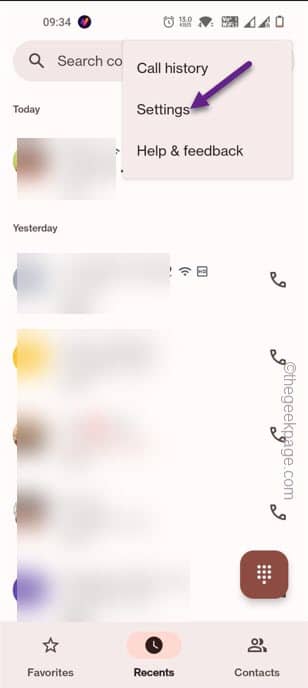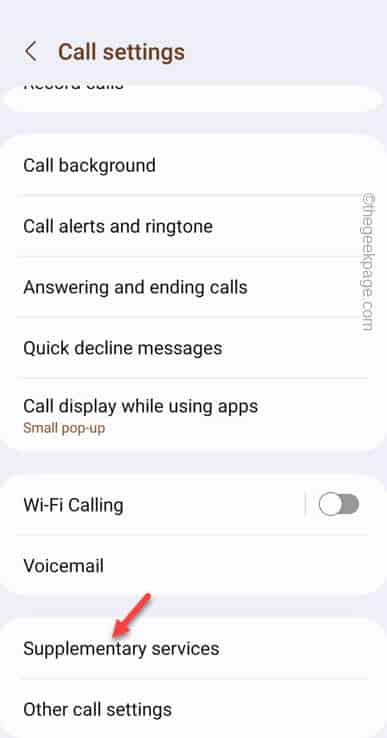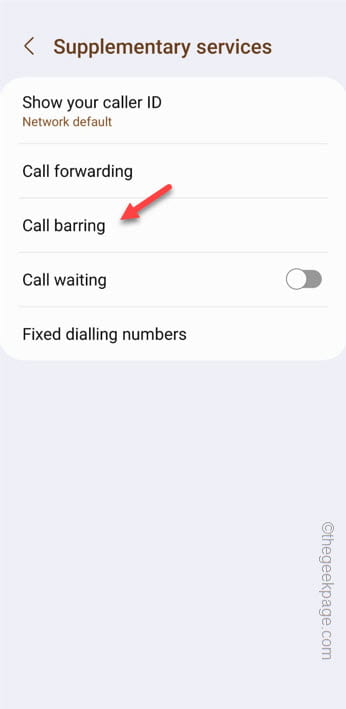Are you facing frequent call drop or unexpected call disconnection issue on your android phone? You are not alone. Millions of Android users around the world face this unexpected call drop issue. There are certain reasons behind these call disconnect issues and you can solve the problem if you just enact these fixes on your phone. Generally, this is a signal issue, but you can also blame the WiFi calling feature as well. We have discussed all the reasons and arranged the fixes accordingly.
Fix 1 – Turn off all the Call barring settings
Maybe the phone that you are using has several call barring features turned on. So, disable those and then try calling someone.
Step 1 – Open the Phone app.
Step 2 – Just touch the “⋮” option. Later, tap the “Settings” to access the Caller settings.
Step 3 – On the following screen, tap the “Supplementary services“.
Step 4 – Inside here, you will find these call services.
Call forwarding Call barring Call waiting
Step 5 – You have turn off all these calling services one-by-one. So, open the “Call barring” settings.
Step 6 – Choose the “Voice calls” option.
Note – You can change the setting of Video calls as well, only if you are experiencing the same call drop issue with this also.
Step 9 – Disable all the options present in this page.
All outgoing calls International calls International calls except home All incoming calls All incoming calls when roaming
After this, come back to the Supplementary Services page as well.
Step 10 – This time, make sure to turn off the “Call waiting” feature.
Step 11 – Following the same steps, disable all the services related to “Call forwarding” as well.
When you are done, close the Phone settings.
The calls won’t be dropping or disconnecting suddenly again. Jump on to the next solution if this one doesn’t work.
Fix 2 – Disable and re-enable the SIM card
Just turn off the SIM services and re-enable the same after a few moments.
Step 1 – Open the Settings window.
Step 2 – Then, open the “Connections” settings.
Step 3 – After navigating to the Connections settings, open the “SIM manager” to open it up.
Step 4 – On the following page, you will see the SIM cards you have on your phone.
Step 5 – Open the SIM card in which you are facing this call drop issue.
Step 6 – You will see the SIM card is already enabled there. Just turn the SIM card off.
Allow a few seconds for the mobile to turn off the SIM services.
Even after that, wait for a few more seconds.
Step 7 – Finally, re-enable the SIM card.
Your phone shall turn ON the SIM card within moments and let it reestablish connection with the nearby cell towers.
Soon after this make a call and test it out. Your call drop issue should be gone.
Fix 3 – Clear the data of SIM Toolkit
As you use the SIM on your phone, clear the data of the SIM Toolkit app.
Step 1 – Slide down once you shall see this “⚙️” icon in the Quick Panel.
Step 2 – So, tap that once.
Step 3 – Once the Settings window do opens up, go ahead and open the “Apps“.
Step 4 – Inside the Apps window, find out the “SIM Toolkit” app by sliding down through the apps.
Step 5 – Open it up.
Step 6 – On the SIM Toolkit page, look for the “Storage” utility and tap that once.
Step 7 – Usually, SIM Toolkit doesn’t take too much space. However, tap “Clear data” option to clear the SIM Toolkit app data.
Once you have actually cleared the data, close that window.
Wait for a few moments and then restart your phone. As your phone starts up, the SIM gets re-registered and commence connecting to the cellular services.
Dial up someone and test.
Fix 4 – Disable the WiFi calling feature
If you are using WiFi calling, more the WiFi signal strength decrease, so does the call quality and ultimately the call gets disconnected. If you are far from the physical router, just turn off the WiFi Calling.
Step 1 – Once again, you have to open the Settings.
Step 2 – Next, open the “Connections” settings on the device.
Step 3 – Open the “SIM Manager” settings once more.
Step 4 – Open the primary SIM settings.
Step 5 – On that particular SIM settings, touch the “Wi-Fi Calling” feature.
Step 6 – Simply, turn this feature to “Off” mode.
After this, close the SIM settings on your phone.
Fix 4 – Switch to the 4G signal
The latest 5G services is still not available in some regions. So, switch back to the 4G to see if that improves the call drop situation.
Step 1 – Once again, open Settings.
Step 2 – Go to the “Connections” settings.
Step 3 – Open the “SIM manager” settings.
Step 4 – After getting access to the SIM cards, open the one you are using currently.
Step 5 – There you will see the “Preferred network type” option. Tap that once.
Step 6 – This will show you these two network type choices –
5G/4G/3G/2G (Auto) 4G/3G/2G (Auto)
Step 7 – Just choose the “4G/3G/2G (Auto)” option to set the SIM to that mode.
Once you have made this network changes, close the settings.
Your carrier settings should change up accordingly.
Fix 5 – Update the device
This can be a bug on the model you are using and usually OEMs channels bug fixing updates to remediate this sorts of issues. So, install the pending updates.
Step 1 – Go to the Settings.
Step 2 – Open the “Software Updates” settings.
Step 3 – Touch the “Download and install” option.
If there is an update pending on your phone, you will notice the details of the update there.
Step 4 – Tap “Install now” to install the updates.
Your phone will be restarted the as the update process starts to be installed on your phone.
When this system update process completes and the phone restarts, try dialing up someone and check.
Fix 3 – Check the network signal on your phone
It can be the problem related to the model you are using as well. There are complaints from several new phone users who are facing this connectivity issue. If your phone does support less bands of 5G network, the calls may drop.
In some remote places or constructions sites, you may face reduced network coverage. This can result frequent call drops as well. So, get outside while receiving the call and check once again. Your phone calls won’t get disconnected or get dropped.
Fix 5 – Change the phone case
Metal casings on your phone case can cause signal interference and may be the actual cause of the call drops. Just use the phone without the case for few hours and make some calls. If you notice that the calls are not disconnecting or dropping, the case is causing this issue.