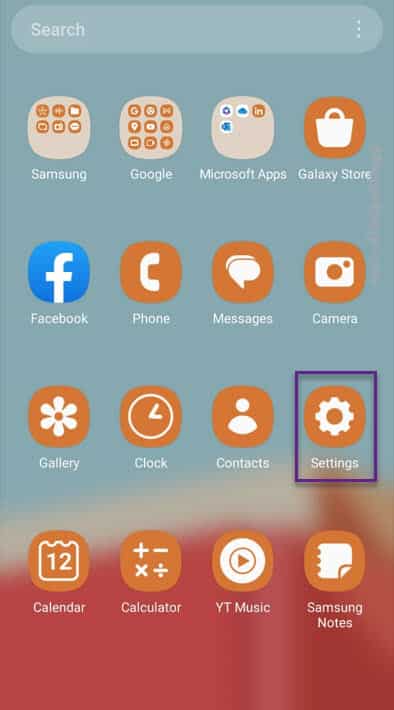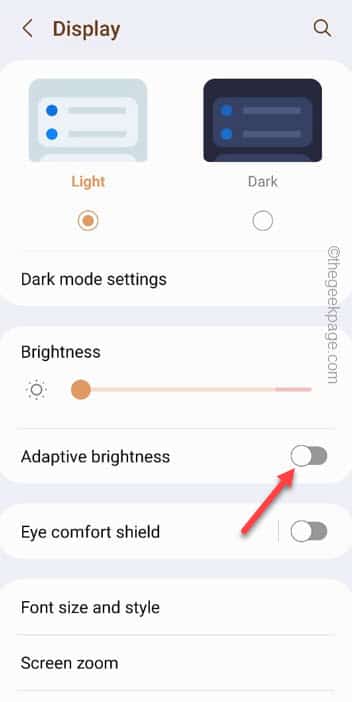Is the phone brightness taking a dip while playing PUBG on your phone? This can be extremely annoying and completely ruin the gaming experience experience. Usually, this can just be either a graphics driver issue or a brightness bug on the phone. Whatever is the reason that is causing this situation, we have enlisted all the possible solutions to fix the problem.
Quick Workarounds –
1. Close the PUBG game and restart the phone. After restarting the phone, toggle the brightness to a decent level and relaunch PUBG.
2. Update the PUBG game, if there is a pending update.
Fix 1 – Turn off the Adaptive Brightness
The adaptive brightness can be quite tricky sometime. Though it shouldn’t bring down the brightness level while you are playing PUBG, you should just turn the feature off.
Step 1 – Go ahead and swipe up to see the “⚙️”.
Step 2 – When you do open up the Settings screen, tap to explore the “Display” settings.
Step 3 – On the following screen, toggle the “Adaptive brightness” setting to “Off“.
Once you do this, the phone brightness won’t go down automatically according to the ambient lightning.
Fix 2 – Toggle the brightness, graphics in PUBG Mobile
You have to toggle the brightness and graphics settings in PUBG Mobile.
Step 1 – Launch the PUBG Mobile on your phone.
Step 2 – Once the game loads up, tap the arrow sign on the bottom left corner and tap “Settings“.
Step 3 – Go to the “Graphics & Audio” section from the left-hand side.
Step 4 – You have to reduce the graphics quality in the game so that the phone doesn’t overheat during prolonged gaming sessions. So, set the “Frame Rate” to “Medium” or “High” setting.
Step 5 – Then, go down to the Brightness settings on the same page.
Step 6 – Adjust the in-game brightness using the slider and finally, tap “OK“.
Once you have adjusted the in-game brightness, play a quick match of PUBG and test whether the brightness takes a dip or not.
Fix 3 – Turn off the Power Saving mode
The Power Saving mode on your phone can be held responsible in this case of sudden loss of brightness in PUBG Mobile.
Step 1 – You can disable the Power Saving mode directly from the Quick Panel.
Step 2 – So, slide down twice to see the available options in there. Make sure to disable the Power Saving mode.
If you can’t find the Power Saving mode in the Quick Panel, follow these steps to disable the Power Saving mode in the Settings page –
Step 1 – So, open the Settings.
Step 2 – After opening the Settings in the phone, go to the “Battery and Device care” setting.
Step 3 – Next, open the “Battery” to access that.
Step 4 – After opening the Battery settings, turn the “Power saving mode” option to “Off“.
Quit the Battery settings on your phone.
Try to play a game of PUBG Mobile. Check whether the phone screen is dimming automatically or not.
NOTE – You can charge the phone and continue to play PUBG on the device as well. Though it may heat up the phone quite a lot, you can actually complete the match and then charge it.
Fix 4 – Increase the screen timeout
The screen timeout on your phone can play a vital role as the screen usually dims the screen after a stipulated time. So, increasing the screen timeout should help you resolve the issue.
Step 1 – To increase the screen timeout, open the Settings on your phone.
Step 2 – You have to go to the “Display” settings.
Step 3 – Just scroll down and you shall see the “Screen timeout” settings to access that.
Step 4 – Set the screen timeout to either “10” or “30” minutes to ensure the phone screen doesn’t automatically dims while you gaming.
Close the Settings.
Start to play the PUBG Mobile and check the brightness level on your phone.
Fix 5 – Wait for the phone to cool down
If the phone temperature is too high, the phone screen will automatically dim down. So, if you are in a prolonged gaming session, the phone may get heated up. You can feel the heat on the backside or the frame of the phone.
Usually, this is a limiter placed on the phone to protect the device from excessive heat. We recommend that you just put down the phone to cool it off for a few minutes. As the phone comes back to the normal temperature, you can resume playing PUBG again.