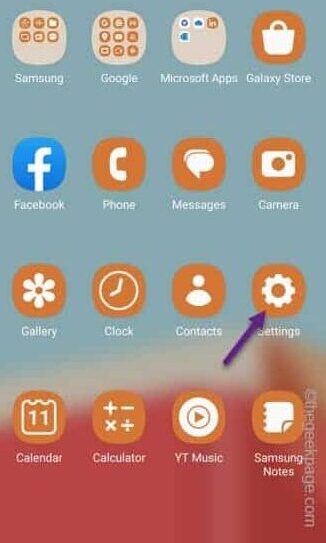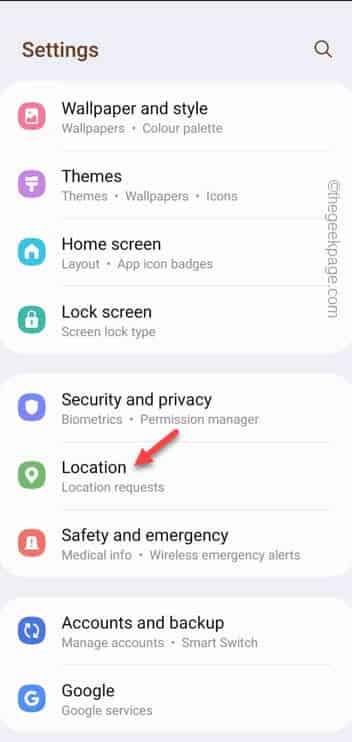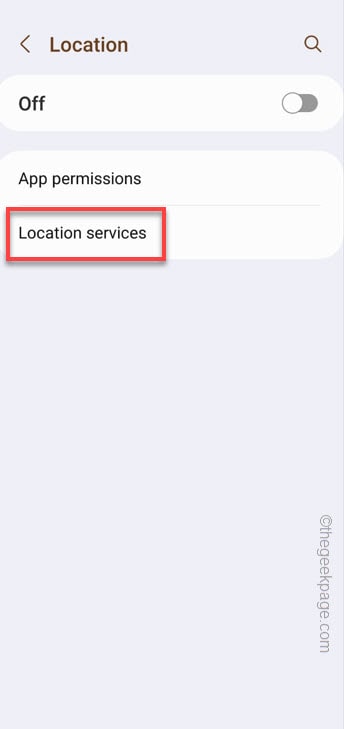Is Bluetooth automatically turning back on your android phone? Bluetooth, unlike the WiFi feature, does eat up quite a lot of energy, even if the phone is in idle condition. The older Bluetooth versions can put up a significant dent in the battery over a long period of time. Usually, this is a location feature where your phone may turn on the bluetooth of your phone to determine the location more accurately.
Fix 1 – Disable the Bluetooth access in Location
Your phone can automatically enable the Bluetooth to determine the location more accurately. So, you have to disable that settings to avoid the Bluetooth from turning On automatically.
Step 1 – Just swipe up once and you shall see the “Settings“.
Step 2 – Then, tap the gear-shaped icon to open it up.
Step 3 – Scroll down slowly and open the “Location” settings on your phone.
Step 4 – No need to turn On the Location settings. Open the “Location services“.
[On phones having MIUI installed, you have to open the “Location access” settings. ]
Step 5 – On the further location settings screen, go to the “Improve accuracy” settings.
Step 6 – Make sure to turn off the “Bluetooth scanning” mode.
Close the Bluetooth settings. Whenever an app requests for a location access on your phone, it won’t enable the Bluetooth automatically to detect the location of the device more precisely.
Fix 2 – Change the Android Auto settings
Android Auto, the feature that you use while driving a car, can control the Bluetooth settings. So, disallow it from altering the system settings.
Step 1 – Just open the Settings on your phone.
Step 2 – Then, go to the “Apps“.
Step 3 – After getting access to the list of apps, open the “Android Auto” app.
Step 4 – Going into the Android Auto window, scroll down and open the “Change system settings” to change that.
Step 5 – Just tweak the “Allow permission” to “Off” mode.
Close the Android Auto settings window.
After closing the utility window, test whether the Bluetooth is turning on automatically or not.
Fix 3 – Turn off the Bluetooth Tethering settings
Bluetooth Tethering, though may allow your phone to share internet over the Bluetooth on your phone, can automatically re-enable the Bluetooth settings.
Step 1 – Open the Settings on your mobile phone.
Step 2 – Next, you should open the “Connections” settings to open that up.
Step 3 – Just tap the “Mobile Hotspot and Tethering” settings to access that.
Step 4 – Then, toggle the “Bluetooth tethering” option to “Off” mode.
Close the Connection settings after turning off the tethering settings.
Fix 4 – Change the Driving Mode settings
Change the Driving Mode settings and make sure it can’t take control of the Bluetooth settings on your phone.
Step 1 – Just swipe down twice to get the complete view of all the items on the Notification panel. Swipe sideways to find the “Driving” mode.
Step 2 – Simply, hold that for a few moments.
Step 3 – This should take you to the Modes and Routines page.
Step 4 – Tap the “Driving” mode to access that.
Step 5 – Here in the Driving mode, you will see the Bluetooth connection option. Tap that once.
Step 6 – Bluetooth does seem to be turned on automatically. So, tap the ⋮ and tap “Delete” to delete that feature.
Step 7 – Choose the “All” option from the top.
Step 8 – Finally, tap “Delete” icon to delete this feature.
This way, whenever you turn on the Driving mode, the Bluetooth on your phone won’t turn up automatically.
NOTE –
On some devices, you can find this Driving mode in this location –
Settings > Connected device > Connection preferences > Driving Mode > Turn on automatically > Advanced
Disable the ‘Turn on Bluetooth automatically‘ feature.
Test whether the Bluetooth does turning on automatically or not.
Fix 5 – Reset the Bluetooth settings
Resetting the network configuration will reset the WiFi, Bluetooth connections on your phone completely. So, reset the Bluetooth settings should help you resolve this cause.
Step 1 – Once again, you have to open the Settings on your phone.
Step 2 – Next, go to the “General Management” settings.
Step 3 – Scroll down and open up the “Reset” option on the screen.
Step 4 – On the main Reset settings, choose the “Reset network settings” to access that.
Step 5 – You will notice that the Bluetooth settings will be reset.
Step 6 – Then, tap “Reset settings” to proceed forward.
Step 7 – This following message will appear on your screen –
All network settings will be reset. This action can't be undone.
Step 8 – Choose the “Reset” option to finally reset the Bluetooth settings.
After resetting the bluetooth settings, close all the opened applications and restart the phone once.
Fix 6 – Try Safe Mode
Try to go into the Safe Mode and check whether any external third-party application is causing is making the Bluetooth turning on automatically.
Step 1 – Press and hold down the Power Button for a few seconds.
Step 2 – The Power Management console should be visible on your screen. There, tap&hold the “Power Off” for five seconds.
Step 3 – This will launch the Safe Mode feature.
Step 4 – So, tap the “Safe mode” once.
Now, let your phone restart. When the device does get restarted, the “Safe Mode” word will be visible on the four corners of the phone screen.
In this mode, all the third-party apps are disabled. So, keep an eye on the Bluetooth to see whether it is gets enabled and disabled automatically or not.
If the Bluetooth doesn’t get enabled automatically, understand there is an third-party app that is causing this problem. Identify possible apps that you have installed recently and uninstall those.
Fix 7 – Check for defects on the display
Are you using a phone with a broken, jagged glass? Even if the main display is good and the display protector is broken, it can generate unwanted touch responses on your phone. When you open the Notification shade, this broken screen may enable the Bluetooth on the device.
So, use a new display protector or change the display from the authorized service center to address this issue.
Additional Tips –
1. Restarting the phone may help if a simple bug is causing this situation. In that case, restart the device and test it yourself.
2. Check for an update that is due on your phone. If you can find update that contains bug fixes install it.