Microsoft has been pushing Edge to the Windows users from quite some time and for this, the browser has gone through a lot of changes and improvements in its features and functionalities off-late. The Chromium one is a much improved version that does give a good competition to its strong adversaries around. However, just like any other Windows apps, even the Microsoft Edge is not untouched by bugs and errors.
One such issue is when you try to type a website url in the browser’s address bar or in the search field and the Edge browser crashes. The moment you start writing something, the browser breaks down and simply closes automatically. This sudden crash prevents you from typing a web address or in the search field in the Edge browser. However, if you click to open a bookmark or open something from the history, the browser works fine. Therefore, the problem arises only when you type something in the address bar or in the search field.
Why Does Microsoft Edge Keep Crashing When Typing in Address bar
The Microsoft Edge crashing issue when typing in address bar or search bar is pretty common. What’s interesting is, the issue is more known for those who are using Google as the default search engine in the Edge browser. So, if you set any other search engine as default, the problem doesn’t seem to occur. Hence, we infer that the Edge crashing issue is related to the API that displays the search recommendations when you type something in the address bar or the search box.
The good news is, you can possibly fix the Microsoft Edge keeps crashing issue when typing in address bar or search box by following the below methods.
Method 1: Set Bing as Default Search Engine in Edge
Sometimes, the issue could be just because the default search engine is set to Google. You can try setting it to Bing and see if this helps fix the Microsoft Edge crashing issue when typing in address bar or in the search box:
Step 1: Launch the Edge browser and click on the three horizontal dots (Settings and more) on the upper right side of the browser.
Select Settings from the list.
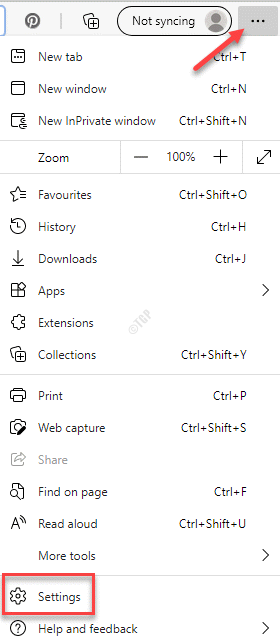
Step 2: On the left side of the pane, click on Privacy, search, and services.
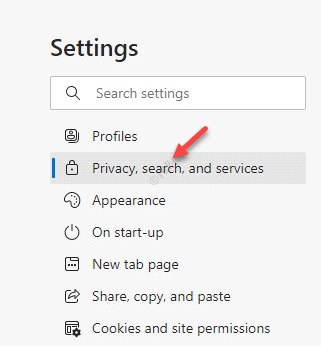
Step 3: Now, go to the right side of the window, scroll down to the end and click on Address bar and search.
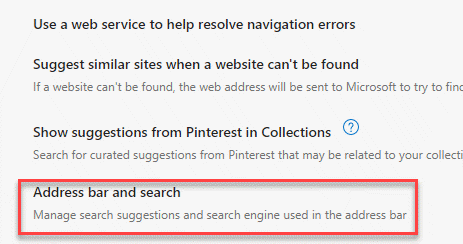
Step 4: Next, in the Privacy, search, and services / Address bar and search section, go to the Search engine used in the address bar and select Bing (Recommended, default) from the drop-down.

Now, try typing in the address bar or in the search box and the Edge browser should not crash anymore.
Step 5: However, if you do not want to change to Bing as the default search engine and rather, want to keep Google as it is, you can turn off the search and site suggestions option in the Edge browser. For that, open Edge and follow the Step 1 through 3 as shown above to reach the Privacy, search, and services / Address bar page.
Step 6: In the Privacy, search, and services / Address bar page, disable the Show me search and site suggestions using my typed characters option.

Once done, open New Tab and type a web address to see if it’s working now and the Edge doesn’t crash anymore.
Method 2: Re-Register Microsoft Edge
If none of the above method works, you can try to re-register Microsoft Edge and check if it’s working. Here’s how:
Step 1: Right-click on Start and select Windows Powershell (Admin).

Step 2: In the Windows PowerShell (admin) window, run the below command and hit Enter:
Get-AppXPackage -AllUsers -Name Microsoft.MicrosoftEdge | Foreach {Add-AppxPackage -DisableDevelopmentMode -Register "$($_.InstallLocation)\AppXManifest.xml" -Verbose}

Once the command is executed, exit the PowerShell window.
Now, open Edge and try typing in the address bar or in the search bar and the browser should not crash any further.