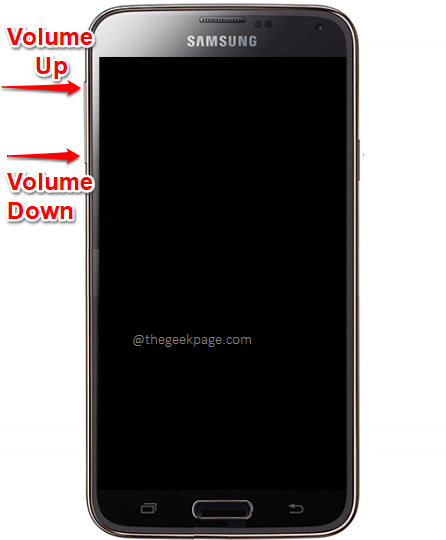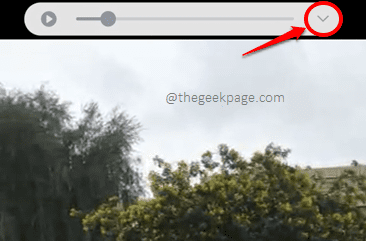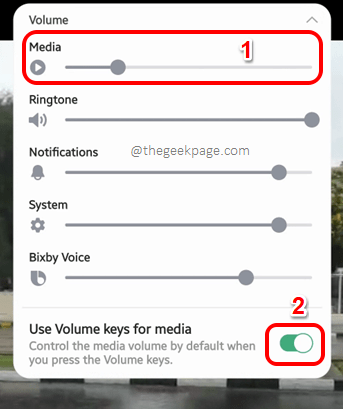What else can be more frustrating than your media volume controls not working when you are trying to watch your favorite movie on your Android? Well, in our opinion, nothing else. Many Android users have reported that they have faced the media volume controls not working issue when they try to play a video with audio. In such cases, the video would play, but without the audio.
Well, obviously, the very first thing that you should verify is that your device/the video that you are playing is not muted. If it is unmuted and if you are still not hearing any sounds while playing videos even after pressing the volume up button and volume down buttons, then you can try the following solutions one by one. We are sure you will not leave disappointed. Hope you enjoy reading the article.
Solution 1: Use the Volume Buttons to Control the Media Volume
Sometimes the issue could be because the default audio is set to System or to Notifications. Let’s see how you can change this default setting quick and easy.
Step 1: As the first step, you need to press either the Volume Up button or the Volume Down button. You can find these buttons on the side of your phone.
Step 2: When the volume slider opens up, click on the down arrow icon located at the top right corner of the slider.
Step 3: Now, you can drag and adjust the media volume by using the Media volume slider. To increase the media volume, bring the slider to the right and to decrease the volume, bring the slider to the left.
As next, turn ON the toggle button corresponding to the option Use Volume keys for media at the bottom part of the Volume pop-up menu. This way, the next time you press your volume up or down button, the media volume will be adjusted by default.
That’s it. You can now try playing the video and check if your volume issues are fixed.
Solution 2: Change the Volume Settings Options from the Sound Menu
Step 1: To access the sound menu from the quick settings, pull down your Notifications panel and long press on the Sound icon.
Step 2: Now under the section Sound mode, make sure the radio button against the option Sound is chosen.
Click on the Volume option next.
Step 3: Now under the Volume options available, you can use the slider against the Media option to control the media volume. Drag it right to increase the media volume and drag it left to decrease the media volume.
Also, don’t forget to turn ON the toggle button against the Use volume keys for media option. That’s it.
Note: Please note that the fixes and the steps mentioned in this article are for Samsung devices. However, If you can’t find them on your device, please drop us a comment, we would be happy to help.
Stay tuned for more and more amazing tricks, tips, how-tos, hacks, and solutions!