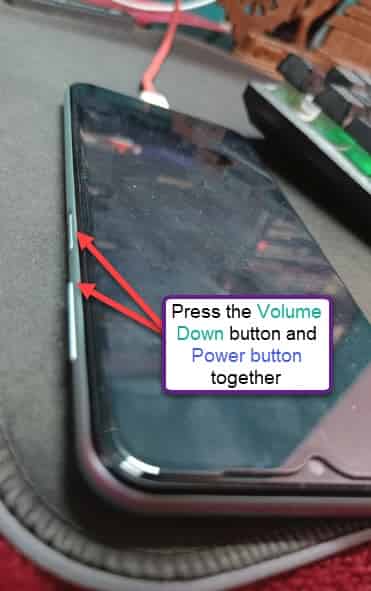Is your Samsung phone stuck on the Logo screen for too much time? This can be very problematic, provided the phone won’t start up normally. Luckily, there are several solutions present that can fix the issue, and you can easily try these fixes on your own. So, without wasting any more time, follow these steps to fix the problem on your own.
Workarounds that you should try –
1. Make the phone has enough charge to boot. If the phone battery is less than 3%, it can get stuck in a restart-shutdown loop.
2. If this is the first time you are facing this issue, try rebooting the phone.
Fix 1 – Try a soft reset
There is a neat trick of soft resetting the phone without going into the Recovery Mode.
Step 1 – Plug the phone to the charger and keep charging it for at least 10 minutes.
Step 2 – Now, use the Power button and Volume down buttons together, until you feel the phone vibrating.
This will make the phone restart.
Check if this solves the Samsung Logo stuck issue.
Fix 2 – Wipe the phone cache partition
You should wipe the phone cache partition and fix the issue. ]
Step 1 – You can only do this from the Recovery Mode. To do that, terminate all the apps.
Step 2 – Now, take the USB cable and plug into any one of these electronic devices –
PC/Laptop Another Phone Set Top Box TV Type C earphones Bluetooth Speaker
Step 3 – Then, press&hold the Power button to open the Power console.
Step 4 – After this, tap “Power off” to shut down the computer.
You have to wait for the phone to shut down.
It will show the sign of charging on the screen.
Step 5 – Now, use the “Power off” button and the “Volume UP button” together to start the phone in the Recovery Mode.
Step 6 – On the main Recovery screen, get to the “Wipe cache partition” using the Volume down button (as the touch panel is disabled).
Step 7 – Then, use the Power button to open that settings.
Step 7 – On the next screen, select the “Yes” using the volume button and use the Power button to wipe the cache partition on the phone.
Wiping the cache partition will clear the phone cache.
Step 8 – Coming back to the Recovery Mode screen, choose the “Reboot system now” and use that using Power button to restart the phone.
Your phone should start just normally.
Fix 3 – Go into the Safe Mode
The second option is boot the phone into the Safe Mode and check. If you have installed an app that may have caused this issue, go into the Safe Mode and uninstall that.
Step 1 – Just press and hold the Power button until you have seen the Power console.
Step 2 – Tap&Hold the “Power off” option for five seconds.
Step 3 – You will see the “Safe Mode” on the screen. You will see this on your screen –
Downloaded apps will be temporarily disabled to help you troubleshoot your phone.
Your phone will be restarted in Safe Mode. At least, this way the phone OS will boot up.
You will see a small “Safe Mode” sign has appeared at the bottom corner on your.
Step 4 – Now, uninstall the application that you have recently installed on your phone.
Restart the phone after doing this.
Fix 4 – Try a factory reset
Finally, if this doesn’t work, try factory resetting the phone.
NOTE – Factory resetting will wipe out all the data on your phone. So, before doing a factory reset on your phone, backup the data in somewhere on your phone.
Step 1 – You have to start the phone in the Recovery Mode, once more. So, switch off the phone.
Step 2 – After that, attach the mobile to another phone/ laptop/ computer/ TV or anything else.
Step 3 – Wait until you see the charging logo on your phone screen.
Step 4 – Now, this part is very important. So, use the Power switch and the Volume Up button together until the mobile vibrates and restarts.
This will open the phone in Recovery Mode.
Step 5 – Press the Volume Down button a few times until you reach the “Wipe data/factory reset” to select that.
Step 6 – Use the Power switch to proceed.
This will restart the phone and initiate the data wiping process.