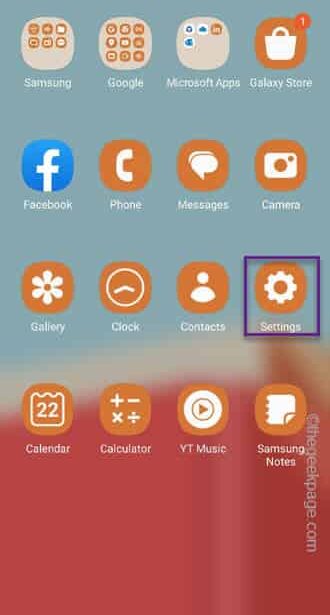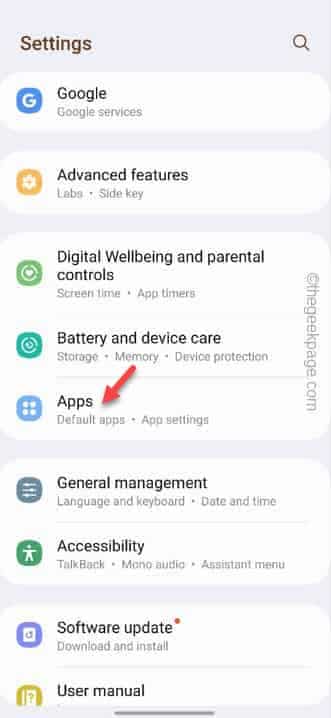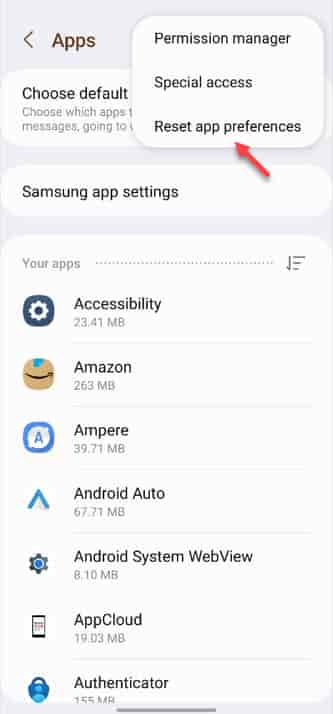Are you experiencing an automatic Volume up/down shift issue on your Android phone? This can be pretty annoying if you are in a public area and the phone volume starts to blast off at max volume! Additionally, it can also cause harm to your ears if you are using TWS or Bluetooth earbuds. But, just like other bugs and glitches, there are solutions to this issue and you can apply those to fix this bug.
Initial Workarounds –
1. Rebooting the phone should be your first priority as this can be just a one-time bug. So, do that and test.
2. If you are experiencing this issue while connecting to a pair of Bluetooth headsets or speakers, this can be a software bug. So, you can fix that by updating the phone to the latest version.
Fix 1 – Reset the app preferences
If you have just too many associated apps on your phone, try resetting the default app preference settings on your phone.
Step 1 – Slide up once to see the list of apps that you have on your phone.
Step 2 – Open the “Settings” using the icon on your screen.
Step 3 – Go straight to the “Apps” panel.
Step 4 – There on the top-right corner, you will see the dot bar.
Step 5 – Tap that once and select “Reset app preferences” to reset all the app preferences on your phone.
Step 6 – When your phone alerts you with a prompt, ignore and tap “Reset” to finally reset app preferences on the device.
After performing this reset operation over the apps, check the activity of the volume buttons on your phone.
If the volume is still increasing or decreasing automatically, you have to reset all the settings on the device.
Fix 2 – Reset all the settings
Resetting the settings on the device will delete all the user-designed settings from the device. But, all the data stored on your phone will remain untouched.
Step 1 – Quickly swipe down once to see the Notification Center on your phone.
Step 2 – Then, tap the “⚙️” to access the Settings on your phone.
Step 3 – Simply, go down and open the “General Management” setting.
Step 4 – Look for the “Reset” settings. Touch that to access it.
Step 5 – Going to the main Reset page, find and open the “Reset all settings“.
Step 6 – Finally, tap “Reset settings” to perform a complete reset of all the settings on the device.
This process just takes a few seconds. So, when all the settings on the device revert to the original, default settings, close the Settings window.
Fix 3 – Test the buttons on the physically
The volume button on your phone does react to your tactile input. But, as you continue to use the phone over the years, the button mechanism deteriorates. When this deterioration reaches the maximum limit, the rocker buttons become loose. This deterioration can be caused by dust accumulation or can be a manufacturing defect as well. This may trigger a sudden increase/decrease in the volume of the phone.
Step 1 – Check the volume buttons for any external damage/ dent.
Step 2 – Even if there isn’t any visible damage, place your finger on the volume buttons and test whether the rocker button feels loose or not.
If the volume button has a visible dent or shows signs of damage, consult authorized service center to get it replaced.
Fix 4 – Change the Volume settings from Settings
If using the Volume Rocker buttons you are getting this automatic volume increase or decrease bug, consider changing the volume directly from the Settings tab.
Step 1 – Go to the phone Settings one more time.
Step 2 – This time, open the “Sounds and Vibrations” settings.
Step 3 – On the following Sounds and Vibrations window, look for the “Volume” settings and open that up.
Step 4 – This Volume setting actually deals with all the sounds on your phone. So, tweak those settings according to your needs.
This way, you can toggle the sound of the phone without using the Volume rocker buttons of the phone.
It can be a good alternative solution until you find a fix for this issue as well.
Fix 5 – Turn off the ring gradually settings
There is a feature that allows your phone to increase the ringtone sound as the phone continues to ring. If you have that feature on your phone, make sure to turn that off.
Step 1 – Just go to the Settings utility on your phone.
Step 2 – You can find this particular in the “Accessibility” settings.
Step 3 – Open the “Vibration and haptics” settings.
Step 4 – On that page, locate the “Vibrate first, and then ring gradually” option. Turn this feature off.
Once you do this, your phone should ring normally when someone calls and the volume does not gradually increase.
Hope this solves the volume going up/down issue.
Fix 6 – Turn off the Adaptive sound feature
This is another feature that can cause a disturbance of the volume on your phone.
Step 1 – Navigate to the Settings utility on your phone.
Step 2 – Open the “Sound and vibration” setting.
Step 3 – Look for the “Adaptive sound” feature.
Step 4 – Open this feature and turn that feature to off mode.
After this, the volume on your phone won’t go down automatically again.
Fix 7 – Use the phone without a case
If you are using a rugged or very tight case, the volume buttons can get stuck and go up/down. So, if you are using one and getting into trouble with occasional volume shifts on the device, just use the phone without the case for a few hours and test.
Fix 8 – Update the phone software
This is a well-reported bug in several models of Android devices. So, make sure to update the device software.
Step 1 – After opening Settings, open the “Software Update“.
Step 2 – Next, access the “Download & install” button.
Step 3 – When the phone completed updating your phone, tap “Restart now” to restart the phone to finish updating the phone.
You won’t experience the volume up/down bug after this.