Whether you are running a small business or you work from home using a Local Area Network (LAN), there are times when you may need to configure the settings. For instance, you may want to change the number of devices that can be connected and the IP addresses those devices will receive.
But, a lot of times, you may not be able to do so, if the LAN Proxy settings is grayed out for some reason. It can get checked and grayed maybe accidentally or you changed some settings you don’t remember. Whatever may be the reason, it can be frustrating. However, there is a fix available for this, so there’s nothing to worry.
Let’s see how to enable the LAN settings again in Windows 10.
Solution 1 – Using Group Policy Editor
1. Open Group policy editor.
2. Now, navigate to the following from the left menu.
User Configuration -> Administrative Templates -> Network -> Network Connections.
3. Now, in the right side , Double click to open Prohibit access to properties of a LAN connection.
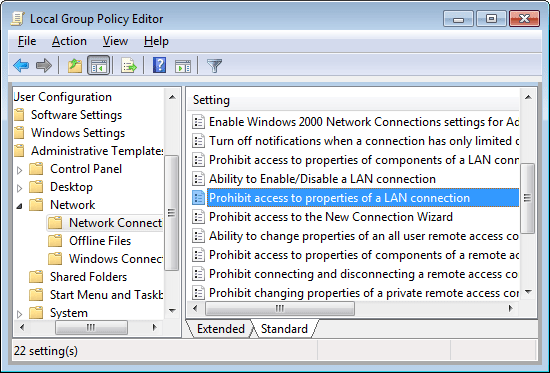
4. Click on Disabled to disable it.
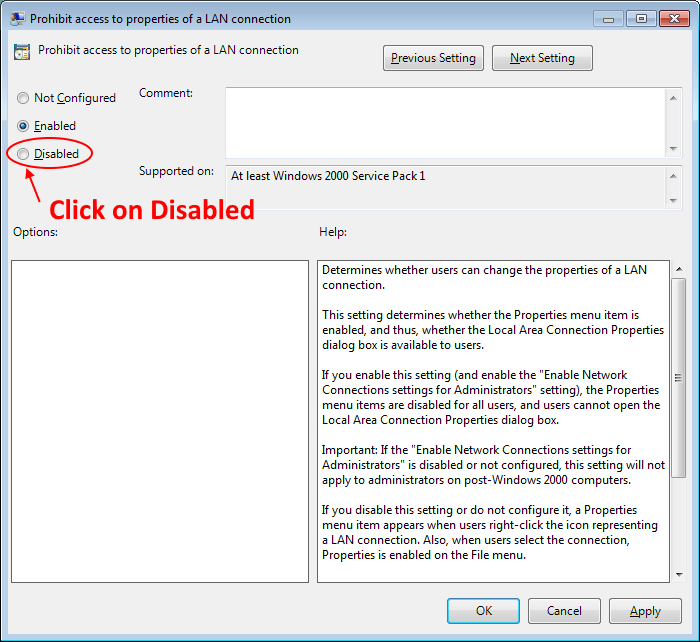
Now, if you can not open Group policy editor, here is what you can do:-
1. Press Windows key + R key together to open RUN.
2. Write regedit in it and click OK.
3. Now, Browse to the following location in registry editor.
HKEY_CURRENT_USER\Software\Policies\Microsoft\Windows\Network Connections
4. In the right side double click on NC_LanProperties.
5. Change the value data to 0.
Solution 3 – Through Registry Editor
Step 1: Press the Windows key + R together on your keyboard to open the Run box. Now, type Regedit in the search field and hit Enter to open the Registry Editor.
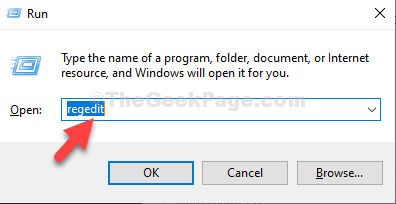
Step 2: In the Registry Editor window, navigate to the below path:
HKEY_LOCAL_MACHINE\SOFTWARE\Policies\Microsoft\Internet Explorer

Step 3: In the Edit DWORD (32-bit) Value dialogue box, change the Value Data field from 1 to 0.
Click OK to save the changes and exit.

Similarly , Go to
HKEY_Local_Machince/software/policies/microsoft/windows/currentversion
Right click on “proxy settings per user” and click on modify.
Change the value data from 0 to 1.
thank you
That’s it. Now, restart the PC and you should now see the LAN settings button enabled in your Windows 10 PC.