Sometimes due to theme settings or due to some other reasons, some users find it difficult to see the blinking cursor of mouse. Many a times it becomes necessary to see blinking cursor, if you are doing some writing or coding. Here in this article i will show you how to increase the thickness of the blinking cursor in windows 10 to make it more visible and more easy to spot.
How to increase the thickness of the Blinking cursor in windows 10
Step 1 – Press windows key + u to open accessibility centre in windows 10

Step 2– Click on make computer easier to see as shown in the above screenshot.
In the next window, scroll down to a place where it is stated “set the thickness of the cursor”.
Change it to 2 or 3 or whatever thickness you want. There is also a preview of the cursor as you select the thickness.
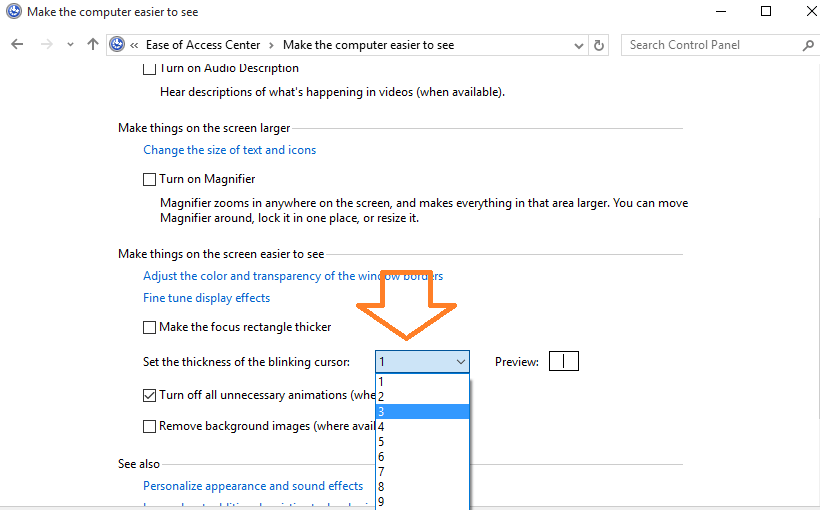
That’s it. You can enjou your new settings if you like. To revert the changes made to the cursor, just press windows key + u and go the accessibility centre and perform the operation again and change the setting back to the original. The default windows 10 cursor thickness is 1.