Themes are an integral part of Microsoft windows operating systems. They have come a long way from windows 7/8/8.1 and now windows 10. Here in this article i will show you how to change themes in windows 10. Themes are coupled with beautiful wallpapers and skins and backgrounds as well as cursor styles even. There are pre installed themes in windows 10 which you can switch from time to time to make your system look fresh and new. You also have an option to download themes from official Microsoft website. The resource contains more than 300 cool themes and visual styles to choose from.
How to change theme in windows 10
Step 1 – First of all go to your desktop and do a right click anywhere in an empty space there. A menu will appear thereafter. Just click on personalize located in the bottom of the menu.
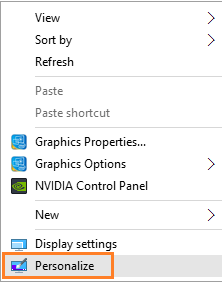
Step 2 – Now click on themes in left menu and then click on theme settings on the right
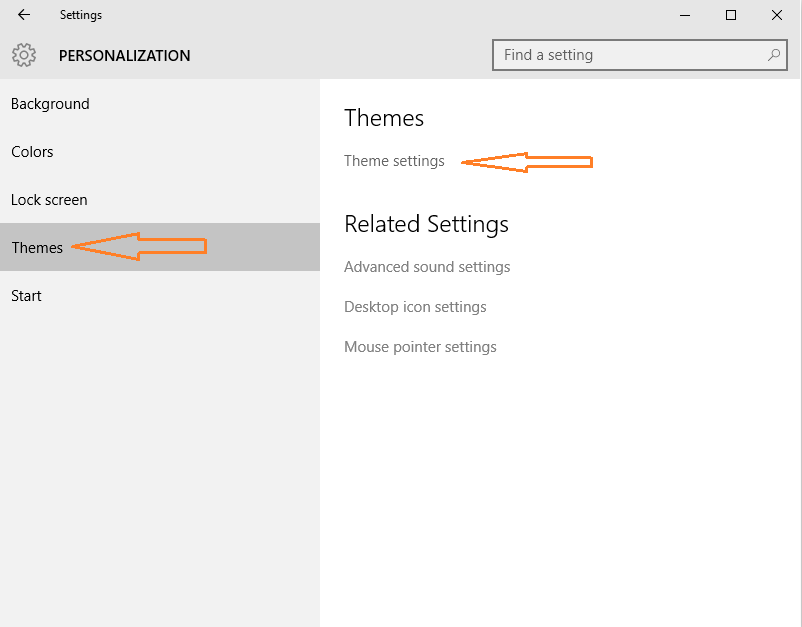
Step 3 – Choose the desired theme and save it. You have changed the theme successfully.
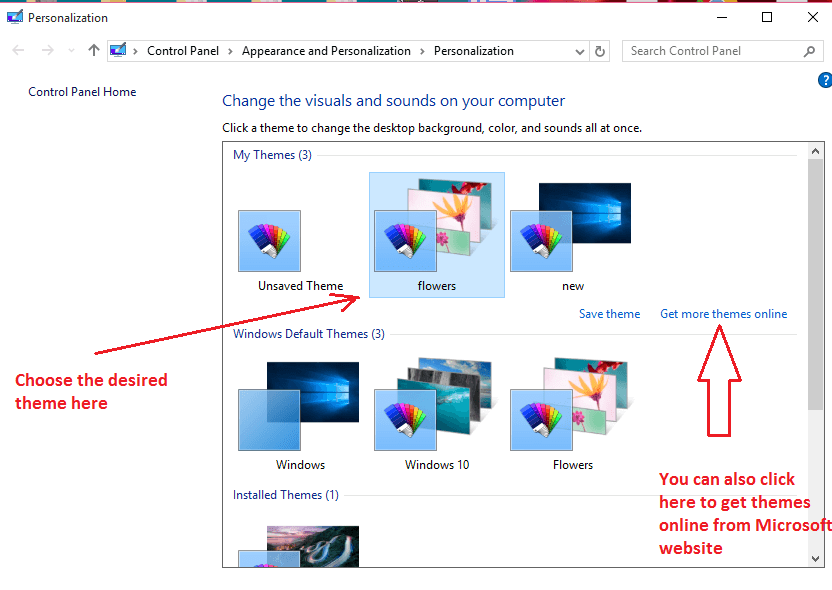
Windows 10 have very limited themes pre-installed. For more themes you have to go to Microsoft website where there are more than three hundreds stunning theme options available. Just download the theme on your system and click and install them.
You also have an option to download and install theme from the official Microsoft website here

Where to save windows 10 downloaded theme
After downloading the theme, just copy the theme and paste it in the folder given below.
C:\Windows\Resources\Themes\

Once its in the folder, you can just click it to directly apply from here also.