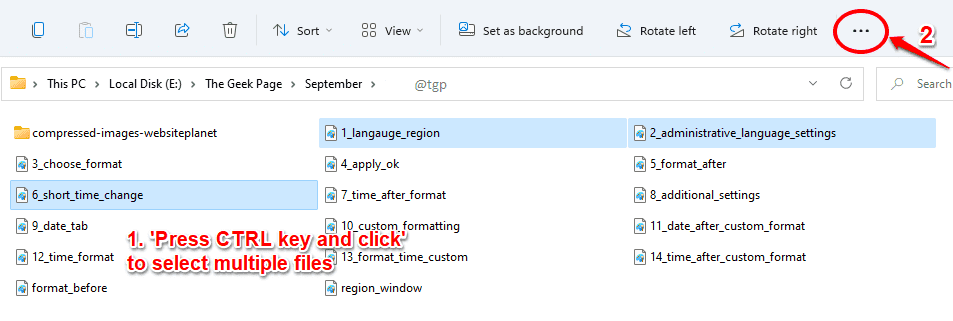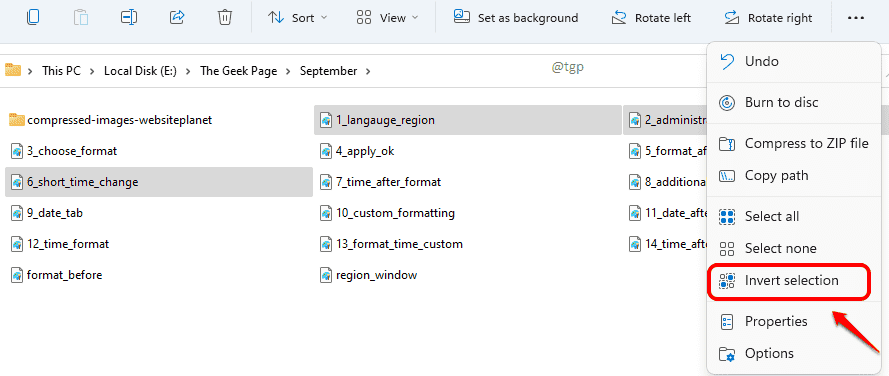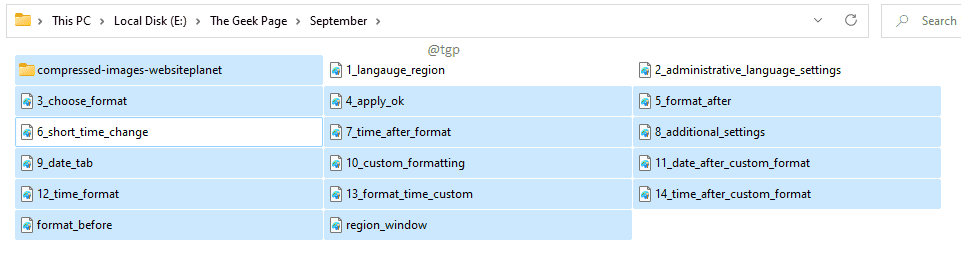If you need to select most of the files in a folder, you need not waste your time anymore by pressing down the CTRL key and by clicking on each and every single file. Instead, you can just select the files that you do not want and then invert your selection. Sounds too good to be true? Well, this feature has been around since a long time. Windows 11 explorer is also packed with this super cool feature. Read on, to learn how you can master this simple trick that is going to save you a lot of time.
Step 1: Select the files that you do not want.
You can select multiple files by pressing down the CTRL key and then by clicking on the files.
After the files are selected, click on the 3 horizontal dots at the top part of the ribbon.
Step 2: Now click on the Invert Selection option.
Step 3: You can now see that all the files, except the files that you initially picked, are selected. To put it simple, your selection is now inverted.
Please tell us in comments whether you found the article helpful.