Many Windows 11 users have noticed that some of the applications are not working properly or doesn’t open at all. This is probably because those applications require .NET framework latest version and you really need to enable the .NET framework on your windows system. In this article, we are going to guide you on how to turn .NET framework 3.5 ON / OFF on Windows 11 PC.
Method 1: Turn .NET framework 3.5 ON / OFF through Optional features
Step 1: Open Optional features page
Press Windows key on your keyboard and type optional features.
Then, Click on Optional features from the search results.
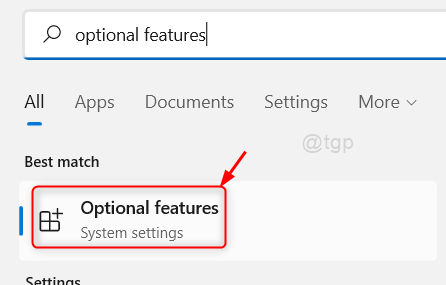
Step 2: In the Optional features page
Scroll down the page and Click on More Windows features at the bottom of the page.
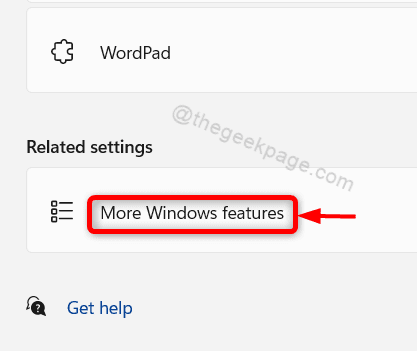
Step 3: In the Windows features window
Please click the checkbox .NET framework 3.5 (includes .NET 2.0 and 3.0).
Also Select the checkbox of Windows Communication Foundation HTTP Activation and Non-HTTP Activation.
Then, Click OK to proceed.
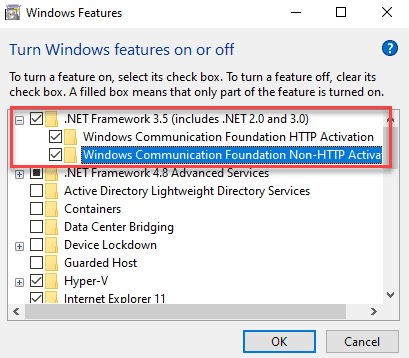
Step 4: Next, Click on Let Windows Update download the files for you option to proceed downloading the files.

Step 5: Once all files get downloaded, you will get the message that says “Windows completed the requested changes“.
Then, Click Close to close the window.

Now, please restart your system and try to run the applications which run on .NET framework. This should solve the issue.
Method 2: Turn .NET framework 3.5 ON / OFF through Control Panel
Step 1: Open Control Panel
Press Win + R keys together on your keyboard.
In the Run dialog box, type control and hit Enter key.

Step 2: In the Control panel
Click on Programs as shown in the below image.

Step 3: In the Programs page
Click on Turn Windows features on or off under Programs and Features as shown below.

Step 4: In the Windows Features window
Then, Click and select the checkbox .NET framework 3.5 (includes .NET 2.0 and 3.0) as shown in the below image.
Click OK to continue.

Step 5: Next, Click on Let Windows Update download the files for you option.

Step 6: Once done, the message “Windows completed the requested changes” appears in the window.
Then, Click Close button to close the window.

This will enable the .NET framework 3.5 that will help applications run on .NET framework very smoothly without any problem.
That’s all guys!
Hope this article was informative and helpful.
Please leave us comments below.
Thank you for reading!