At times, while working we might need to see all the opened windows in our windows 11 or windows 10 system Maximized or full-screen view so as to see all the options available without having to move/scroll again and again. While we can do this manually, doing so, for each and every application might be cumbersome and annoying. Let’s say, we need to check something in the desktop and want to minimize all the open windows. Now, manually minimizing each and every window can again be hectic. In such situations, you can use this simple trick.
In this article, let’s discuss how to Maximize or minimize the windows at their launch and also discuss various tips and tricks like minimizing all the windows, Maximizing all the windows, Minimizing/ Maximizing a single window using the keyboard Shortcuts.
Method 1: Launch the Application from Shortcut
Step 1: Check if the required application already has a Shortcut on the Desktop. If not Create a shortcut using the below steps
1. Right-click anywhere on the screen, a context menu opens as shown below
- Select New
- Select Shortcut

2. In the Create Shortcut window, Either type or browse to the location of the required application file(.exe) under Type the location of the item section
Generally, these files are present in C:\Program Files\ . For systems with 64-bit Windows version, these files are present in C:\Program Files (x86)\
For Example, to create a shortcut for chrome we locate the chrome.exe as shown below and click on Next
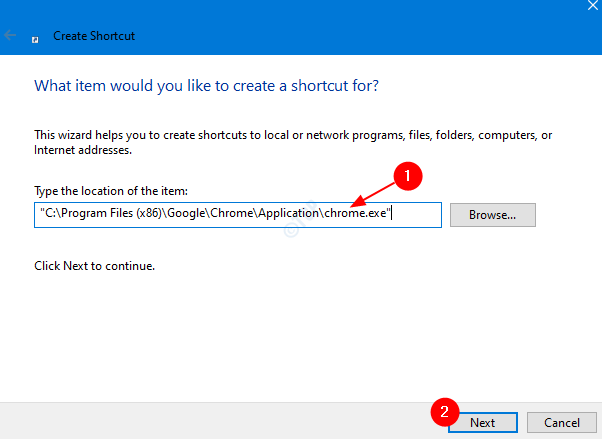
3.Give any Name of your choice under Type a name for this shortcut section and click on the Finish
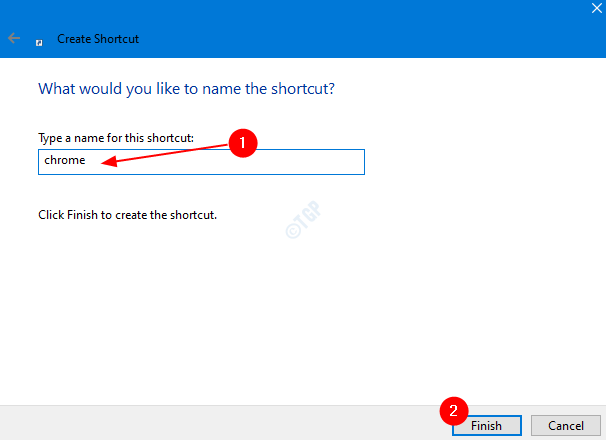
Now, this creates a shortcut on the desktop.
Step 2: Right-click on the shortcut to the application

Step 3: In the Properties window,
- Make sure you are in the Shortcut tab
- In the Run Drop-down, Choose Maximized in order to maximize a window on launch. If you want to minimize a window at launch, choose minimized
- Click on Apply
- Finally, press OK

Method 2: Using Keyboard Shortcuts
Yes, using the keyboard shortcuts, minimizing and maximizing the windows can be controlled.
To Minimize all the open windows – Windows+m
To Maximize all the open windows – Windows+Shift+m
To Minimize current window – Windows+Down arrow, On pressing for the first time the windows is restored down. When you press Windows+Down arrow again, the window is minimized. In order to maximize the same window press Windows+Up Arrow.
To Maximize the current window – Press the f11 key. When working on your laptop hold fn+f11 together. If you want to minimize the same window now, press f11 again or fn+f11 in case you are working on your laptop.