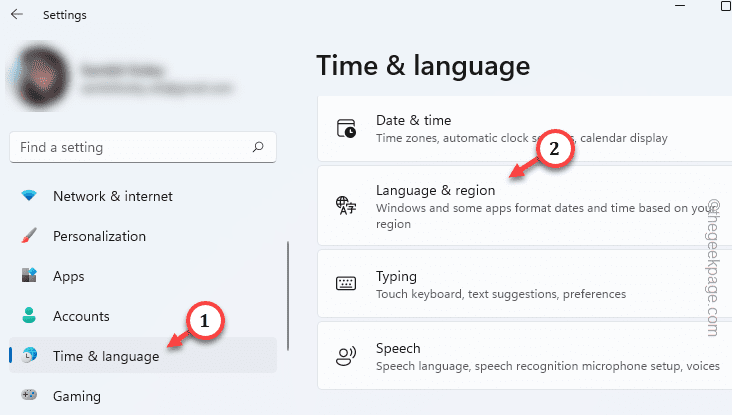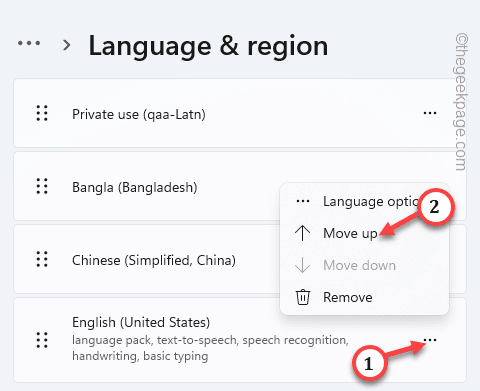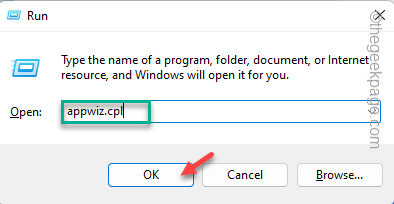Tweaking the keyboard buttons or setting up a new Macro key, we all have played with the keyboard every once in a while. But, what if you mess things up and want to do a factory reset on the keyboard? We have got you covered. Changing the language settings in the Keyboard should help you reset it.
NOTE –
Resetting the keyboard to a default setting eliminates all the custom key setups, macro key records, RGB color custom setup, etc. from the keyboard and replace it the default version of the device.
Fix 1 – Change the language settings
You have to come back to the primary language in the language settings.
Step 1 – Quickly press the ⊞ Win key and the I keys at once.
Step 2 – This will open up the Settings utility. Go to the “Time & language“.
Step 3 – If you look on the opposite side of the Settings page, you shall find the “Language & region” settings.
Step 4 – This will open the Preferred Languages section. You will see the list of languages you have on the right-hand pane.
These languages are arranged sequentially according to your order of usage.
Step 5 – Now, choose the preferred language in there. Just tap the “⋮” option and tap “Move up“.
This way, you can move up the language. Make sure the primary language is sitting at the top of the language section.
Fix 2 – Uninstall and reinstall the Keyboard mods
If you are using any keyboard mod tools, uninstall and reinstall the Keyboard mod software from your computer.
Step 1 – Open a Run box. Just use the Windows key and the R key at once.
Step 2 – Simply put this in the blank box and click “OK“.
appwiz.cpl
Step 3 – Now you will see the list of apps in the same page. Locate the keyboard mod application in there.
Step 4 – Then, right-tap the keyboard mod and tap “Uninstall“.
Simply follow the uninstaller to get rid of the keyboard modding app.
This way, uninstall all the keyboard modding app from your system.
You must restart your computer as the effects of the tweaked keys won’t go away until the system restarts.
Check if this solves the issue.
Fix 3 – Uninstall & reinstall the keyboard driver
Uninstall the keyboard driver completely. Then, reboot the machine.
Step 1 – At first, just right-tap the Windows icon and choose “Device Manager” to access that.
Step 2 – There, you have to expand the “Keyboards” area.
Step 3 – Next, right-tap the driver and tap “Uninstall device” to uninstall the keyboard driver.
Step 4 – Tap “Uninstall” to uninstall the keyboard driver.
The keyboard switches may not work after unloading it’s driver. Don’t worry.
Step 5 – Just right-click the Windows button. On the Start menu page, tap the power button icon.
Step 6 – Simply, choose the “Restart” option to restart the computer.
Your system will automatically recognize the keyboard and load the default driver while the machine is booting.
You can use the keyboard now. Test it out.
If you are using an external keyboard and that is still irresponsive, detach the keyboard once and plug that back into the port.
Now, your keyboard is reset to the default version.