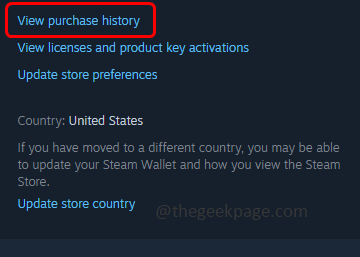If you are facing a pending or incomplete transaction issue in the Steam app, then it might be because of network issues or the main server issue itself. If the server is down then any functionalities will not work as expected. Apart from these, you can try other different methods as well. So in this article let us see the different methods to solve the incomplete transaction issue.
Method 1: Disable The VPN
A few users might use VPN for accessing games, or if Steam is not available in their region through a VPN they can use it from elsewhere. And in some cases, the cost of the games is cheaper in other regions, etc. In this case, in the payment process if your given address is different from the location of your IP address the transaction process will be immediately stopped. Hence you may end up with the transaction status as pending. So if you have connected to VPN, make sure to disable it and then try with the payment method.
Method 2: Manually Cancel The Pending Transactions
Step 1: Open the Steam application and log in to your account.
Step 2: On the top right corner, click on your profile, and from the dropdown list select account details
Step 3: In the opened window click on view purchase history at the right side, this will open the previous transactions list.
Step 4: Click on the pending transaction that you are facing trouble with
Step 5: In the opened window, select cancel this transaction.
Step 6: Click on Cancel my purchase button to cancel the transaction.
Step 7: Repeat the same steps [step 4 – step 6] for all the pending transactions.
Step 8: Now restart the Steam app and try to make another new purchase, hopefully the pending transaction issue will not occur again.
Method 3: Try With Different Mode Of Payment
If you had tried with a payment method say Paypal, then this time try using different mode of payments like Credit card, Debit cards etc. Because there might be chances that the server or payment vendor only might be causing the issue.
Method 4: Check If The Steam Status Is Up And Running
There might occur outages due to which all the transaction or activities in the Steam application might be on hold for sometime until the status is up. This might be one of the reason for the issue. So check if the Steam status is up in the steam website
Method 5: Try The Payment In The Steam Website
Try making the payment in the steam website . Though using both Steam desktop app or in website for payment have the same process but there might be some network issues or port issues due to which the payment would not be successfully done. So give it a try using website, log in to your account and purchase. If it is done successfully you can use the purchased item in the Steam desktop as well.
If none of the above methods work then you can contact the Steam support team and figure out the solution of your issue.
That’s it! I hope this article is helpful and let us know which of the above method worked for you.