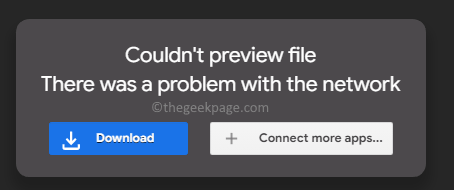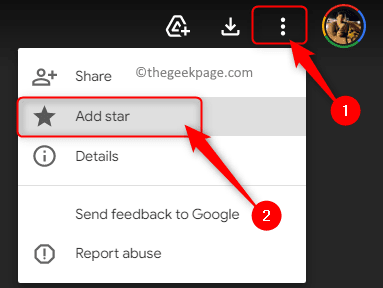Google Drive is a cloud platform that can be used for file storage, synchronizing files, and sharing them with other users. It has been noticed by users that Google Drive won’t allow you to download a file when a large number of users try to access a link to that file. In particular, this happens when the file is large or has been shared with a large number of users. At this time, the user either sees the error message “Sorry, you can’t view or download this file at this time.” or “Google Drive Download quota exceeded.” while trying to download the file.
Are you confronting the Google Drive Download Quota Exceeded error while trying to download a file? Then, go ahead and follow the steps mentioned in this article to fix this error.
Steps to Fix the Google Drive Download Quota Exceeded Error
1. Open the Google Drive file that you want to download.
When you click on the Download button, you will see the above error message.
2. Now, click on the Sign in button to log in to your Google Account if you are not logged on.
Enter your correct Google Account credentials to log in to your Google Drive.
3. After you have signed in you will be on the error page that was seen while trying to download the file.
Go to the URL in the address bar and replace u/0/uc?id= with file/d/
Also, remove &export=download in the URL and type the text /view, and hit the Enter key
4. On the page that opens, you will see Couldn’t preview file.
Here, click on the three-dot menu at the top right corner and select Add star.
5. Go to the main page of your Google Drive account.
To create a new folder here, click on the New button at the top.
Then, in the menu that pops open choose the option Folder.
Type a name for the new folder (for example, Download game) and click on Create.
6. On the left panel, click on Starred tab to go to the Starred folder.
Right-click on the file which you had starred in the above step.
In the context menu, select Add a shortcut to Drive.
7. In the pop-up, select the folder that you created recently in Google Drive.
Then, click on Add shortcut.
8. Go back to your Drive, by selecting My Drive in the left pane.
Right-click on the folder containing the shortcut to the file and select the option Download.
9. Google Drive will take some time to prepare the file for download depending on the file size.
Your download will then start automatically.
That’s it!
Thanks for reading.
If this article was informative enough in resolving the Google Drive Download Quota Exceeded error, then please let us know your thoughts and opinions on the same in the comments section below.