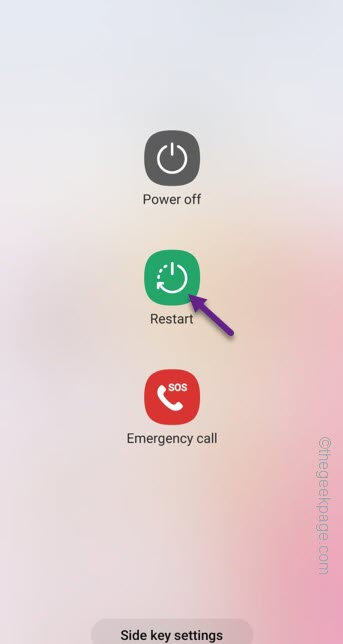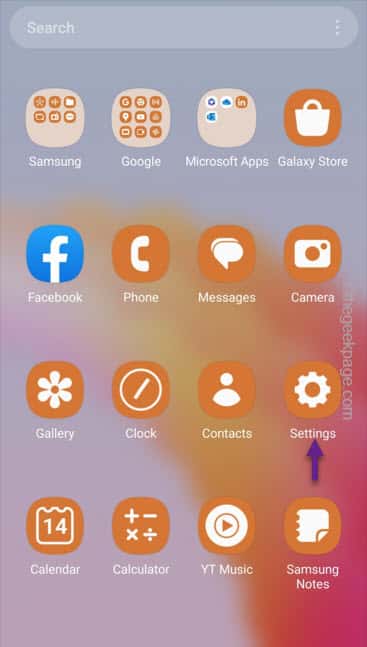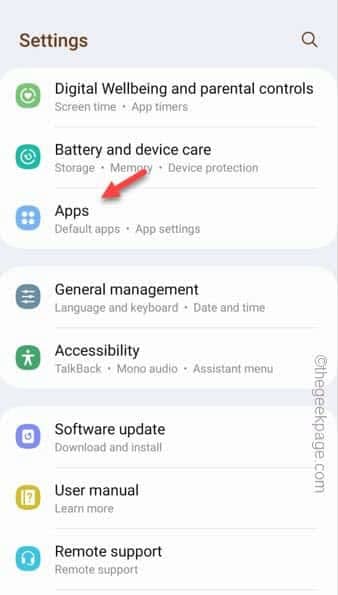Play Store is used by millions of users to download/ update the apps everyday. But, sometimes, it may throw up an error message something like this “Update for…could not be downloaded due to an error. (921)” on you screen. This simply translates to the fact the app you have requested can’t be downloaded due to an issue at the Play Store end, itself.
You should try these resolutions to fix the issue on your Google Play Store.
Fix 1 – Reboot your phone
Sometimes, all it takes just a simple restart of your phone. You can restart your phone using the power button.
Step 1 – Hold the Power Button for a brief few seconds.
Step 2 – Then, tap “Restart” to restart the phone.
Wait until phone does get restarted. Open the Play Store and test.
Fix 2 – Wipe out the Play Store cache and data
The next thing you should do is to wipe out the Play Store cache and data on your phone.
Step 1 – Just scroll up to see all the apps. Then, open the “Settings” from there.
Step 2 – Scroll down to find the “Apps” and open it up.
Step 3 – Search for the “Play store” using the search box.
Step 4 – Afterwards, when you see the “Google Play Store” to open the Play Store.
Step 5 – Next, open the “Storage” to access that.
Step 6 – Finally, tap the “Clear data” to clear the data, including the stored-up data.
This way, clearing the data of the Play Store should help you resolve the 921 error code.
Retry updating the app.
Fix 3 – Free up more space on your phone
The lack of proper amount of space on your phone can lead to the Error Code 921. Play Store can’t download/update the app due to this reason.
Step 1 – Open the Settings.
Step 2 – After this, go to the “Battery and device care“.
Step 3 – You will find the “Storage” function there. Open that up.
You will get an comprehensive idea on the storage situation on your phone.
Uninstall a few big apps or delete some big files on your phone to create more storage. After this, retry updating the app.
Hope this works!
Fix 4 – Update the Play Store
Maybe there is an update pending for the Play Store.
Step 1 – At first, you have to open the Play Store.
Step 2 – Now, if you look on right-hand pane, you will see the Google account image.
Step 3 – Touch the “Settings” afterwards to open that up.
Step 4 – Next, expand the “About” tab.
Step 5 – Alongside the Play Store version, tap the “Update Google Play” to update the Google Play Store.
Play Store will automatically look for the latest build and download, and install it.
Fix 5 – Delete & add your Google account
Delete the Google account from your phone and add it again.
Step 1 – Just slide down once and look for the gear-shaped Settings icon. So, touch “⚙️”.
Here you will find several settings.
Step 2 – Look for the “Accounts & backup” settings. Once you have located it, open that up.
Step 3 – Touch the first option “Manage accounts“.
Step 4 – Among all the accounts listed here, look for the Google account you are using. Touch that once to access the same.
Step 5 – On the next page, tap the “Remove account” option.
This way, you can easily omit the primary Google account that has caused the problem.
You have successfully deleted your Google account. What this doe is it logs you out of all the Google services and G-suite apps.
STAGE 2
The easiest way of getting back your primary Google account is to log in from the Settings page.
Step 1 – Open the Settings utility on your phone.
Step 2 – If you scroll down, you will find the “Google” settings. Open that up.
Step 3 – After this, tap “Sign in to your Google Account” to open it up.
Just follow the on-screen steps to input your Google credentials to log in to your Google account.
After doing the whole thing, try to download or update the app.
Fix 6 – Try downloading on a different network
If you are having trouble downloading the app on a particular carrier network (due to some restrictions), using a WiFi hotspot should be your choice. This Error Code 921 can appear in the Play Store if you are having a network issue.
In that case, connect to a different WiFi or use another carrier network to download the app.
Fix 7 – Uninstall & reinstall the app
Instead of updating the app, uninstall the app completely and reinstall the app on your phone.
Step 1 – Look for the app on your home screen. If you can’t find it directly there, swipe up to open the App Drawer.
Step 2 – Hold the app icon for brief few seconds and use the “Uninstall” option to uninstall the app from your phone.
Step 3 – After this, launch the Google Play Store.
Step 4 – Search for the uninstalled app and install it on your phone.
The Error Code 921 won’t appear in the Play Store.