If you are wondering how to enable the font providers on your Windows 11 PC, then this post is for you. Fonts on your Windows PC make your text appear in the manner you want. The fonts apply all over your PC, including the desktop icons, Windows Explorer and in the different built-in apps like Settings, Registry Editor, Notepad etc. Windows already comes with a large collection of fonts that helps you to change your text fonts as and when required.
The external fonts to Windows are supplied by Microsoft, Adobe and others, and these companies are constantly at work, developing new fonts. However, to get access to the new fonts, you must enable the Font Providers settings in Windows that helps your Windows system to identify the availability of new fonts. If this setting is disabled, Windows will stop connecting to the internet and collecting the availability of new fonts, and will rather continue to provide only local fonts.
So, if you want to customize your system fonts with the latest additions, you must turn on the font providers settings in Windows 11. Let’s see how:
Method 1: Through Registry Editor
The Font Providers setting can also be enabled through the Registry Editor. However, the settings may not be available already in the Registry Editor and hence, they may need to create the value and then make the changes. Let’s see how:
*Note – Before you proceed to make any changes to the registry editor, make sure that you create a backup of the Registry settings, so that, in case, you lose any data during the process, it can be recovered.
Step 1: Go to Start, right-click on it and select Run.
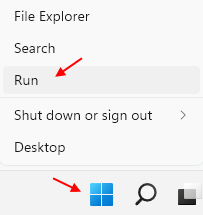
Step 2: This will launch the Run command window.
In the Run command search field, type regedit and hit Enter to open the Registry Editor window.
Step 3: In the Registry Editor window, navigate to the below path:
HKEY_LOCAL_MACHINE\Software\Policies\Microsoft\Windows\System
Now, go to the right side and look for the DWORD Value – EnableFontProviders
Step 4: If you do not see the value (in most cases), right-click on an empty area, select New and then DWORD (32-bit Value).
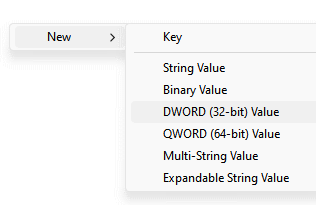
Step 5: Name this new DWORD value as – EnableFontProviders.
Now, double-click on this value to open its Edit DWORD (32-bit) Value dialogue box.
Step 6: In the Edit DWORD (32-bit) Value dialogue box, go to the Value data field and set it to 1.
Press OK to save the changes.
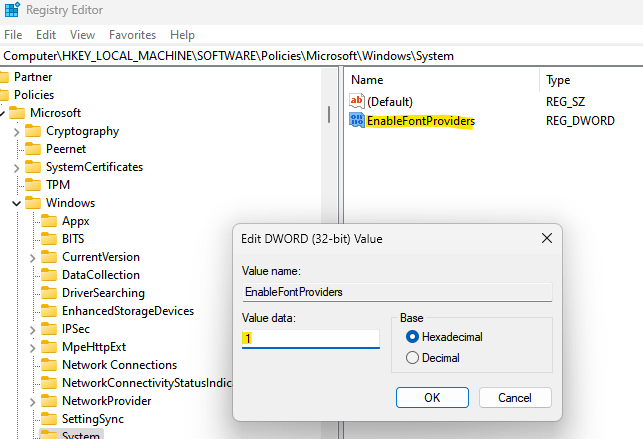
Now, exit the Registry Editor window and check for the new fonts by external providers and you should now be able to customize your fonts using the new cool ones.
Method 2: Through Group Policy Editor
Windows can be set to download new cool fonts and the font catalogue from an external provider online, by enabling the Font Providers setting in the Group Policy Editor. Since, the Group Policy Editor, already features the settings, you can modify the settings from here. Si, if your Windows 11 PC supports the Local Group Policy Editor, follow the below instructions to enable the font providers settings:
Step 1: Press the Win + R keys together on your keyboard to open the Run command window.
Step 2: In the Run command search bar, type gpedit.msc and hit Enter to open the Local Group Policy Editor window.
Step 3: In the Local Group Policy Editor window, on the left side, go to the Computer Configuration section and double-click on Administrative Templates to expand it.
Step 4: Now, double-click on the Network option to expand the section.
Here, double-click on Fonts to again expand this section.
Step 5: Next, navigate to the right side of the window and under the Setting column, double-click on Enable Font Providers.
It will open its settings window.
Step 5: In the Enable Font Providers settings window, select the radio button next to Enabled.
Press Apply and then OK to save the changes and exit.
Now, exit the Local Group Policy Editor window and you can now customize your system fonts using the new ones from the font catalog.