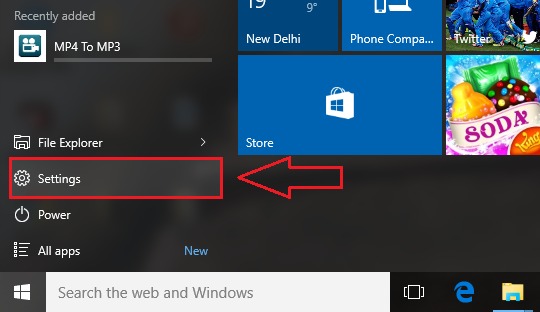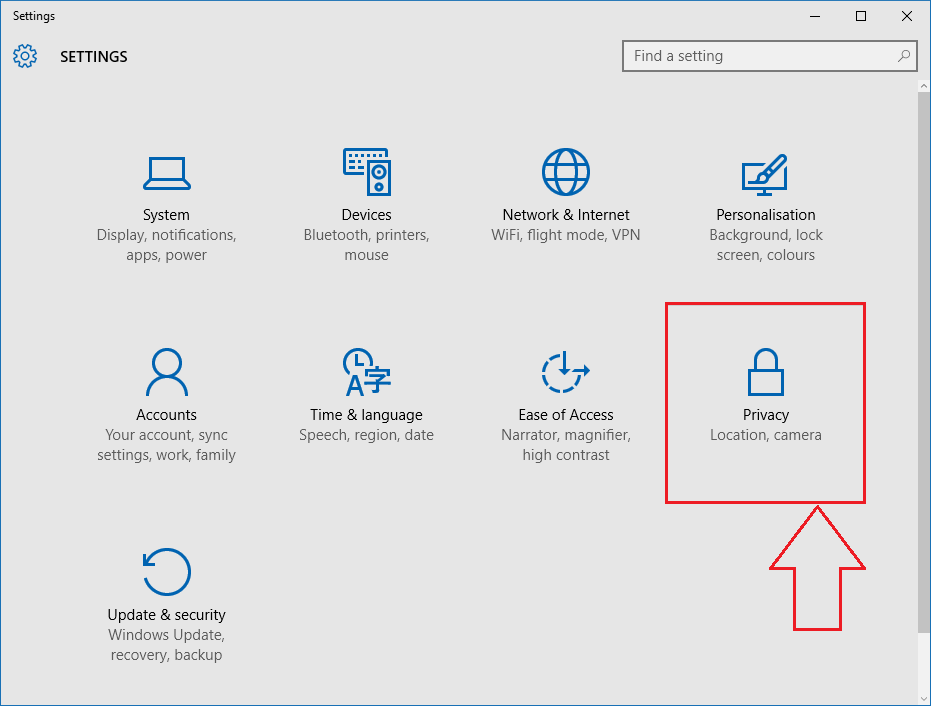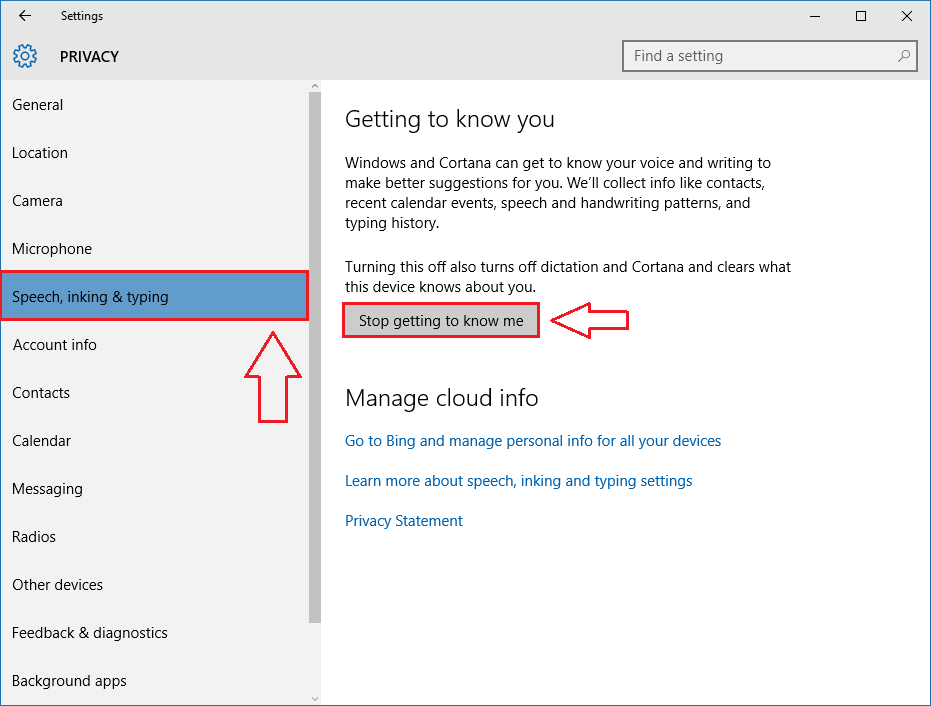How to disable windows 10 stop getting to know me in speech and typing : – Windows 10 is awesome in a number of ways. But ever since it’s release, Windows 10 has been under scrutiny because of the methods it uses, to monitor its users’ behaviors. Click here to read Microsoft’s frequently asked questions and answers regarding the user privacy invasions. One of the questions frequently asked is:
What are speech, inking, and typing services?
For this question, Microsoft gives the following answer:
When you interact with your Windows device by speaking, writing (handwriting), or typing, Microsoft collects speech, inking, and typing information—including information about your Calendar and People (also known as contacts)—that helps personalize your experience. This information improves your device’s ability to correctly recognize your input, such as your pronunciation and handwriting. You can turn the Speech, inking, and typing setting (which is called Getting to know you) on or off in Settings.
We also collect your typed and handwritten words to improve character recognition and provide you with a personalized user dictionary and text completion suggestions. Some of this data are stored on your device and some are sent to Microsoft to help improve these services. You can turn the Send Microsoft info about how I write setting on or off in Settings.
Also Read: How to Disable windows 10 spying
So yeah, you are technically being watched. Every single word you type is sent to Microsoft to improve Windows 10. But some users can find it creepy as this indeed is an invasion of personal privacy. The amazing fact is that you can turn this feature off in your Windows 10. Read on, to learn how to disable the inbuilt keylogger in Windows 10 to make yourself feel safer.
STEP 1
- Launch Settings app by clicking on the Windows launch icon.
STEP 2
- Now from the list of options in the Settings app, find the one named Privacy and click on it.
STEP 3
- On executing the previous step, a new window for Privacy settings opens up. In the left pane of the window, there will be an option named Speech, inking and typing. When you click on it, in the right window pane, you will be able to see a section named Getting to know you. Under this section, find a button named Stop getting to know me. This will turn off the keylogging feature in Windows 10 that is stealing your information.
STEP 4
- If you click on the Stop getting to know me button in the previous step, the inbuilt Windows 10 keylogger will be turned off. But if you are a Cortana lover, it’s going to be hard on you as this effects the Cortana’s performance. So you can try out another solution. Leave the keylogger on, but stop the data from being sent to Microsoft. For that, under the General tab, turn the corresponding toggle button off for Send Microsoft info about how I write to help use improve typing and writing in the future.
That’s it. Now you need not worry about being stalked by Microsoft anymore. Hope you found the article useful.