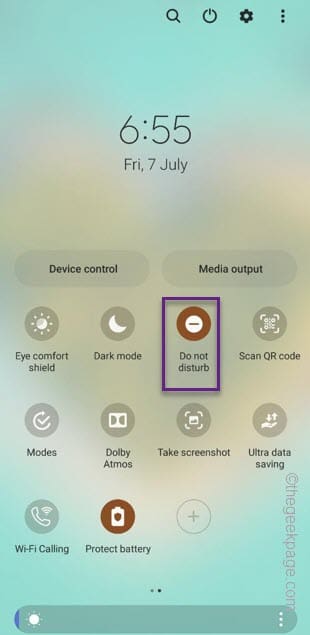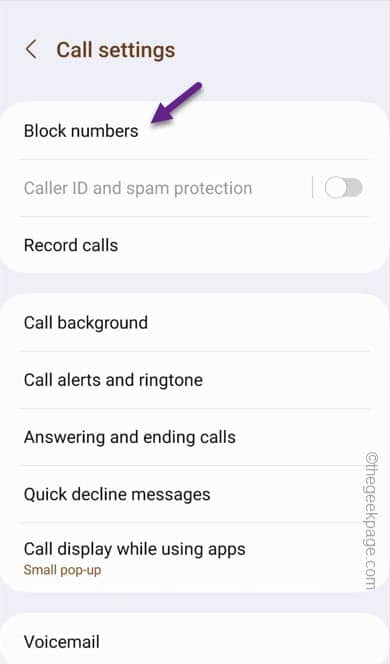Airplane mode can be a good way to put a stop on all the incoming calls on your phone. But, as you can’t have the carrier network, you also can’t use the mobile data. So, are there any ways you can stop all the incoming calls on your phone without putting it to Airplane mode? Yes, there are a few ways that you can put a temporary halt on all the incoming calls on your phone.
Way 1 – Put the phone in Do Not Disturb mode
The easiest way of the lot is to put your phone in the Do Not Disturb (DND) mode. This mode automatically rejects all the call, but you can use the carrier network as usual.
Step 1 – It is very easy to put your phone in Do Not Disturb mode. Just swipe down once.
Step 2 – Look for the “Do Not Disturb” icon in the action center. If you can’t see it there, swipe sideways to explore other options.
Step 3 – Toggle the Do Not Disturb to On mode.
Now wait and notice to check whether the phone alerts you about any incoming calls or not.
Way 2 – Block calls from unknown numbers
There is a feature in Google Dialer that lets you block calls from unknown numbers. Doing this should help automatically blocking incoming calls from unknown contacts.
Step 1 – Open the Dialer on your phone.
Step 2 – Now, you have to tap the three-dot button and click “Settings“.
Step 3 – There, you will find the “Block numbers” option. So, open that up.
Step 4 – Now, toggle the “Block calls from unknown numbers” to “On” mode.
Quit the Dialer page on your phone. This will block the unknown calls from disturbing your productivity routine.
Way 3 – Turn on the Call Forwarding
Call Forwarding feature allows you to forward all the incoming calls to another number so that the none of the incoming calls disturbs you.
Step 1 – You can do this from the Phone settings. So, open the “Phone” app.
Step 2 – There, tap the ⋮ and tap “Settings” to access the Phone Settings.
Step 3 – Now, as you scroll down below, you will find the “Supplementary services“. Open that up.
Step 4 – Inside the following page, you will see various call settings.
Step 5 – Open the “Call forwarding” item.
Step 6 – Now, if you have a 4G LTE supported SIM, you will see two options next –
Voice calls Video calls
Step 7 – Open the “Voice calls” to get access to it.
Step 8 – Choose the “Always forward” from the list.
Step 9 – Next, you have to input the number where you want to forward the call to. Finally, click “Turn on” to enable this feature.
That’s it! No more annoying incoming calls on your phone. You can focus on the thing you are doing.
If a call still pass through, follow the next option to use the Call barring option.
Way 4 – Use the Call barring option
There is another tool that you can use. It is called Call Barring. Using this feature you can disable the incoming calls at your will.
Step 1 – Open the Phone app once more. Again, click that three-dot button and use the “Settings” option to open the Phone settings.
Step 2 – On the following step, you have to open the “Supplementary services“.
Step 3 – This time, you have to access the “Call barring” item.
Step 4 –Just like before, you will find these two options again –
Voice calls Video calls
Step 5 – Access the “Voice calls” to get access to it.
Step 6 – In the Incoming calls section, toggle the “All Incoming calls” to “On” mode.
Wait for a few seconds for the phone to put the call barrier up.
No incoming call will pass through this Call Barring mode.
Fix 5 – Block the contact
If you don’t want to be disturbed by specifically some one, you can block that contact on your phone.
Step 1 – Open the Dialer app.
Step 2 –Now, select the contact that you want to block. You can search for it or scroll down appear at it.
Step 3 – Open the contact by tapping the name once.
Step 4 – Next, tap the ⋮ on the bottom corner and click “Block“.
Step 5 – Make sur to tap “Block” when you are asked to confirm the action.
This way, you can block the contact avoid any incoming call from the specific number.