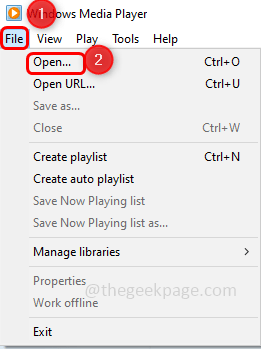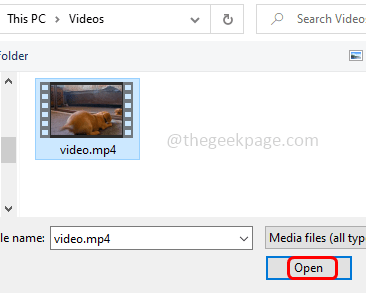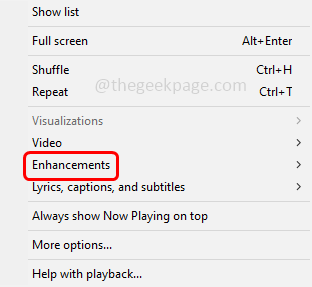Windows Media Player is used to play videos. Suppose you are taking some notes from the videos and want to slow down the video or want to fasten the video playback speed then it is possible. Windows Media Player has built-in features called play speed settings to modify the video playback speed. You can also view the modified speed using the next and previous frames available in it. In this article let us see how to change the video playback speed on Windows Media Player.
Change Video Playback Speed On Windows Media Player
Step 1: Open the Windows Media Player
Step 2: Open the video that needs to be modified with respect to playback speed
Step 3: To open the video, click on File at the top then click on open from the appeared list. If you do not find the menu options, click on Ctrl + m keys together. Now you can see the options at the top
Step 4: Navigate to the path where the video is located then select the video and click on the open button
Step 5: Right-click on the video and click on the enhancements
Step 6: In the fly-out options list click on the play speed settings
Step 7: There appears a play speed settings window with the play speed slider in it
Step 8: You can increase (fasten) or decrease (slow down) the speed of the video and adjust
Step 9: If you want to slow down the speed of the video then drag the slider toward the left side below 1.0 speed
Step 10: If you want to fasten the speed of the video then drag the slider toward the right side above 1.0 speed
Alternatively, you can also use the slow normal fast option instead of moving the slider right and left. To slow down, just click on the slow option. Similarly for fast and normal speeds click on them respectively
Step 11: You can also move the slider to the common speeds (move the slider at the points between displayed numbers). To make this possible, enable the snap slider to common speeds by clicking on the checkbox beside it
Step 12: But if you want to change the video playback speed exactly as required then disable the snap slider to common speeds (it should be unticked) and can be done by clicking on the checkbox beside it
Step 13: To check the changes you can also play and view the modified video by using the next frame or previous frame button.
That’s it! I hope the above information is helpful. Thank you!