To enjoy the latest gadgets, you need to have a strong internet connection on the devices these days. It is a must-have thing for performing various tasks like watching/streaming movies, downloading large files, having video conference meetings, etc.
But many iPhone users have lately reported that the Wi-Fi speed has been deteriorating on their iPhones and it is creating issues while using different applications.
Therefore, in order to improve the Wi-Fi signal strength on your iPhone/iPad, we have researched a lot of different techniques and explained them using the steps in the article below.
Fix 1 – Restart the Wi-Fi Router and iPhone
Sometimes, the Wi-Fi signal strength gets weak because of the technical glitches that occur within the router device. So to rectify and remove the software bugs within the router, you may have to restart the router once.
After the Wi-Fi router is restarted, it is always a good practice to restart devices like iPhones, PC, iPad, etc. to eliminate the software glitches within the device as well.
Fix 2 – iPhone should be in the Wi-Fi range
It has been noticed many times that when the user moves far away from the Wi-Fi signal range, the internet connection gets weak and sometimes it might even get disconnected from the device. So try to remain within the Wi-Fi range by being in the same room where the Wi-Fi router is present.
Also, if there are any heavy obstacles surrounding the router device and the Wi-Fi signal will get broken or reduced. So ensure the area around the Wi-Fi router is clear from any large objects.
Fix 3 – Forget the Wi-Fi and Rejoin the network again
Step 1: Launch the Settings app on your iPhone first.
Step 2: Afterwards, go to the Wi-Fi option by clicking on it as shown below.
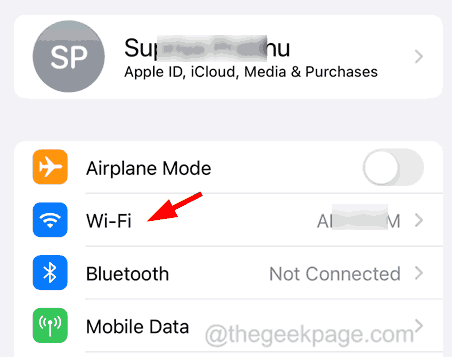
Step 3: Choose the Wi-Fi network from the list of networks shown by tapping on it.
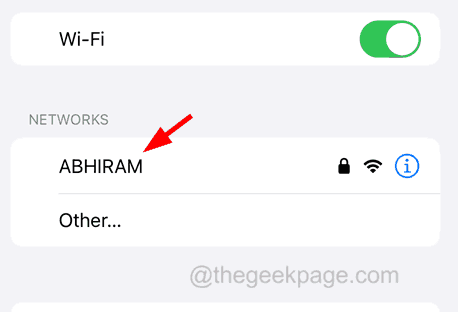
Step 4: Then, click Forget This Network.
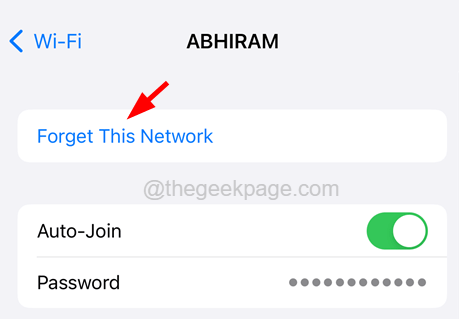
Step 5: This forgets the Wi-Fi network by erasing the saved password for the Wi-Fi network.
Step 6: Once done, you need to rejoin the same Wi-Fi network by selecting the Wi-Fi network and entering its password.
Step 7: Finally, click Save at the top right side as shown below.

Fix 4 – Change the DNS Settings of your Wi-Fi
Step 1: Open the Settings page.
Step 2: After that, select the Wi-Fi option from the settings menu.

Step 3: Now tap on the Wi-Fi network from the list.

Step 4: Scroll down the Wi-Fi network page and click on the Configure DNS option at the bottom as shown below.

Step 5: Later, select the Manual option at the top section.
NOTE – If there exist any other DNS server addresses already, please delete them before continuing.
Step 6: Now click Add Server.

Step 7: Enter 8.8.8.8 and tap on Add Server again.

Step 7: This time you have to enter 8.8.4.4 and click on Save at the top right corner as shown in the below image.

Step 8: This will save the added server addresses for DNS on the iPhone.
Fix 5 – Reset All Settings
Sometimes, there might have been some setting on the iPhone which was changed by the user unknowingly and this could have decreased the Wi-Fi speed on the iPhone. So try resetting all settings on your iPhone and check the Wi-Fi speed afterward.
Additional Tips
- Update the iPhone – Many iPhone users have claimed that they resolved this issue by updating the iOS software on their iPhones. So we suggest our users also try updating their iPhone software.
- Get rid of the thick iPhone case – If the iPhone case cover is very thick, it will obstruct any signals like Wi-Fi signals, mobile network signals, etc. So remove the iPhone case and check whether the issue is fixed. If yes, please replace the iPhone case with the better one.
- Replace the Wi-Fi Router – If the Wi-Fi router device is damaged/broken, it can be the reason behind this problem. So if you find that the router is faulty, please discard the existing router and buy a good quality router device.
- Contact your Internet service provider – Even after trying these methods above if you are unsuccessful in boosting the Wi-Fi signal, you must try contacting your Internet service provider to check for a better speed plan.