We use a lot of softwares for the day to day life. The world of software engineers is striving hard to make this software user-friendly or improve it. As a result, there are a series of updates we keep receiving for software pieces. It might be the apps that we use or the OS on which the apps will run, all will receive updates when there is an upgrade or change in the piece of software. To stop user gets annoyed with these updates, phones usually have an auto-update option enabled so that all the software are up to date with the latest changes. But sometimes you might want to control the update as auto updates might result in loggout of user logins in-app, or when OS upgrades there might be a change in usability features. This might be an annoying experience as well. So to control which software to upgrade when you can turn off auto updates and you can manually update the software when you wish to do so. Let us see how we can stop auto updates on iPhones.
Turning off the Automatic updates in App Store
Step 1: Open Settings on your iPhone.
Step 2: Scroll down and go to App Store.
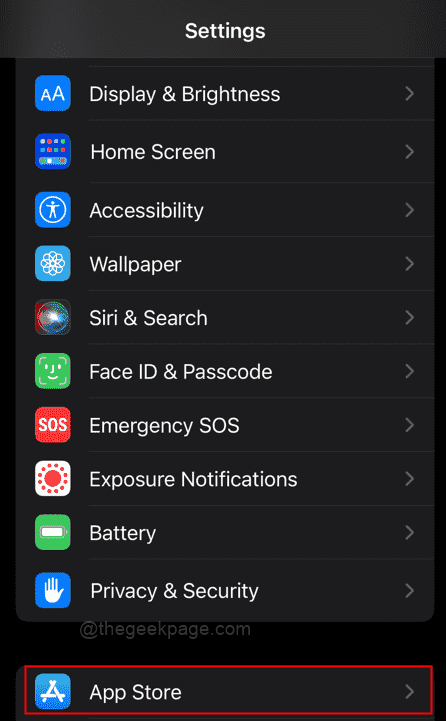
Note: In older versions, it will show iTunes & App Store.
Step 3: Scroll to the Automatic Downloads section to see App Updates. Toggle the updates to ensure it’s switched off.
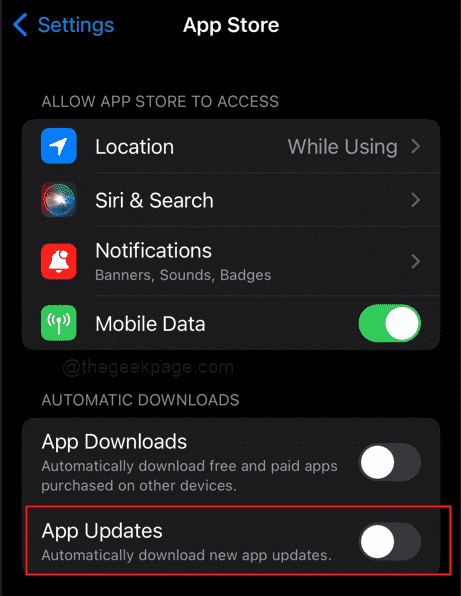
Note: Switching off the Automatic updates ensures that the iPhone will not automatically download and install new updates for apps on the iPhone.
Turning off the Automatic Updates in Software Updates
Step 1: Go to Settings on your iPhone.
Step 2: Scroll down and select General.
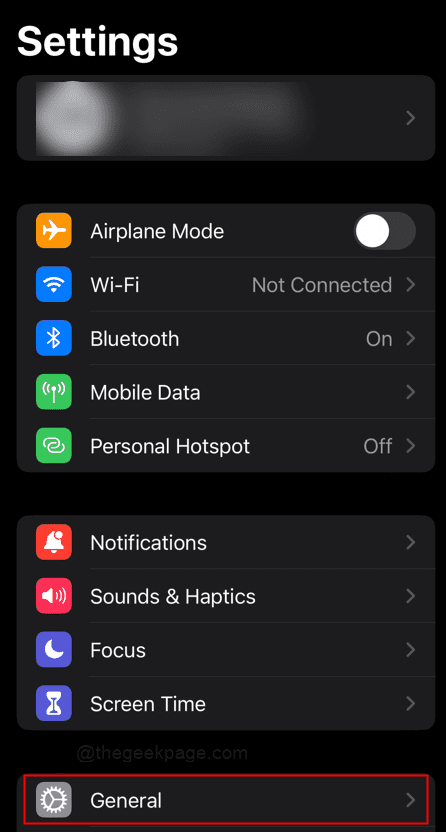
Step 3: Select Software Update on the next page.

Step 4: Select Automatic Updates.

Step 5: Toggle the Download iOS update button to turn if off.


Note: In older versions of iPhone this might appear as Automatic Updates only. However, the new versions of the iPhone will show Download iOS updates and Install iOS updates.
That’s all!! Now you have control over what you want to update. We always recomend to update softwares like OS and apps to newest update available as you will be up to date with new fatures and also might help to get more security if any vulnurabilities are fixed. Hope the article was helpful and informative. Comment and let us know whether you prefer to auto update apps and OS or you prefer manual control? Thank you for reading!!