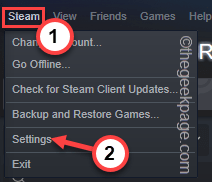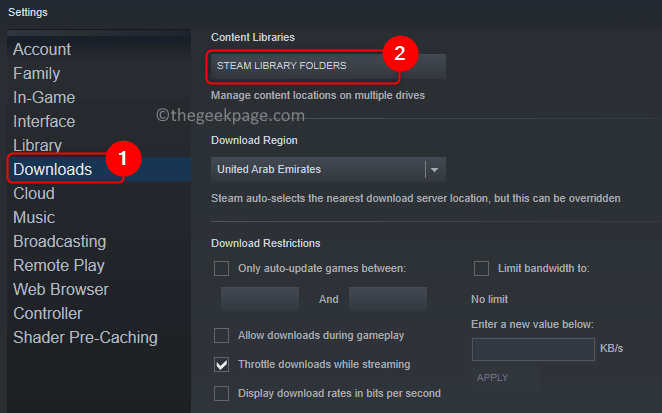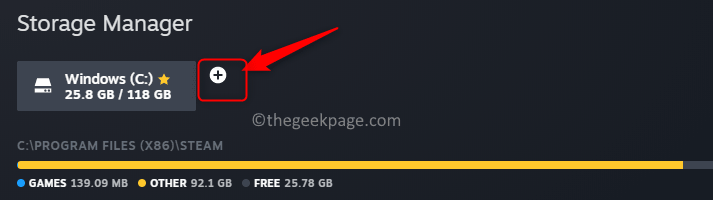Steam is one of the most popular apps among PC gamers as you can find any major game in the Steam store. It makes the download, installation, and management of users’ favorite games simpler through its user interface.
Whenever the Steam user wants to download a game, Steam makes use of the application’s default installation directory to download and install the game. This location is C:\Program Files(x86)\Steam by default. Here comes the problem as most of the users will not have enough space on the C drive, especially for the games that take up a large amount of storage say like 50 – 100 GB.
To overcome this problem, Steam allows the user to change the download and install location of the games using the application. Users are free to have multiple library folders and choose the install location while downloading the games. With Steam, you don’t need to worry about re-downloading an entire game. The latest Steam update allows a user to move a game completely to another location without losing any data related to the game and saving you from the process of downloading it again.
In this article, we have discussed steps to change the game download/install location in Steam and how to move existing Steam games from one folder to another game folder in Steam.
Change Steam Game Download/Install Location
1. Open the Steam application.
2. Go to the Steam menu at the top of the application window and select Settings.
3. Select the Downloads tab in the left pane of the Settings window.
4. On the right side, click on STEAM LIBRARY FOLDERS located below Content Libraries.
5. You will see the Storage Manager window. Click on the ‘+’ icon here to add a new folder for downloading/installing games.
6. In the Add a new Steam Library Folder, select the option Let me choose another location in the dropdown. Click on Add.
7. Here, you can select a new location. You can use the dropdown menu to change the drives.
8. Navigate to the folder of your choice and highlight it. Click on Select.
Note: You can also create a new folder by going to the location of where you want the new folder to be and clicking on New Folder.
9. The added folder will now appear in the Storage Manager.
10. Optionally, you can make this new folder the default so that all future downloads/installs take place in this folder.
11. To make the folder default, select the folder and click on the three horizontal dots associated with this folder and choose the option Make Default.
12. Close the Storage Manager and click on OK in the main Settings window.
You now have a new download/install location for games in Steam. If the folder has been made default, then all new games will be installed in that folder. Else, Steam will ask you to choose a location when you want to download/install a new game if there are multiple library folders.
Move Existing Steam Games to Another Steam Game Folder
Due to storage constraints on your drive, you may need to move games that are already present in Steam to another library folder. There are two ways in which you can move the existing games to another location in Steam. One is using the Storage Manager and the other through the game’s properties.
Using Storage Manager
1. Open the Storage Manager window in Steam using Steps 1 – 4 above, where we created a new library folder.
2. In the window, select the drive that has the game installed and needs to be moved.
3. Select the checkbox associated with the game that you want to move.
4. Click on the Move button at the bottom.
5. In the Move Content prompt, select the drive with the new Steam library folder using the dropdown.
6. Click on the Move button.
Wait for this process to finish as it may take some time depending on the size of the games that are being moved.
Using the Games List
1. Launch Steam and select the Library tab.
2. Right-click on the game to be moved and choose Properties.
3. Here, go to the Local Files tab in the left pane.
4. Click on the Move Install Folder button on the right side.
5. Use the dropdown and choose the library where the game needs to be moved. Click on Move.
This moves the game’s files to the selected library folder. Repeat the above process to move the other games.
Thanks for reading.
We hope this post has been informative enough in helping you change the download/install location for games in Steam and also move game files between different Steam game folders. Please comment and let us know if you faced any issues with respect to the steps mentioned here.