Microsoft‘s Xbox is one of the most popular gaming consoles on the market. With a wide variety of games to choose from, it‘s no wonder why so many people are fans of the Xbox. Whether you‘re a casual gamer or a hardcore gamer, there‘s something for everyone on the Xbox. The Xbox Console offers a variety of games that makes the players go crazy with its excellent features and real-life-like experience.
Did you know you can also play specific games in your Xbox Series X and Xbox Series S as per your region and location? This allows you to play games that are locked for a particular region that may be from a different country and maybe a different location. This will require you to select the respective region or the country where that game is available. This can be accessed through the Microsoft online store for Xbox as well. This particular feature can also help in changing the language to ensure you are always able to understand what is happening fully.
So why is the Xbox Store regionally divided? And what does that mean for you as a gamer? Let‘s take a look at changing the store region to access the variety of games available.
Changing the Store Region on your Xbox Series X and Xbox Series S.
Step 1: Press the Xbox button on your controller.
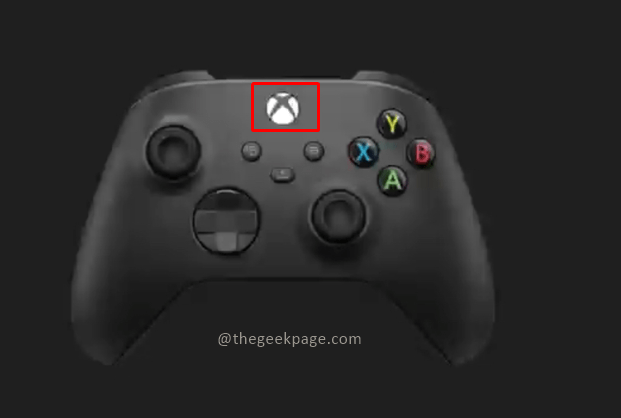
Step 2: Go to Profile & system and go down to select Settings.
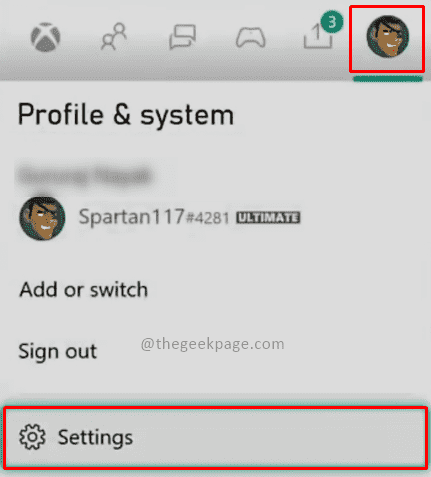
Note: you can do that by pressing the Rb button on your controller.
Step 3: Go to Language & location under the System tab.
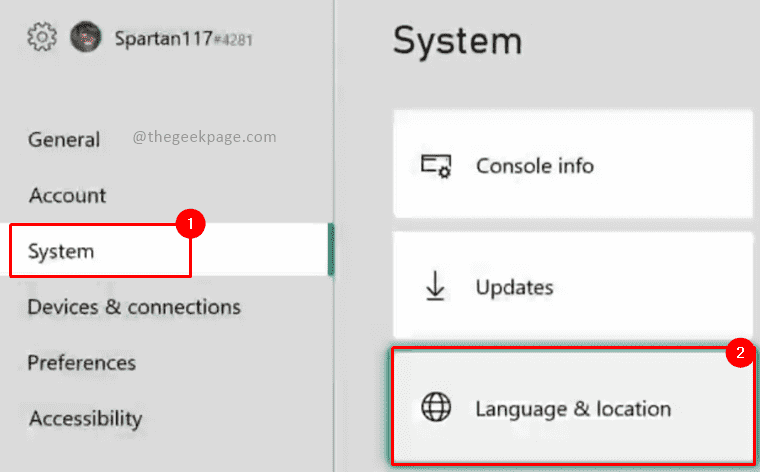
Step 4: Change the Location by selecting the desired location from the drop-down.



Note: This location will unlock the games available in the region to play. In this example, we will choose the United Kingdom as we want to unlock the games available in that country. You can choose to select a different language and the spoken dialect as per your requirement. this is covered in detail in our earlier article here.
Step 5: Select Restart now to bring in the changes.

Step 6: Click on Continue in the confirmation dialog for restart now action. It will take some time to download the language pack for the selected region. Please be patient.

Note: Once the Xbox console restarts you can check out the Microsoft store for that region and look for the games. You can also look at checking the Xbox games through the Microsoft Store Website for the region. In order to do that you need to sign and browse to the Microsoft store.
So there you have the region updated for your particular Xbox and you can start enjoying your favorite games across different geographies. Tell us in the comments whether you like to change the store region and like to go through different games.