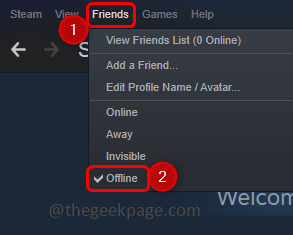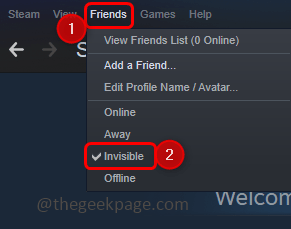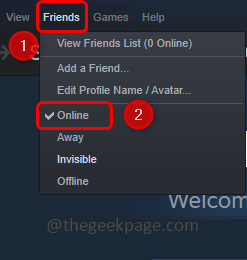Steam is an online app that is used by most gamers. There is also a chat option using which you can chat or message your friend. But constantly receiving messages, may disturb gamers while they play games. There are options to avoid the disturbance if needed. There is a way to change your status in the Steam app. In this article, we will discuss how to change the status of the app.
Different Status Present In Steam App
Online – That means you are active and available for communication
Away – This indicates that you are away from the keyboard and will respond to the chat once you are back and active online.
Invisible – The Invisible status tells your friends that you are offline but you can send or receive messages. This option will help if you want to hide from some friends
Offline – Offline means that you are not available and active, thus cannot chat
Do not disturb – This hides messages and communications while you are online.
Appear Offline Or Invisible In The Steam App
Step 1: Open the Steam app and login
Step 2: At the top click on Friends
Step 3: If you need to appear offline, then from the list click on offline. Now a tick mark will appear beside offline
Step 4: If you want to chat with others on the steam app then, from the dropdown list click on invisible
Step 5: To be back online, click on the friends option again that is on the top
Step 6: From the dropdown list click on online
An alternate way to make yourself appear offline on the Steam app
Step 1: Open the Steam app
Step 2: Open the chat window that is at the bottom right corner of the window as friends & chat
Step 3: In the appeared window click on the drop-down present beside your profile
Step 4: From the appeared list you can select the option that you need away, offline, invisible, or do not disturb. That particular selected option will be highlighted in blue color.
That’s it! Isn’t it simple? I hope this article is helpful. Thank you!!