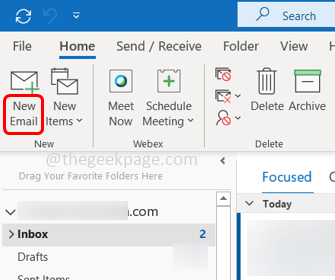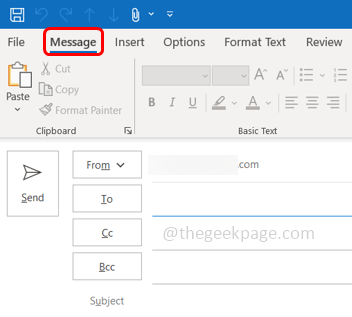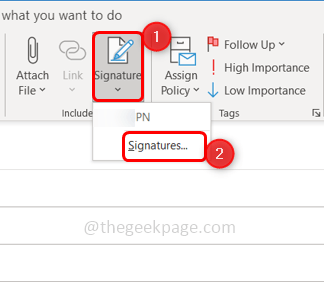At the end of every email message, people would wish to add their name, contact number, and other professional details. But typing all these manually for each and every message would be time-consuming. Why not try to set the email signatures? so that all the given details would automatically display. It also gives a professional look. Also, you can set the signatures as per your need say only a new message should contain a signature, or add it in the replies and forward messages as well. This will definitely be helpful. So in this article, we will learn how to add an email signature in outlook.
Create Email Signature In Microsoft Outlook
Step 1: Open the Microsoft Outlook
Step 2: Open a New Email message by clicking on the New Email option at the top left corner.
Step 3: Click on the Message ribbon.
Step 4: Click on the Signature dropdown and from the dropdown list select Signatures...
Step 5: This will open the Signatures and Stationery window. Select the E-mail Signature tab and click on New to create a new signature.
Step 6: Type a name for this signature and click on OK.
Step 7: On the right side type the email account for which the new signature is associated.
Step 8: If you want to apply this signature for all the new messages then click on the dropdown beside New message and select the created signature.
Step 9: If you want to apply this signature for Replies and Forward messages as well then click on the dropdown beside Replies/forwards and select the created signature.
Step 10: Type your signature in the Edit Signature section. Here you can put your name, designation, company, contact number, or anything that you want to add to your signature.
Step 11: There are different options provided at the top in the Edit signature section where you can change the font size and styles, add hyperlinks, and pictures, align the information, etc. Once the format is set click on OK.
Step 12: It’s done! To view the signature, open a new e-mail by clicking on the New Email button, and there is your signature in the email message.
That’s it! I hope this article is helpful. Thank you!!