UAC or User Account Control is a security prompt that comes up each time you try to access a program or a software and seeks your consent before the program or the software can make any changes to your computer. The aim of it is to prevent any unexpected activities on your Windows system.
So, basically, you have to click on Yes to proceed and No if you do not want to. The settings of UAC are by-default set to recommended level that forces the user to continue only after his consent. However, when you turn off UAC by changing the settings to Never Notify, you may see an error message, “You must restart your computer to turn off User Account Control“.
Now, if you are the only user for your machine and you deactivated the UAC, then there’s nothing you should worry about. Simply reboot your system and the UAC will be turned off completely. However, if the change was made without your information, then it’s a matter of concern. But, the good thing is, this can be fixed by making a few tweaks in the registry. Let’s see how.
Solution 1 : Using The Registry Editor
Step 1: Go to Start button on your desktop and right-click on it. Now, click on Run to open the Run command.
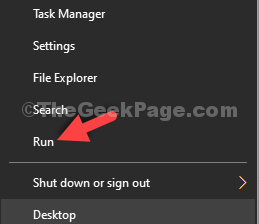
Step 2: Now, type regedit in the search field of the Run command and hit OK to open the Registry Editor window.
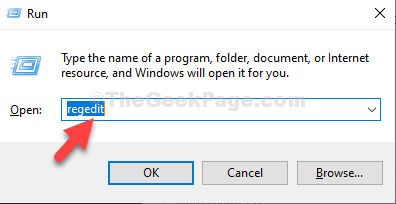
Step 3: In the Registry Editor window, navigate to the below path:
HKEY_LOCAL_MACHINE\Software\Microsoft\Windows\CurrentVersion\Policies\System
On the right-side of the pane, scroll down, find and select EnableLUA.
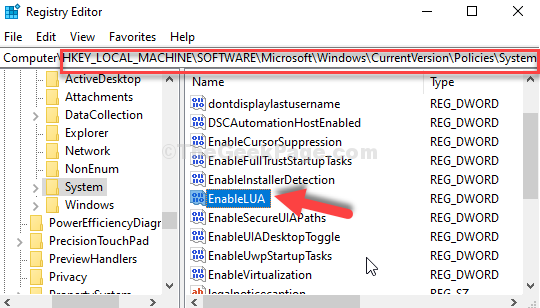
Step 4: Double-click on EnbaleLUA to open its Edit DWORD (32-bit) Value dialogue box and change its Value Data.
Now, set the Value Data field to 1 and press OK to save the changes and exit.

Now, close the Registry Editor and reboot your computer for the changes to be effective. You will no more see the error.
Solution 2 : Disable UAC
1 – Search User Account control and click on Change User Account control settings in search box from windows search

2 – Now, drag the slider to lowest value , Never Notify and click OK.
3 -Now, restart Computer
