Are you seeing an error message like “Windows Script Host access is disabled on this machine.” while running a script on your computer? If you are indeed facing this issue, there is a very simple registry fix for this problem. Just follow these easy steps
Fix 1 – Running sfc and Dism commands
1 – Type cmd in taskbar search box and do a right click on cmd icon which appears. Click on run as administrator
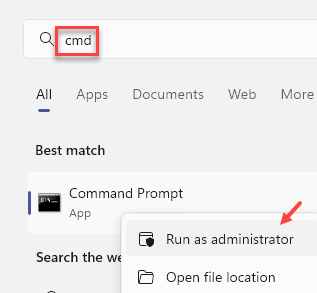
2 – Now, type the commands given below.
SFC /scannow
After the command gets executed fully, run the command shown below
DISM/Online/Cleanup-Image/RestoreHealth
2 – After the completion of the command close the window
Fix 2 – Modify Registry Editor
You need to enable Microsoft Script Host on your computer through Registry Editor.
NOTE–
After opening Registry Editor, click on “File” and then on the “Export” to create the backup.
If anything goes wrong you can retrieve your registry simply by importing the backup.
1. Click on the Search box and then type “regedit“.
2. Then, hit ‘Enter‘ key from the keyboard
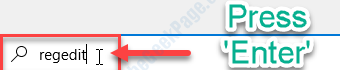
3. Go to this location-
Computer\HKEY_CURRENT_USER\SOFTWARE\Microsoft\Windows Script Host\Settings
4. On the right-hand side of the window, double click on “Enabled” DWORD value.
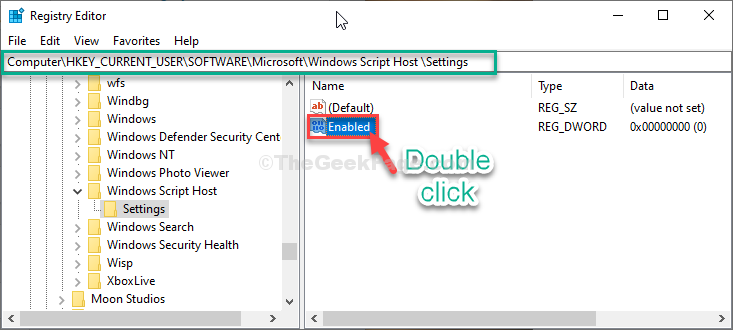
5. Set the ‘Value data:‘ to “1“.
6. Now, click on “OK” to save the change.

Close Registry Editor window.
Reboot your computer.
That’s it! After rebooting your computer you can easily run any script without any error. Your problem is solved.