While trying to install a new Printer many users are reporting that they encounter a message saying Unable to install printer. Another printer or printer with this name already exists
Now, The main reason why this happens is that the registry in Windows 10 has an entry which was not removed when you removed the older printer with the same name. The trick is to remove that entry from Registry and get rid of this error.
So, here are the easy steps to fix this error.
Note:- Before Making any changes in the Registry editor, just Go File -> Export and Take a Backup of the Registry settings.
Steps to Fix this error
1] Press Windows key + R to open run.
2] Now, write regedit in it and press enter key.
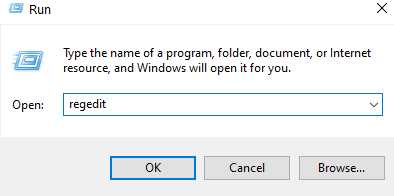
3] Once the registry Editor Opens up , just browse to the following location:-
HKEY_LOCAL_MACHINE\SYSTEM\CurrentControlSet\Control\Print\Printers
4] Double click on Printers to expand the list.
Now, delete any key present having the same name as the name of old printer.
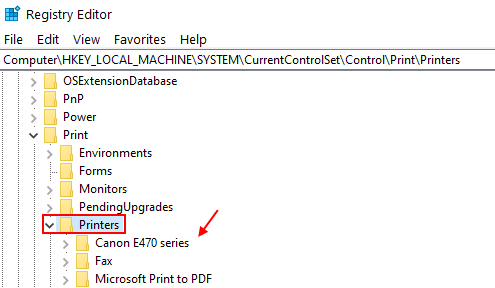
5] Now, Close the Registry Editor.
6] Now, Press Windows key and R together to Open RUN again.
7] Now, type services.msc in it and Hit Enter.
8] Now, Find Print Spooler service.
9] Right Click on it and Click Stop.
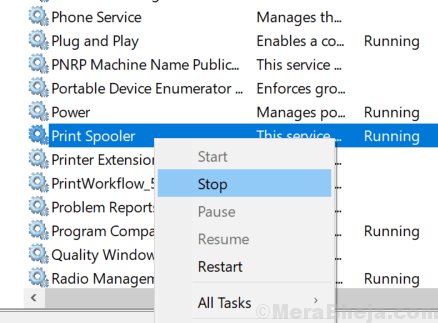
10] After this , Right click on it again and Click start.

Now, Try again. Your problem will get fixed.
Now, again try to add the printer.