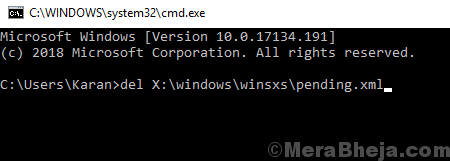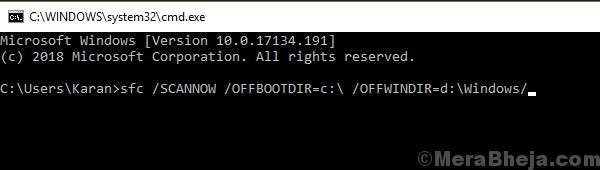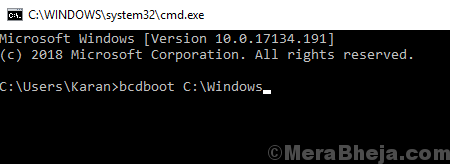SFC scans are useful in finding issues with the Hard Drive and resolving them. However, at times while trying to perform an SFC scan, we get the following error:
There is a system repair pending which requires reboot to complete. Restart Windows and run SFC scan again.
As the error specifies, restart the system and the error would be gone. However, it doesn’t always happen.
Cause
Some command which should have been executed remain stuck and interfere with the SFC scan process. Merely restarting the system doesn’t execute them and this causes the issue.
Try the following steps to resolve the issue:
Solution 1] Update Windows
At times, a deferred Windows update might cause this issue. You could try updating Windows to resolve this issue.
Solution 2] Update drivers
Updating the drivers (especially the graphic drivers) might help with the problem. Here’s the procedure to update drivers.
Solution 3] Using Command Prompt
The reason the error message is recurring is that a process is stuck in pending. We could try to delete the folder concerned with the process through Command Prompt.
1] Press Win + R to open the Run window. Type the command cmd and press Enter to open the Command prompt window.
2] Type following command and press Enter.
del X:\windows\winsxs\pending.xml
Where X: is the driver letter for the drive we are deleting the folder from.
3] Repeat this command for all the drives on the system.
4] Once these command have been executed, try this modified command for SFC scan:
sfc /SCANNOW /OFFBOOTDIR=c:\ /OFFWINDIR=d:\Windows
Solution 4] Try fixing issue in recovery mode
1] As soon as you restart the system, keep pressing F8 to boot Windows 10 in recovery mode.
2] Go to Troubleshoot >> Advanced Options >> Command Prompt.
3] Type the following commands in the Command Prompt window:
bcdboot C:\Windows bootrec /FixMBR bootrec /FixBoot
4] Restart your system and check if you are able to perform the SFC scan now.
Solution 5] Registry level fix
1] Press Win + R to open the Run window. Type the command regedit and press Enter to open the Registry Editor window.
2] Navigate to the following path:
HKEY_LOCAL_MACHINE\SOFTWARE\Microsoft\Windows\CurrentVersion
3] On the right-pane, find the key RebootPending. Right-click on it and select Permissions.
4] Find your name in the usernames section.
5] Check the Full Control checkbox in the permissions section and Apply the settings.
6] Restart the system and try SFC scan now.
Hope it helps!