Are you trying to join a domain or install a printer on your computer, but you aren’t able to do it because Windows is throwing up an error message stating, “There are no more endpoints available from the endpoint mapper“? This error usually happens due to some corrupted Windows services on your computer. But, no need to worry, there are easy fixes available to solve this problem on your computer. But before going ahead you should go through these workarounds to try out some simpler solutions for your problem on your computer.
Workarounds–
1. If this is the first time you are facing this error on your computer, try rebooting your computer.
2. Disable the firewall and antivirus temporarily on your computer. After disabling those, try to join the domain or install the printer again.
If any of these workarounds didn’t work out for you, go for these fixes-
Fix-1 Delete the Internet key and automate necessary services-
Deleting ‘Internet key‘ and automating necessary services on your computer may solve this problem.
1. Pressing the Windows key+R will open the Run window.
2. Type “regedit” in the Run window and hit Enter.
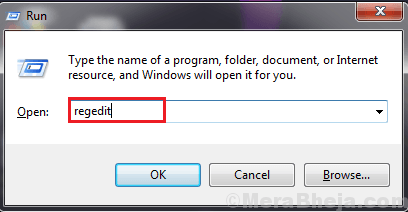
3. In Registry Editor window, navigate to this location-
Computer\HKEY_LOCAL_MACHINE\Software\Microsoft\Rpc\Internet
Right-click on the “Internet” key on the left-hand side of the Registry Editor and click on “Delete” to delete the key on your computer.
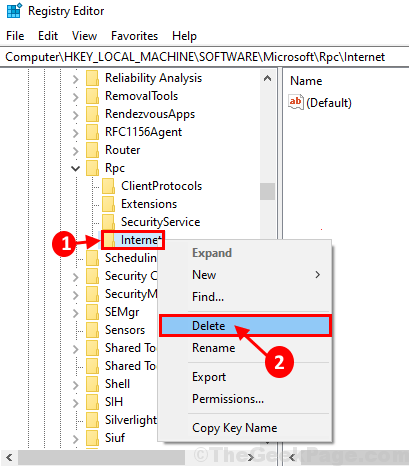
Reboot your computer to save the changes on your computer.
4. You have to open the Services utility. To do so, at first you need to press the Windows key along with the ‘R‘ key to open the Run window.
5. Type this command and hit Enter to open the Services window.
services.msc
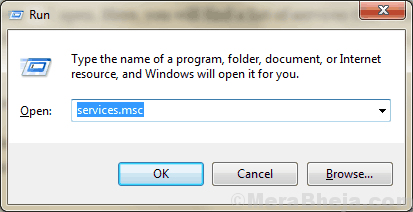
6. In Services window, scroll down and double click on “Remote Call Procedure Call (RPC) Locator” to open the properties on it.

7. In Remote Call Procedure Call (RPC) Locator Properties window, check if the Service status is showing ‘Stopped‘, then click on “Start” to start the service on your computer.
8. Now, choose “Automatic” from the drop-down as ‘Startup Type‘ on your computer. Finally,
9. Finally, click on “Apply” and “OK” to save the changes on your computer.

10. Now, repeat Step-4 and Step-5 for all of these services listed here-
ByProcessManager
Print Spooler
DCOM Server Process Launcher
RPC Endpoint Mapper
Remote Procedure Call
Once you have automated the services on your computer, close the Services window.
Reboot your computer to save the changes on your computer. After rebooting your computer, check if the error is still there or not.
Fix-2 Change Advanced Sharing settings-
Changing advanced sharing settings on your computer may solve this issue on your computer.
1. By pressing the Windows key and the ‘R‘ key you can open the Run window.
2. Copy-paste this command and hit Enter.
control /name Microsoft.NetworkAndSharingCenter /page Advanced

Advanced Sharing settings window will be opened.
3. In the Advanced sharing settings window, click on “Turn on network discovery“.
4. Click on “Turn on file and printer sharing” options to enable them on your computer.
5. Now, click on “Save changes” to save the changes on your computer.

Reboot your computer.
After rebooting, try to connect with the domain again or install the printer on your computer. Check if you are still facing the error or not.
Fix-3 Run two registry scripts-
Running these two scripts on your computer will fix the problem on your computer.
1. Press Windows key and type “regedit“.
2. Right-click on the “Registry Editor” to access the Registry Editor.

3. In the Registry Editor window, click on “File” and click on “Export” to create a backup.

4. Store the backup in a location of your choice.
5. Set the ‘Export Range:’ to “All“. Then, click on “Save“.

Minimize the Registry Editor window.
6. Download MpsSvc.reg and BFE.reg on your computer.
7. Right-click on “BFE” on your computer, and then click on “Merge” to merge it on your computer.

8. If a warning message appears on your computer, click on “Yes“.

Repeat the same thing for “MpsSvc.reg” to run it on your computer.
9. Maximize Registry Editor window. In Registry Editor window, navigate to this key-
Computer\HKEY_LOCAL_MACHINE\SYSTEM\CurrentControlSet\Services\BFE
10. On the left-hand side, right-click on “BFE” and then click on “Permissions“.

11. In Permissions for BFE window, click on “Add“.

12. In Select Users or Groups window, type “Everyone” in the ‘Enter the object names to select‘ and then click on “Check Names“.
13. Click on “OK“.

14. Coming back to the Permissions for BFE window, select “Everyone” and then check the “Full Control“.
15. Finally, click on “Apply” and “OK” to save the changes on your computer.

Close Registry Editor window.
16. Click on the search box beside Windows icon and type “Services“.
17. Click on “Services” in the elevated search result.

18. In the Services window, scroll down to find “Windows Defender Firewall“.
19. Double click on it to open its properties.

20. In Windows Defender Firewall Properties window, check if the Service status is showing ‘Stopped‘.
If the service is stopped, click on “Start” to start the service on your computer.
21. Then, choose “Automatic” from the drop-down as ‘Startup Type‘ on your computer.
22. Finally, click on “Apply” and “OK” to save the changes on your computer.

23. Repeat the step-12 and step-13 for “Filtering Engine” service to automate it on your computer.
Close Services window.
Try to connect to the domain again and check if you are still facing the ‘There are no more endpoints available from the endpoint mapper‘ error on your computer.