If you are seeing an error ‘System Error 67 has occurred‘ while running a network discovery scan on your computer, don’t worry. This problem is related to the network adapter driver on your computer. Updating the driver will solve this issue on your computer. Follow these initial workarounds to try out some easier fixes for your problem.
Initial Workarounds–
1. Disable any antivirus or firewall protection you are using on your computer.
2. Reboot your computer and try to run the network discovery again.
If these don’t work out, go for these fixes-
Fix-1 Update network driver-
Updating the network driver on your computer may solve this issue.
1. Press Windows key+R to launch Run.
2. Then, type “devmgmt.msc” and hit Enter.
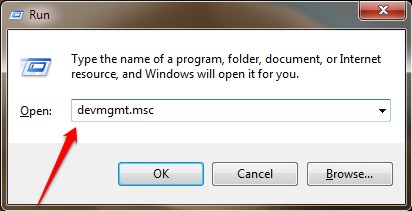
2. Then you need to expand the “Network adapters“.
3. After that, right-click on the adapter driver on your computer and then click on “Update driver“.
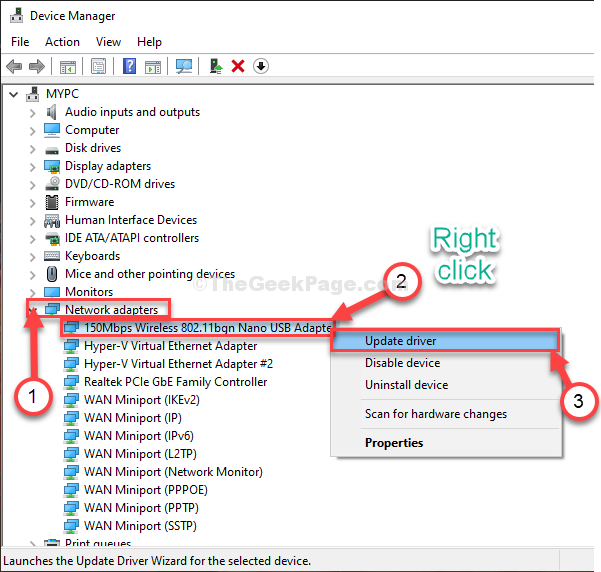
4. To let Windows search for drivers itself, choose the option “Search automatically for drivers“.
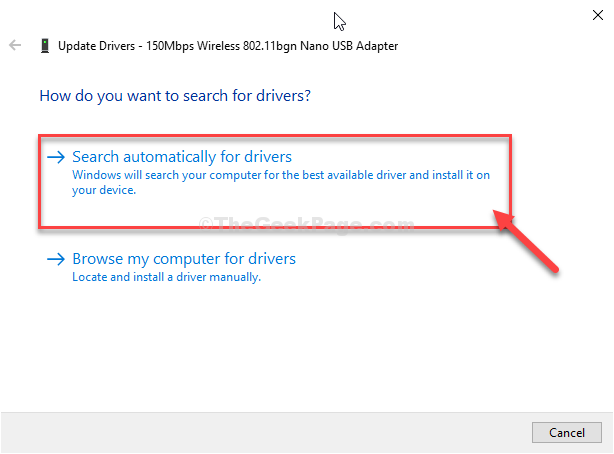
Windows will find and install the latest driver on your computer.
Reboot your computer to save the changes.
Fix-2 Modify Group policy settings-
Modifying the group policy settings on your computer will solve this issue on your computer.
1. Search for “Edit Group Policy” in the search box.
2. Then, click on the “Edit Group Policy” in the elevated search result.

3. Once the Local Group Policy Editor window opens up, go to this location~
Computer Configuration > Administrative Templates > Network > Network Provider
4. Now, on the right-hand side, double click on the “Hardened UNC Paths” policy to modify it.

5. Now, click on the “Disabled” option to disable the policy.
6. Finally, click on “Apply” and then on “OK” to save the changes on your computer.

Once you have done this, close Local Group Policy Editor window. Reboot your computer.
After restarting your computer, run the network discovery scan for one more time. It will flawlessly detect all the available networks.