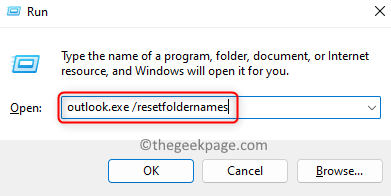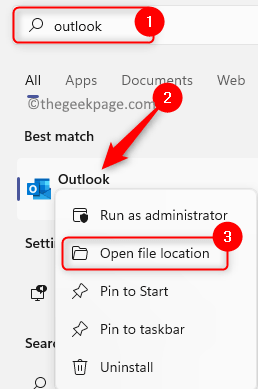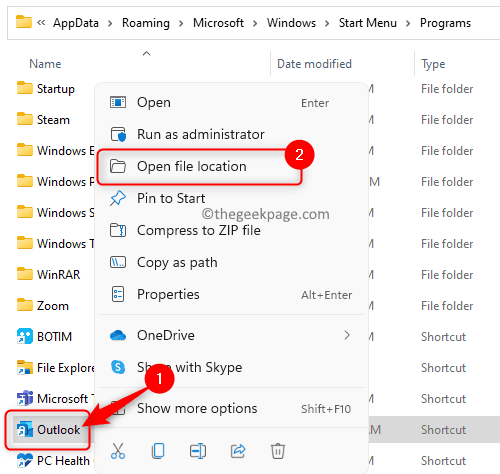Outlook is a free and secure email application provided by Microsoft and widely used across the globe. When you send email or attachments to anyone using Outlook, it gets saved in the Sent items folder by default. However, many users have found that this Sent Items folder has gone missing in their Outlook when they try to find some email or attachment in the sent folder.
After investigating this issue it has been noticed that this folder has not disappeared but it has been renamed automatically to Contacts. The users recently sent items are now been seen in this newly renamed folder Contacts. If you open Outlook in webmail, you will notice the same problem where the sent items folder is renamed to Contacts. Even in webmail, you are not allowed to rename the default folders as the option will be greyed out.
In Outlook, if you check the properties of this sent items folder renamed as Contacts, you will see that the method used for posting to this folder is IPM.Post which is the posting method for Sent Items. There is always a folder named Contacts in Outlook that contains the contact information in your mailbox. If you check the properties of the original Contacts folder, you will see that IPM.Contact is the posting method for this folder. So, we can clearly see that the new Contacts folder with IPM.Post as posting method is actually the Sent Items folder.
In this article, we have mentioned how you can resolve this problem of missing the Sent Items folder in your Outlook.
Reset Outlook Folder Names
Close Outlook before proceeding with this method of resetting the folder names.
1. Just press and hold the Windows and R key combination on your keyboard to open Run.
Type the command below and hit Enter to execute it.
outlook.exe /resetfoldernames
Note: If outlook.exe doesn’t work, then type the full path to Outlook (C:\Program Files\Microsoft Office\root\Office16\OUTLOOK.EXE).
To get the path for Outlook, hit the Windows key and type outlook.
Right-click on Outlook and choose Open file location.
This opens the Start Menu Programs folder. Again, right-click on Outlook and choose Open file location.
This is the path for your outlook.exe file.
2. After the folder names are reset to the original, Outlook opens up.
You will see in the left panel that the folder names have been reset and you can find the Sent Items folder has appeared back. If you check your webmail also you will find this folder there.
Thanks for reading.
Did you find this article informative and useful enough in resolving the Sent items folder missing problem in Outlook? Comment below and let us know your opinions.