Some Windows 10 users, especially the users who use MS Outlook regularly to manage their emails, are complaining about a problem of a repetitive disconnection from the Gmail server. According to them, upon opening Outlook on their computer, it is requesting a Gmail password. In case if you are facing this problem, don’t worry. Simply, follow this simple fix and the problem will be solved pretty quickly.
Fix Enable ‘Basic Authentication’ in your Gmail settings-
Enabling the ‘Basic Authentication‘ settings in Gmail may help you out.
First, you need to remove your Email account and then sign in with it again.
1. Click on Windows icon and type “Control panel“.
2. Then, click on “Control Panel“.
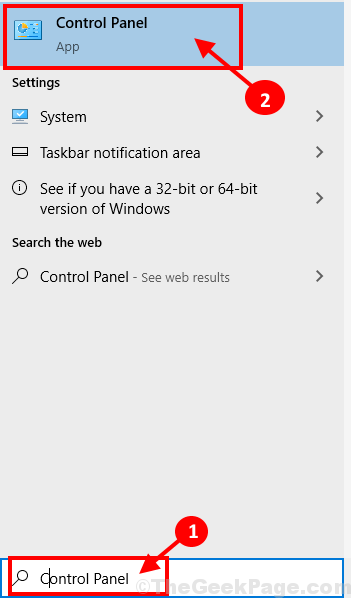
3. In the Control Panel window, click on the drop-down of the option ‘View by:‘.
4. Then, select “Small icons“.
![]()
5. Now, scroll down, find and then click on “Mail (Microsoft Outlook 2016) (32-bit)” to modify Email setup.
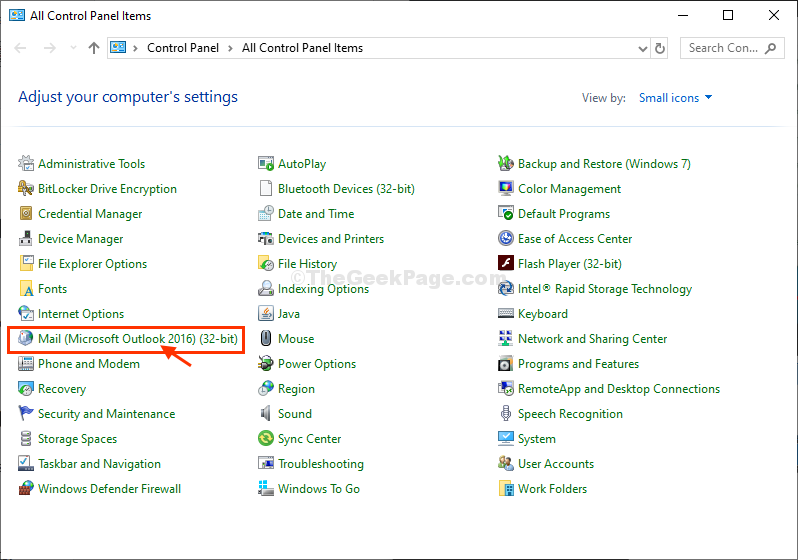
6. In the Mail Setup window, click on “Show Profiles“.

7. Select the “Outlook” profile and then click on “Remove” to remove it from your computer.

8. Now, click on “Yes” to remove your profile.

Close Mail window.
9. Press Windows key+R to open Run window.
10. In the Run window, type “outlook.exe” and then hit Enter.

11. Now, Outlook will be opened asking for you to log in using your email address.
12. Simply put your email address in the ‘Email address‘ section and then click on “Connect” to set up an email address profile.

13. After adding the E-mail address you will notice “Account successfully added“.
14. Finally, click on “Done” to finish the email address setting up process.

Now, you have to allow ‘less secure app access‘ in System security of the same email account you have logged in to Outlook with.
1. Google “Gmail” from a browser of your choice.
2. Then, click on the “Gmail by Google“.

Gmail will be opened on your computer.
3. On the top-right hand corner click on your account (it will contain a picture) and then click on “Manage your Google Account“.

4. In Account settings, go to the “Security” settings tab.
5. Now, scroll down and then under ‘Less secure app access‘, click on “Turn on access (not recommended)“.

Close the browser window.
That’s it! From now on, Outlook will sync all your emails without asking for your Gmail password.
Your problem is solved.