Some users have reported Onedrive crashing all the time or failing to install or Show up after install Problems in Windows 10 Os. Here is a simple method with which you can easily fix all of these problems at once .
Fix 1 – Reset OneDrive
1. Press Windows key and R key Together to Open RUN.
2. Now, Copy and paste the command given below in RUN command box.
%localappdata%\Microsoft\OneDrive\onedrive.exe /reset
3. Press OK.
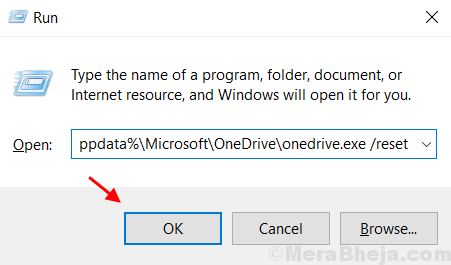
Note: After executing this command OneDrive icon will pop up and then Disappear in few seconds indicating that the Reset Process is running successfully in the background.
If it does not happen, Copy and paste the command given below again in RUN command box.
%localappdata%\Microsoft\OneDrive\onedrive.exe
If it still does not fixes your problem, Uninstall Onedrive and Reinstall it from Official Onedrive Website.
Fix 2 – Via Registry Editor
1. Search regedit in Search Box of Windows Pc.
2. Click on Registry editor to Open Registry Editor.
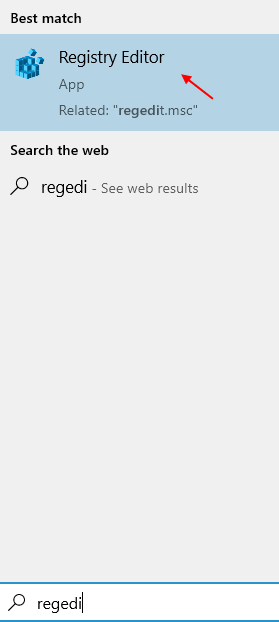
3. Now, In the Registry Editor Browse to the following Location.
HKEY_LOCAL_MACHINE\SOFTWARE\Policies\Microsoft\Windows\OneDrive
4. Double click on DisableFileSyncNGSC and make sure the value data is set to 0.
5. Double click on DisableFileSync and make sure the value data is set to 0.
Fix 2 – Reinstall Onedrive
1 – Search cmd in Windows search box.
2 – Right click on command prompt icon appearing in search and choose run as administrator
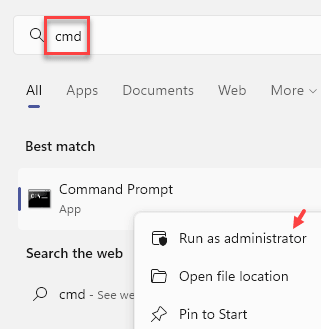
3 – Now, run the command given below to uninstall OneDrive fully from your PC
taskkill /f /im OneDrive.exe
%SystemRoot%\SysWOW64\OneDriveSetup.exe /uninstall
Note: – If you have a 32 bit PC, then run the command %SystemRoot%\System32\OneDriveSetup.exe /uninstall instead of the command given above and press Enter
4 – Now, Go to file explorer and copy and paste %UserProfile%\OneDrive in the address bar and hit enter key
5 – Now, Select and delete all the files.

6 – Now, go to %LocalAppData%\Microsoft\OneDrive in the file explorer and delete all folders except Update folder

7 – Now, go to %ProgramData%\Microsoft OneDrive and delete all files
8 – Also, go to C:\OneDriveTemp and Delete all files
9 – After all of this, restart computer
10 – Now, Download and Install Onedrive again from here