If you want to Remove a Service Permanently from Service manager in Windows 10, its just a matter of few steps. Here is how to Delete a service from services.msc or service manager.
First Before starting, Just Note down the name of The service.
Method 1 – Using Command
1. Search Command in Search box.
2. Right click on the Command Prompt icon and Open Command Prompt as administrator.
3. Now, Run the command given below to delete the service.
SC DELETE Name_Of_The_Service
Note: – Name of The service may or may not be , what is being displayed in service manager.
How to find The actual name of The Service from Service manager
1. Just Double click on the service.
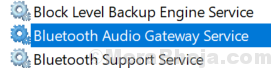
2. The Service name : Field will contain the actual name of the service
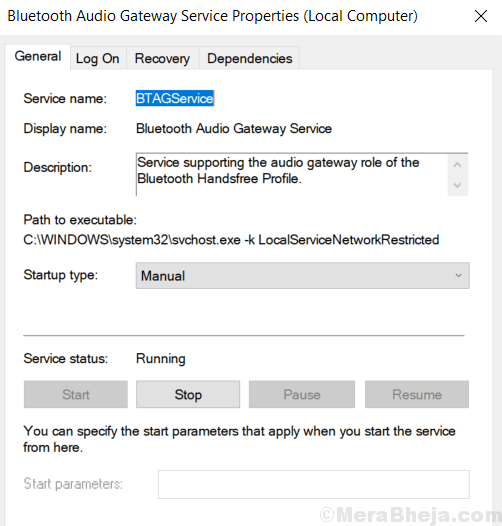
Method 2 – Delete Service Using Registry Editor
1. Search REGEDIT in Windows 10 taskbar search.
2. Now, Click On the Registry editor Icon to Open it.
3. Now, Browse to the following Location in the Registry editor.
- HKEY_LOCAL_MACHINE
- System
- CurrentControlSet
- Services
4. Now, Delete the Service from the list you want to get rid of.
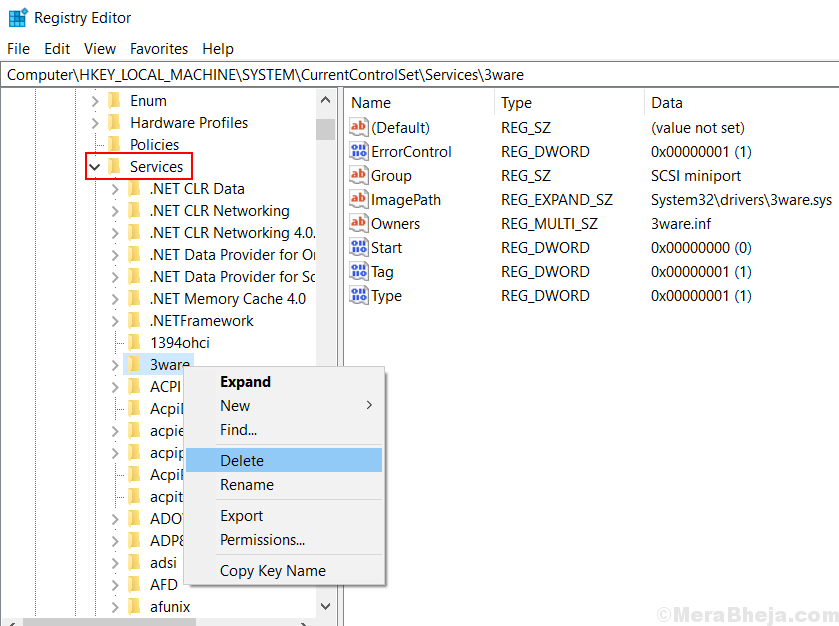
Method 3 – Using Free Microsoft Tool
1. Download and Install Autorun
2. Now, Go to Services Tab.
3. Wait for few Seconds till it loads all the services.
4. Right click and Delete the service you want to delete.

Lets Hope you find this Post Useful.