There are many factors that may cause “Windows cannot find” error in Windows. Many Windows 10 and Windows 11 users have reported this error.
If you are also facing this problem , here we have provided some suggestions to fix this problem.
Fix 1 – By selecting ‘This PC’ option in File Explorer
- Search for “File Explorer” in the windows search bar, select ‘File Explorer Options’ icon from the search results.
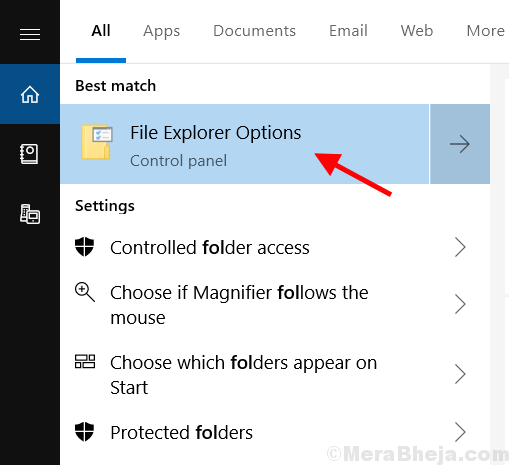
2. In the next window, click on This PC from the drop-down menu under “Open File Explorer to” section.
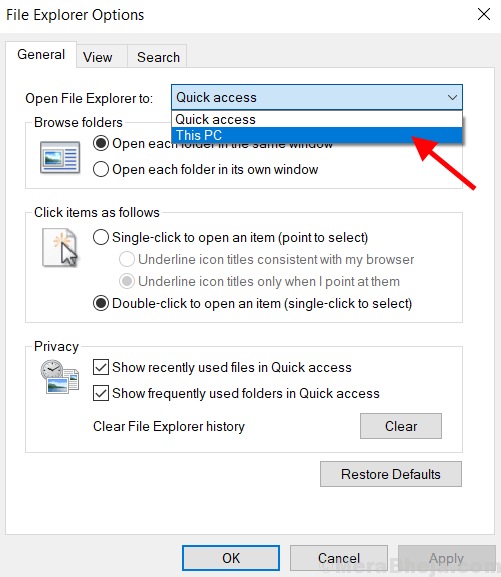
3. Click on Apply and OK .
Fix 2 – Using registry editor
1 – Search Registry editor in the search box of windows PC and then click on it.
2 – Now, Go to the following location in registry editor.
HKEY_LOCAL_MACHINE\SOFTWARE\Microsoft\Windows NT\CurrentVersion\Image File Execution Options\winword.exe
3 – Now, in the right side , if you can find an item named UseFilter , then double click on it.
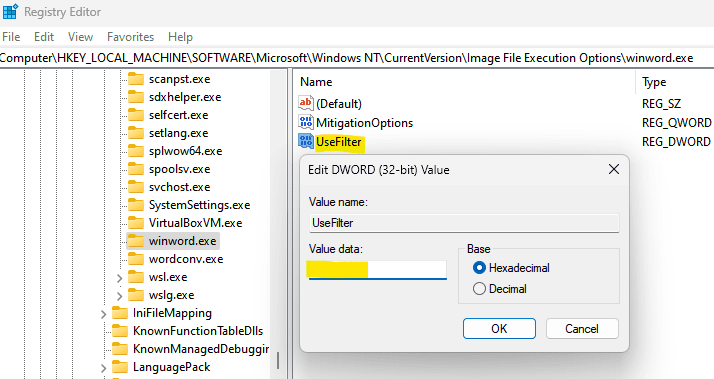
4 – Empty the value data.
5 -Close all the window and try opening again
Fix 3 – By Re-Registering Windows 10 / 11 Apps
Re-registering will reset all built-in Windows apps and can fix the problem.
Follow these steps to re-register apps in windows 10 and windows 11.
1. Search for ‘Windows PowerShell’ in the windows search bar located in the lower left-hand side of the screen.

2. Now, right click on ‘Windows PowerShell ‘ icon from the search list and select ‘Run as administrator‘.

3. In the PowerShell Window, copy and paste the command –
Get-AppXPackage | Foreach {Add-AppxPackage - DisableDevelopmentMode -Register "$($_.InstallLocation)AppXManifest.xml"}

4. Press Enter key.
5. Restart the system to check if the “Windows cannot find‘ problem is solved.
Fix 4 – By Renaming EXE Files
You can rename EXE files by following steps –
1. Open File Explorer to locate the program which shows the problem.
Or right click on it’s desktop shortcut, and select ‘Open file location‘ from the expanded menu.

2. In the File Explorer, scroll down to program’s EXE file.
Now, right click on it and select Rename from expanded menu.

3. Enter the desired name for the file and hit the return key. EXE file is renamed.