Many Windows 10 users do not find the Sharing Tab in the Folder Properties Dialog Box. Here are some methods to solve this issue.
This methods may make changes to your computer so create a restore point before following the steps.
Fix 1 – Editing blocked entry in registry editor
1 – Searh Regsitry editor in search box and click on it
2 – Now, go to the following loccation
HKEY_LOCAL_MACHINE\SOFTWARE\Microsoft\Windows\CurrentVersion\Shell Extensions\Blocked
3 – In the right side if you can locate {f81e9010-6ea4-11ce-a7ff-00aa003ca9f6} , Just delete it
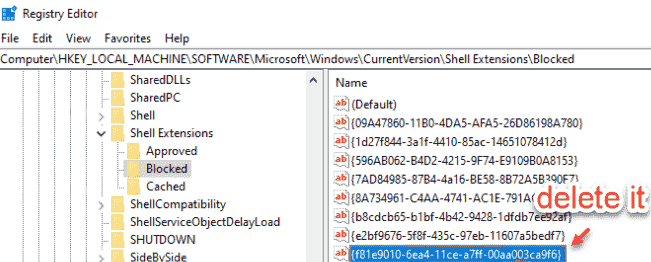
4 –Reboot PC
Fix 2. Registry Fix , editing PropertySheetHandlers
1. Write regedit in the Search Box and click on the Registry Editor Icon.
2.Navigate to the following Registry key-
HKEY_CLASSES_ROOT\Directory\shellex\PropertySheetHandlers\Sharing
3.Right click on PropertySheetHandlers and then click on New then on Key Option.
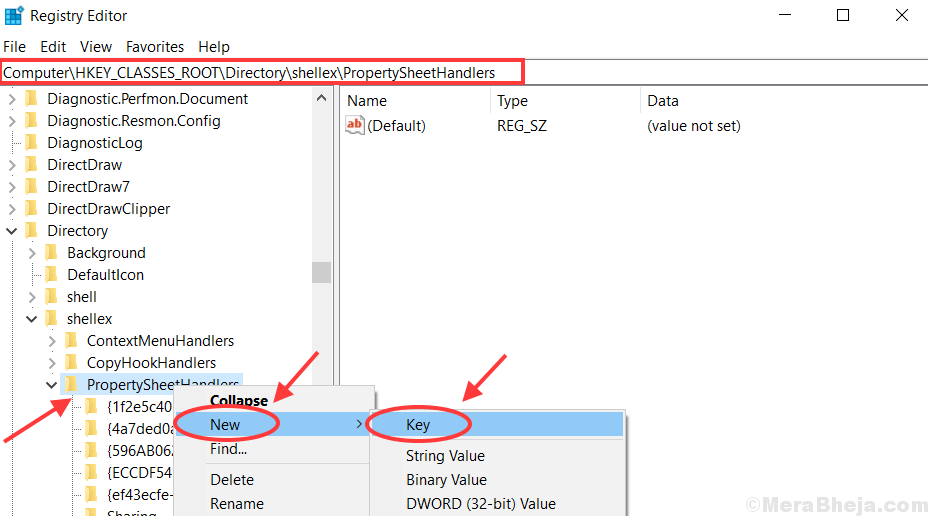
4. A new folder is created named Sharing. Click on it and you can see Default key in the right. Double Click on it.
5. In value data option paste this- {f81e9010-6ea4-11ce-a7ff-00aa003ca9f6} and then click OK.
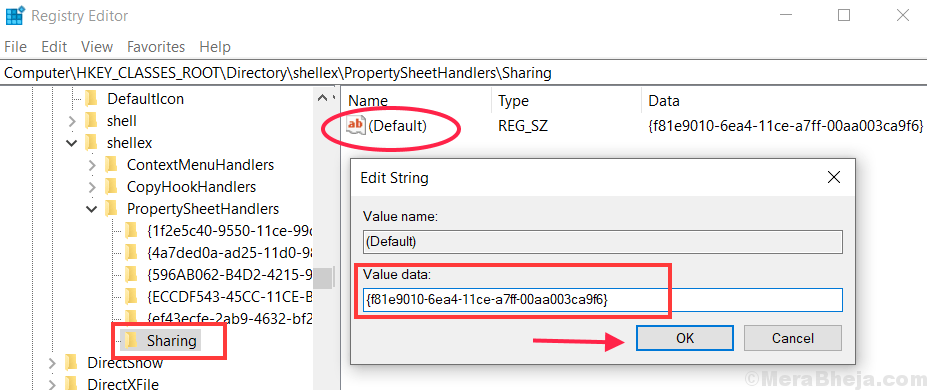
6. After this step RESTART your PC.
Fix 3 – Make sure required services are running
1.Write Services in the Search Box and click on the Services.
2.Click S in keyboard for quick Nevigation. Then you can find Sever and Security Accounts manager. Double Click on the Server Option to open its Properties Window.

3. Change the Startup Type as Automatic. Then Check Service status. If it shows Running then ok otherwise Click on the Start Option. Do the same procedure in the case of Security Accounts manager as you did in Server Option.

4.First Click Apply then OK.
5.After this step RESTART your PC.
Fix 4 – Make sure Sharing Wizard is used
1 – Search File explorer options in search and click on it

2.Click on the View tab. In Advanced Settings you can find Use Sharing Wizard (Recommended) option. Click on this option if it is not checked marked.

3.Click Apply after that click on OK.
4.Reboot Your PC after this steps.
Fix 5 – Another Registry Fix
1.Open Registry Editor. The process is same as you did in method 1.
2.Navigate to the following registry key:
HKEY_LOCAL_MACHINE\SYSTEM\CurrentControlSet\Control\Lsa
3.Click on Lsa on left menu and then click on forceguest in the right side. A new window will open.
4.you need to write 0 in the value data option. Click the OK button then.

5. Restart Your PC after this process.
Hope you successfully get the Sharing Tab in folder properties. Please feel free to ask any question if you are facing problem in the comment box.