ESENT is a built-in database search engine on your computer which helps File Explorer, Search to search for parameters throughout your computer. Some Windows 10 or Windows 11 users are complaining about a problem related to the failure of ESENT on their respective systems. If you are facing a similar kind of problem on your computer, follow these fixes and you will be able to solve the problem on your computer.
Fix-1 Use cmd to create the folders-
In the former fix, if you face any kind of difficulty to create the folders on your computer, this fix will surely help you out.
1. Search cmd in Windows search box
2. Right click on command prompt icon and click Run as administrator.
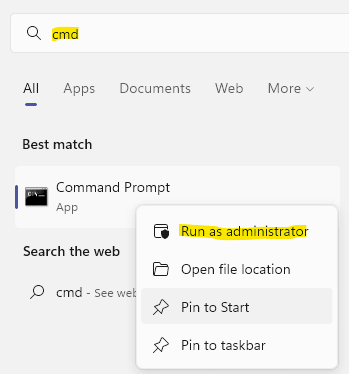
3. Copy-paste these commands in CMD window and then hit Enter to create new folders named ‘TileDataLayer‘ and the ‘Database‘.
mkdir C:\WINDOWS\system32\config\systemprofile\AppData\Local\TileDataLayer\Database
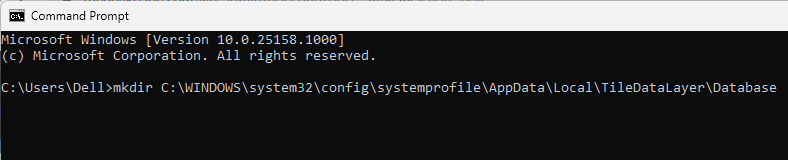
After executing the last command on your computer, close the Command Prompt window.
Reboot your computer. After rebooting your computer, you will not face the ESENT error again.
If this does not work try restarting Esent service
Fix-2 Create Database folder in TileDataLayer-
Creating a Database folder in the TileDataLayer folder may help you to solve this problem on your computer.
1. Press Windows key+R to launch Run window. Now, copy-paste this folder address in Run and hit Enter.
C:\Windows\system32\config\systemprofile\AppData\Local\
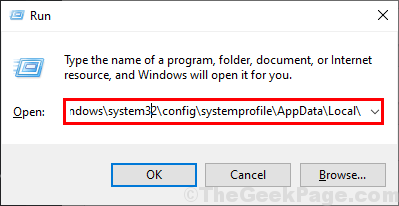
2. Now, right-click on the open space and then click on “New>” and then click on “Folder” to create a folder on your computer.

3. Rename the new folder to “TileDataLayer” and then double click on it to open it on your computer.

4. Again right-click on the empty space and then click on “New>” and then click on “Folder” to create a new folder.

5. Rename the folder as “Database“.

Now, close the File Explorer window and then reboot your computer. After rebooting the problem should be fixed.