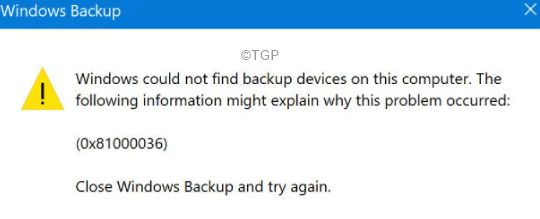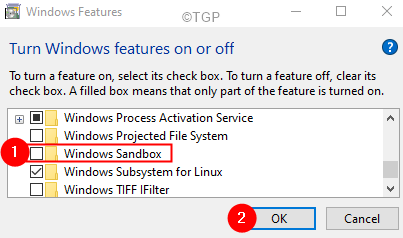Many Windows 10 users have reported that they are seeing a Windows Backup Error message with error code 0x81000036 when they try to restore the system to a previously created restore point. The complete error message is as follows.
This error is usually seen when the Virtual machine-related apps like Hyper V and Windows Sandbox features are enabled in Windows 10. In this article , we have compiled a list of fixes that might help you solve the Windows Backup Error.
Fix 1: Disable Windows Sandbox
Step 1: In the search bar of the taskbar type Turn Windows features
Step 2: From the menu choose the option Turn Windows features on or off
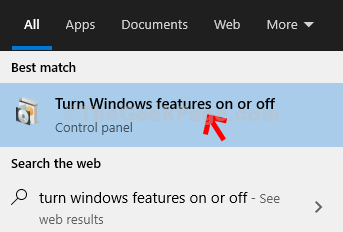
Step 3: In the appearing window, scroll down and locate Windows Sandbox
Step 4: Untick to Turn Off these features and press on the OK button
Step 5: If you see dialog popping up, click on Yes
Step 6: Perform the backup operation back and check if you see any errors.
Check if this helps, if not, try the next fix.
Fix 2: Disable Hyper-V
Step 1: Open Turn Windows features on or off. (Refer Steps 1,2 from Fix 1)
Step 2: Scroll down and locate Hyper V.
Step 3: Untick on the checkbox next to Hyper V.
Step 4: Click on the OK button.
Step 5: If you see dialog popping up, click on Yes.
Step 6: Again, perform the backup operation back and check if the errors have been resolved.
Check if this helps. If not, try the next fix.
Fix 3: Remove the WindowsBackupImage folder
In certain cases, this error is seen, when previous backup files are present.
Step 1: Locate your WindowsBackupImage folder.
NOTE: This is different for all. But will be located within the drive where windows is installed. Also, it will be a hidden folder.
Step 2: Either Delete the WindowsBackupImage folder or move the previous version backups to a different folder.
That’s All
We hope this article has been informative. Thank you for Reading.
Kindly comment and let us know the fix that helped you solve the problem.