With so many users upgraded to Windows 10, Microsoft was prepared to encounter a lot of bugs. Many were found and fixed initially, but one of them still remains and has annoyed a lot of users , including me and you, considering you are here for the bug fix :p
The annoyance starts with a single little notification Titled
Click here to enter your most recent credential
It will ask you to sign into your Microsoft account again. Once you sign into, you would think the issue is over ,but thats where the bug starts… No matter how many times you sign into your Microsoft account again..and again..and again the notification will keep appearing , and very well do justice to its title, it will keep bugging you.
Upon searching many forums and various personal trail and error methods, the solution was apparent to all of us. The users who had recently updated/changed their Windows Accounts password were affected by this bug. Many thought that the error was at server end, or due to some other unresolvable issue.
This bug is triggered when you change the password of your Microsoft account. Windows 10 somehow fails to update the password over the existing one , and thus the bug exists. To solve this bug you would need to delete Your Microsoft Account password that is saved by Windows 10 and then simply sign in again with your updated password. Many of you might think that clearing passwords from the store and Edge browser might work, but Windows has upped its game.
Passwords, on Windows 10, are stored in a nifty little utility called Credential Manager. So to delete your Microsoft Account password, you need to access the Credential manager. Credential manager stores all your personal credentials and various other log in ids and passwords you have used on various other apps and places.
I have listed the instructions below in simple and easy steps for you to follow
Step 1- Accessing the Credential Manager
Accessing the Credentials Manager via the Search Bar.
Step 1
1- Click on the Search bar and search for Credential Manager.
2- Select Credential Manager from the results to open it.
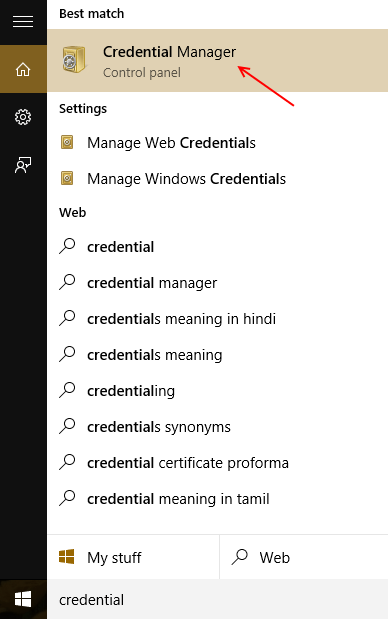
The Credential Manager will now open.
Step 2– Deleting the password from Credential Manager. Once the credential manager has opened,
1- Click on Windows Credentials
2- Now select the Microsoft Account you have used to sign into Windows 10.
3- Click on Remove , placed at the bottom of your saved credentials.
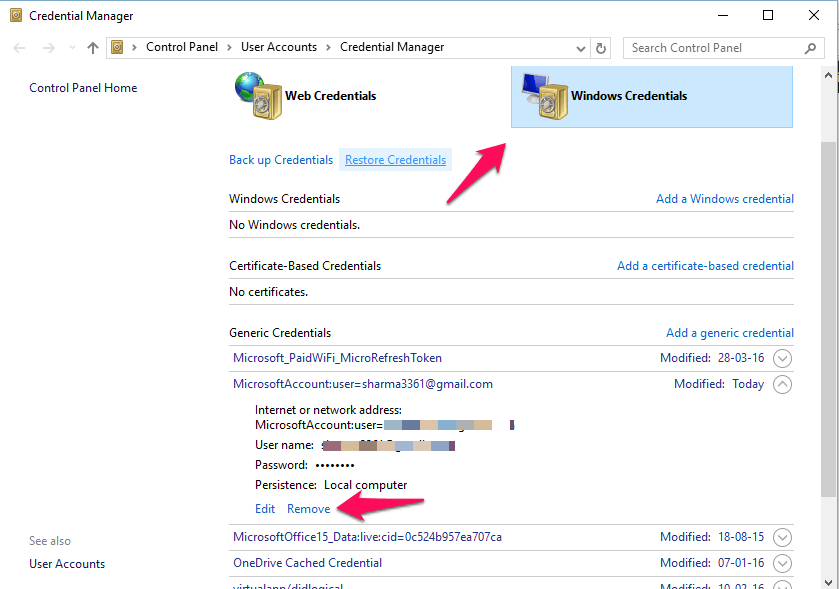
You will now have removed the password and will require to sign back in. You can now sign back into Windows 10 with the updated password and have a bug free experience with Windows 10… as far as this bug goes. 😉
Tip: You can also click on Edit, beside Remove, below your credentials , and then update your Password in order to remove the bug .