Whenever you start your windows 11 pc, there is no applications running on your system as how you see it. But there are many applications that are running in the background. Also sometimes, you open an application and after using it, you straight away minimize it. Some of the applications run in the background after minimizing and does not show up on the taskbar and users forget to close it / find it difficult to get it back on windows screen. So in this post, we will show you how to find out the applications that are currently running on your system which you can open / close later.
How to Find Applications Running Currently on Windows 11 PC Using Task Manager
Step 1: Right Click on the Start button and select Task Manager from the context menu as shown in the below screenshot.
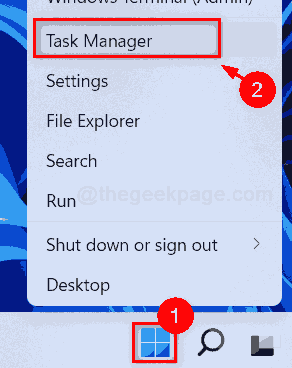
Step 2: Click Processes tab and under this tab, you can see various applications running on your system.
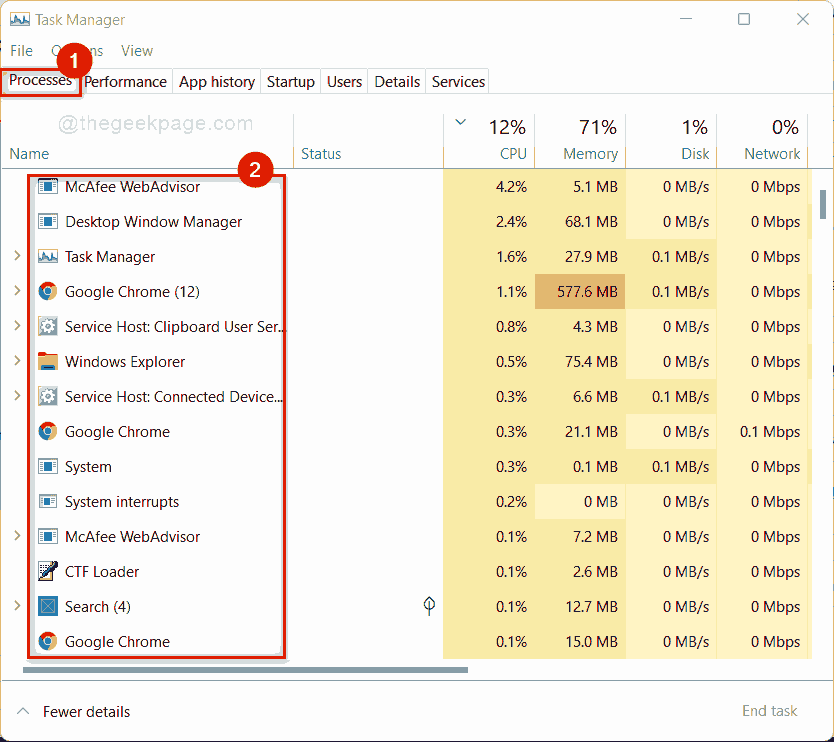
Step 3: Right click on any application that you want to close and select End task from the context menu as shown below.
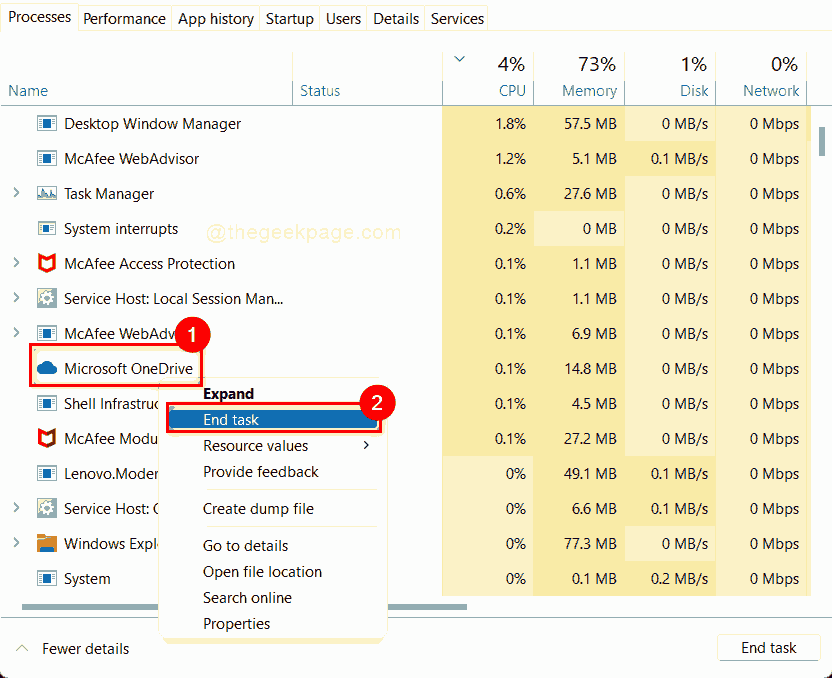
Step 4: Close the Task Manager.
How to Find Applications Running Currently on Windows 11 PC Using Command Line Tool
Step 1: Press Windows + R keys together on your keyboard to open Run dialog box.
Step 2: Type cmd in the Run box and press CTRL + SHIFT + ENTER keys together on keyboard to open Command prompt as admin.
Step 3: Click Yes on UAC prompt to continue.

Step 4: Type tasklist in the command prompt and hit Enter key.
NOTE:- If you are using PowerShell command line tool as admin, then type get-process and hit the Enter key to see all the application running.

Step 5: You can also use the below command to get all the list of processes running on your system.
wmic process get ProcessId,Description,ParentProcessId
NOTE:- This command will work on PowerShell command line tool as well.

Step 6: You can close the Command line tool window.
These commands will not show up the virus processes which are on your system, that are coded not to list its process.
That’s it folks!
Hope this post was helpful and informative.
Please do let us know in the comments sections for any queries.
Thank you for reading!