What is the purpose of making the files encrypted? The files are made encrypted because nobody can access this file except the ones who has the password to open this file. Windows also doesn’t allow the appearance of such encrypted files in the search results if any user does windows search. This is because indexing the encrypted files is not enabled in Windows, by default. If you want to add the encrypted files to the index in Windows, then this post will help you on how to do.
How to Add Encrypted Files to Index in Windows 11/10
Step 1: Press Windows key on your keyboard and type indexing options.
Step 2: Then, press the Enter key.
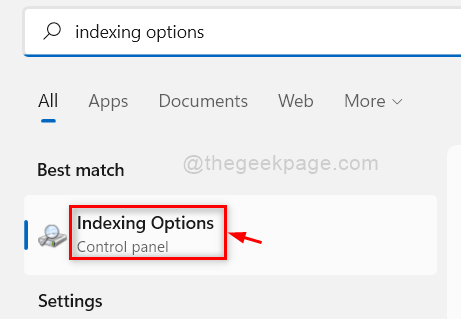
Step 3: Click Advanced button at the bottom of the Indexing options window as shown below.
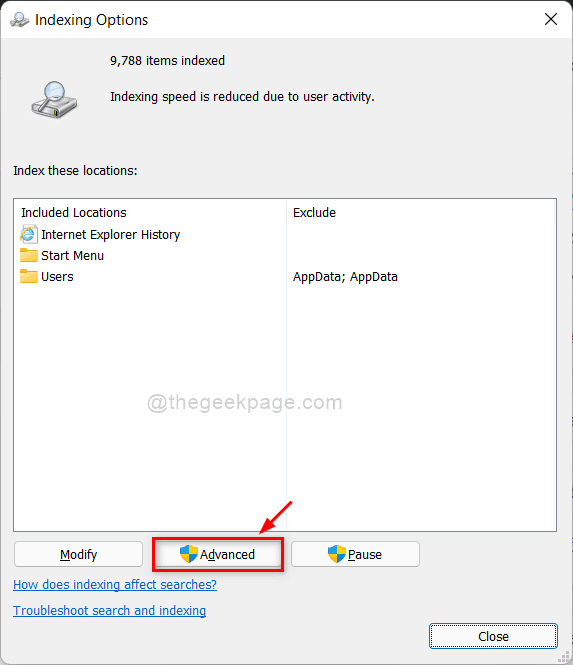
Step 4: Select the Index Settings tab and Check the Index encrypted files checkbox to continue.
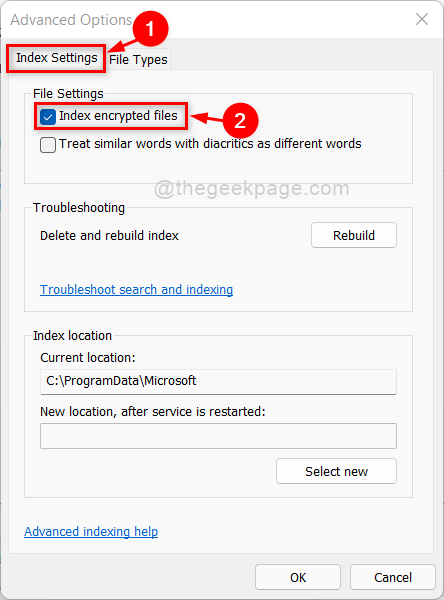
Step 5: Please click on Continue button to proceed and allow the indexing of Encrypted files.

Step 6: Now you can see that the checkbox Index encrypted files is checked and then, click OK button as shown below.

Step 7: Once done, it will start indexing all the items and this will take some time, so wait patiently till it finishes.
Step 8: After the indexing is completed, please click Close button to close the indexing options window.

That’s it.
Now onwards, you can search for any encrypted files using windows search.
I hope this post was informative and please let us know in the comments section below.
Thank you for reading!