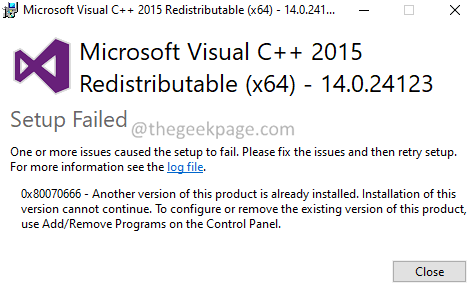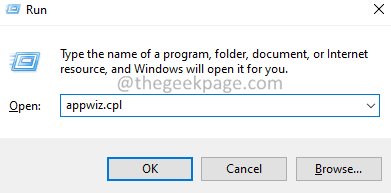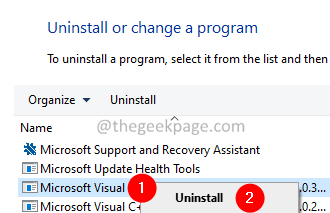The Windows Applications that are being developed in the Microsoft Visual Studio Development platform expect some DLLs( Dynamic-Link Libraries) to be present in the system. For example- Microsft Visual C++ 2008 Redistubute, Microsoft Visual C++ 2015 Redistribute, etc. Applications won’t run when these libraries are missing. Some users reported seeing issues when they try to download and install these libraries. Users see an error as they accept the license and try to install the library in the system. The complete error message is as shown below –
If you facing the issue, then do not panic. In this article, we have gathered some fixes that will help you resolve the Error 0x80070666 while installing Microsoft Visual C++ library packages.
Fix 1: Uninstall the current package
1. Open the Run Dialog using Windows and R.
2. Type “appwiz.cpl” and press Enter.
3. In the program and features window that opens, locate the Microsoft Visual C++ Redistribute package.
4. Right-click on the package and select Uninstall.
5. Follow the onscreen instructions and complete the installation process.
6. Restart your PC.
7. Now, try installing the package again.
Fix 2: Run the Fix-It Tool
1. Click on the Fix-It Tool Download link.
2. Click on the Download troubleshooter button.
3. Locate the downloaded file on your PC and double-click on the executable file.
4. In the appearing window, click on the Advanced option as shown below.
5. Ensure Apply repairs automatically check box is being checked and click on the Next button.
6. Click on Installing.
7. Choose the problematic package.
8. The system will suggest probable fixes. Try out both of them and check what works in your case.
Check if this works, if not try out the next fix.
Fix 3: Install the pending updates
1. Open the Run Dialog using the keys Windows and R.
2. Type the below command and press Enter.
ms-settings:windowsupdate
3. In the appearing window, click on the Check for Updates.
4. Once the updates are being installed, restart the system.
Fix 4: Repair the package from Command Prompt
1. Open the Run Dialog using the keys Windows and R.
2. Type cmd and press Enter.
3. In the command prompt window that opens, copy-paste the below commands one after the other.
cd C:\Users\%username%\Downloads vc_redist.x64.exe /uninstall
4. You will see a window popping up, click on the Repair button.
5. Follow the on-screen instructions and complete the repair process.
That’s All.
We hope this article has been informative. Thank you for Reading.